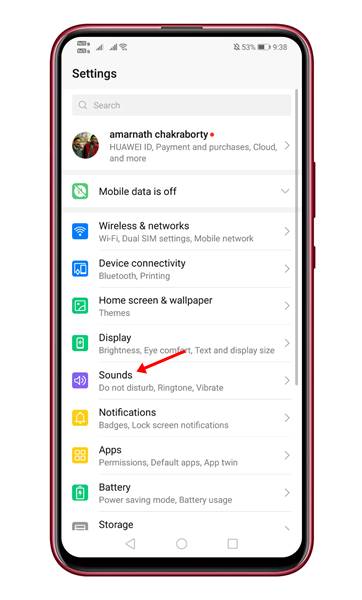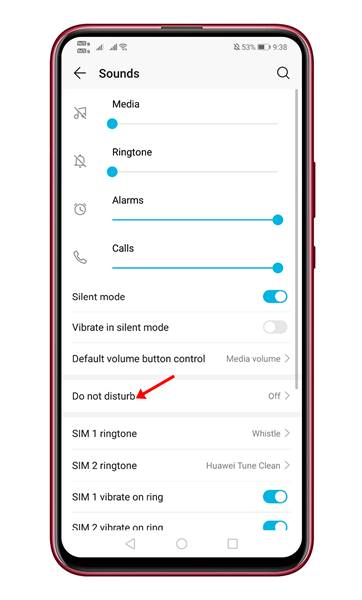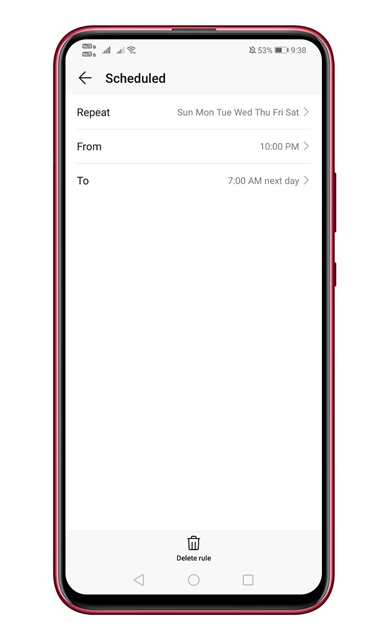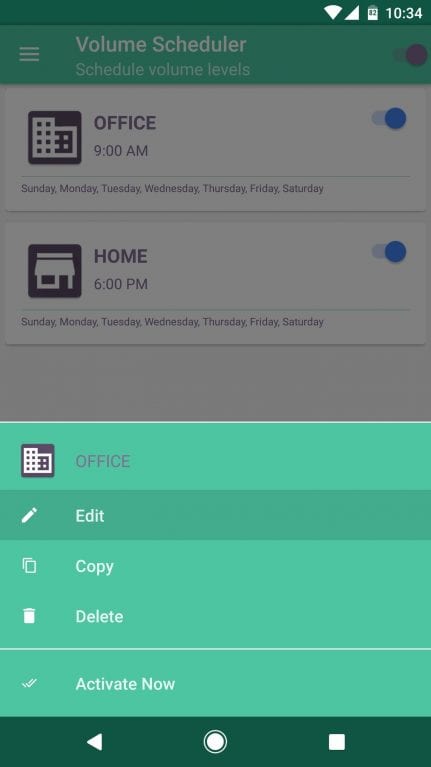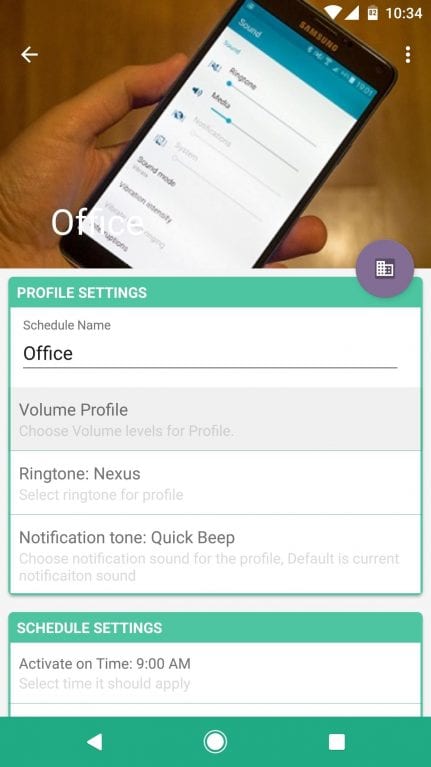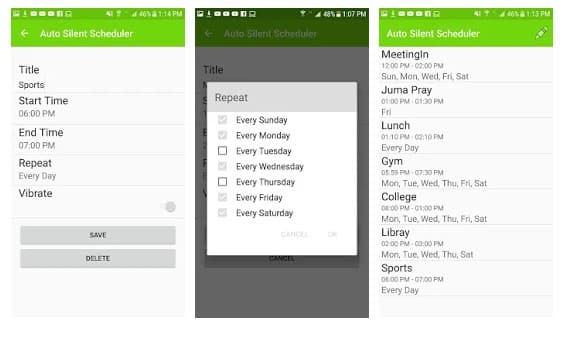Last Updated on April 30, 2021 by Larious
If you have been using an Android smartphone for a while, you might know that there’s something known as the ‘Silent Mode.’ Silent mode is a setting available on Android; it disables all sounds on your device when activated. It automatically mutes the ringtones, alarms, notification tones, and more.
However, the problem with Silent mode on Android is that it needs to be activated manually. Although the latest version of Android has a Do Not Disturb mode that allows you to schedule the silent mode, but not every smartphone has this feature.
Table of Contents
3 Best Methods to Schedule Silent Mode on Android
So, if your phone doesn’t have the Do Not Disturb mode, you can utilize third-party apps for scheduling silent mode on Android. Hence, in this article, we will share some of the best methods and apps to schedule sile mode on any Android smartphone. So, let’s check out.
Using Do Not Disturb Mode
Well, you can use the stock Do Not Disturb mode of your Android device to schedule silent mode. Here’s how you can schedule silent mode on Android via DND mode.
Step 1. First of all, open Settings on your Android device and tap on the ‘Sounds‘.
Step 2. On the Sounds, tap on the ‘Do Not Disturb’ mode.
Step 3. Under the Do not disturb mode, use the toggle button behind ‘Schedule‘ to enable the scheduling option.
Step 4. On the next page, set the day and time to enable the schedule mode.
Note: The settings to use Do Not Disturb mode might vary from device to device. However, the DND mode is usually found on the Sound option.
Using Volume Scheduler
Volume Scheduler is another interesting app which you can use to change the ringtone volume of your Android smartphone automatically. The great thing is that you can schedule silent mode with Volume Scheduler for Android.
Step 1. First of all, download and install Volume Scheduler on your Android smartphone from the Google Play Store.
Step 2. Once installed, open the app and grant the permissions. Now you will see a screen like below. By default, you will find two preset profiles named Office and Home. You can edit that one or create a new one by tapping on the ‘+’ button.
Step 3. In case if you want to edit the preloaded presets, tap on it and choose ‘Edit.’
Step 4. Now you can set the name and everything else. For setting up the volume profile, tap on the ‘Volume Profile’ and adjust everything as per your requirements. For silent mode, set the volume to silent.
Step 5. Now move to the ‘Schedule Settings’ section, and there you need to choose when the volume profile will become active.
Step 6. Disable the ‘Show Popup and ask before applying on schedule time’ option, located under the Notification settings.
That’s it! You are done. This is how you can use Volume Scheduler to schedule silent mode in Android.
Alternatives
Well, just like the above two apps, there are plenty of other apps available on the Google Play Store that allows users to schedule silent mode. Below, we have shared some of the best silent mode scheduling apps that you can use right now.
1. Smart Silent Time
As the name of the app says, Smart Silent Time is one of the best Android apps which allows users to schedule the silent mode. The best thing about Smart Silent Time is that it first allows users to set time for the silent mode and automatically enables/disables the silent mode at the given time. Apart from that, the app also offers a quick sile monde widget that’s of great use.
2. Auto Silent Scheduler
As the app’s name says, Auto Silent Scheduler is another great silent mode scheduler for Android that you can use right now. The great thing about Auto Silent Scheduler is its interface which looks clean and well organized. Auto Silent Scheduler also Android users to set time to switch from general to silent mode or vice versa. So, Auto Silent Scheduler is another best silent mode app that you would love to use today.
So, this article is all about how to schedule silent mode in Android. I hope this article helped you! Please share it with your friends also. If you have any doubts about this, let us know in the comment box below.