Last Updated on September 11, 2024 by Larious
qBittorrent is a great client for torrenting and P2P file sharing – it’s open source and offers exciting features. Also, it has a built-in torrent search engine that can fetch torrent files available across various sites.
Despite being open-source and free from ads, it still lacks one useful feature – Torrent Scheduling.
Table of Contents
Can You Schedule Torrent Downloads in qBittorrent?
At the time of writing, the qBittorrent client for PC doesn’t have a torrent download scheduler. This means you can’t set a time to start or stop torrent downloading.
However, as an alternative, it has a feature called Alternative Rate Limits that kinda work as a scheduler.
How to Schedule Torrent Downloads in qBittorrent?
Since qBittorrent doesn’t have a scheduler, you need to rely on setting up Alternative Rate Limits.
Basically, qBittorrent lets you set up two speed limits. You can set your main speed limit to the lowest (1Kbps) and the Alternative speed limit to the highest.
You can schedule a time to use the Alternative Speed limit on qBittorrent. Here’s what you need to do.
1. Launch the qBittorrent client on your Windows PC.
2. When the client opens, click on Tools > Options.
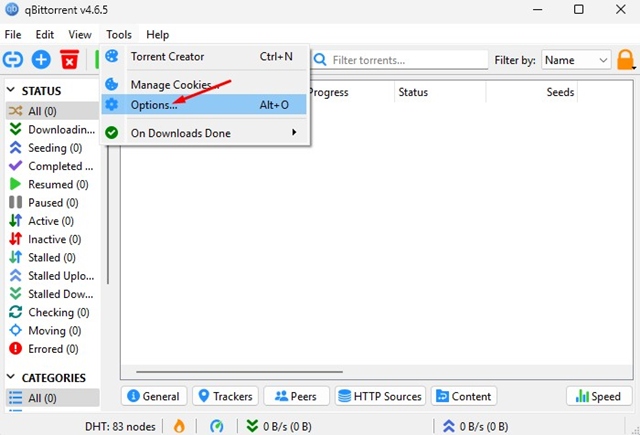
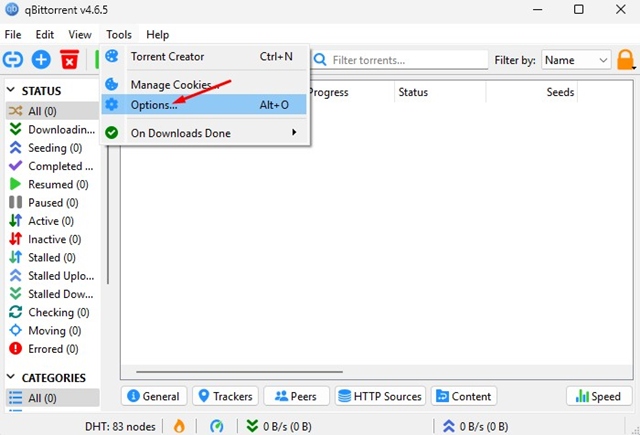
3. On the qBittorrent options, switch to the Speed tab.
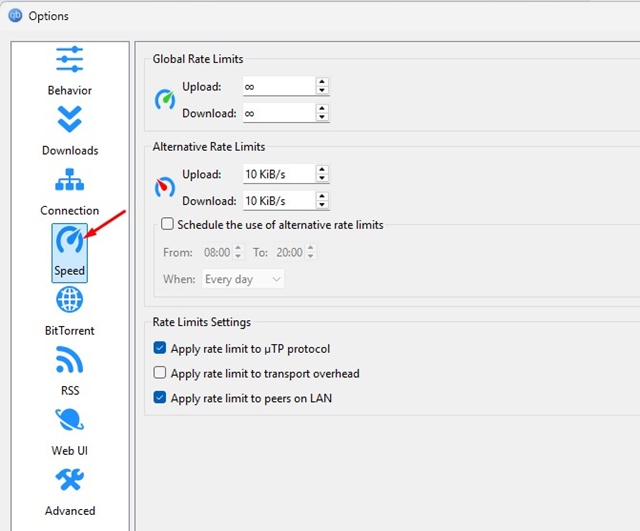
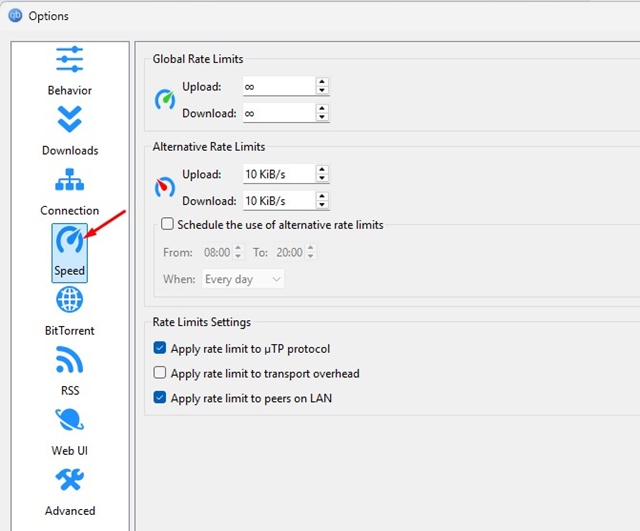
4. Next, set 1 Kib/s for both Global Upload & Download rate limits.
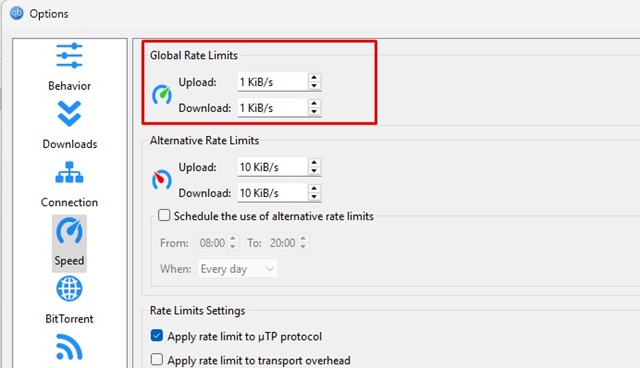
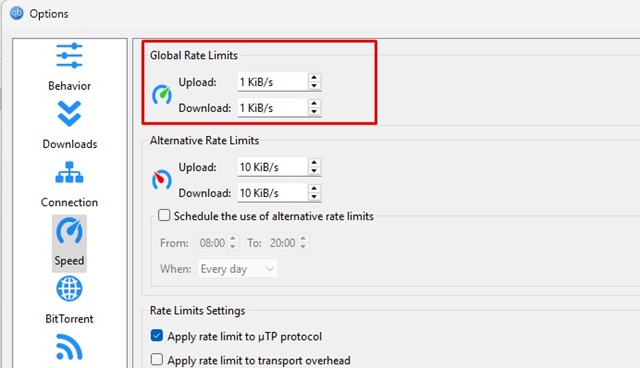
5. Set the Alternative Upload & Download rate limits to maximum or infinity.
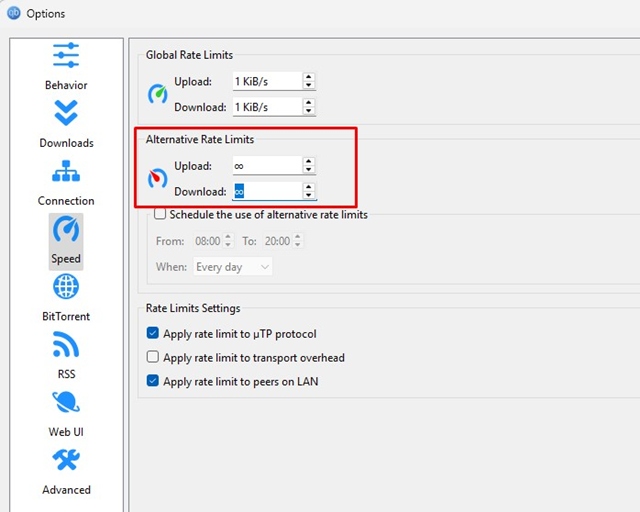
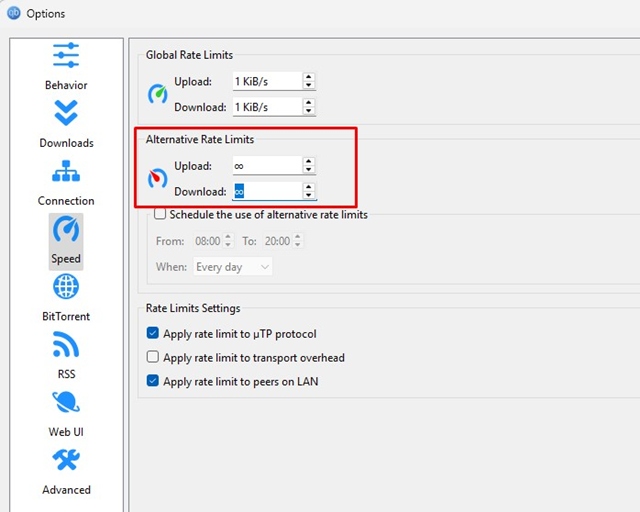
6. Once done, check the ‘Schedule the use of alternative rate limits’ option.
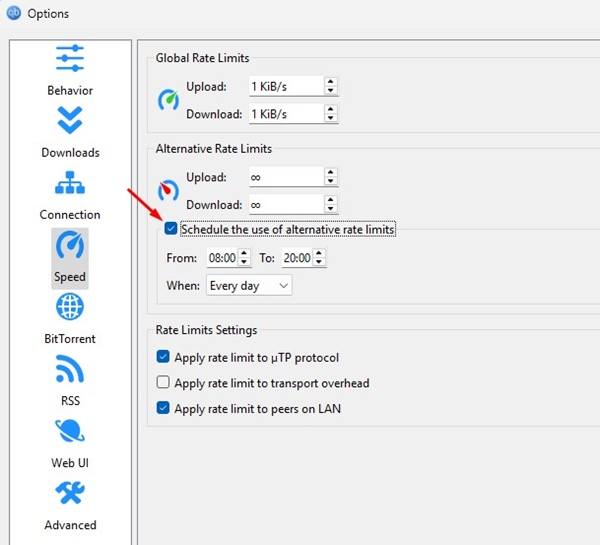
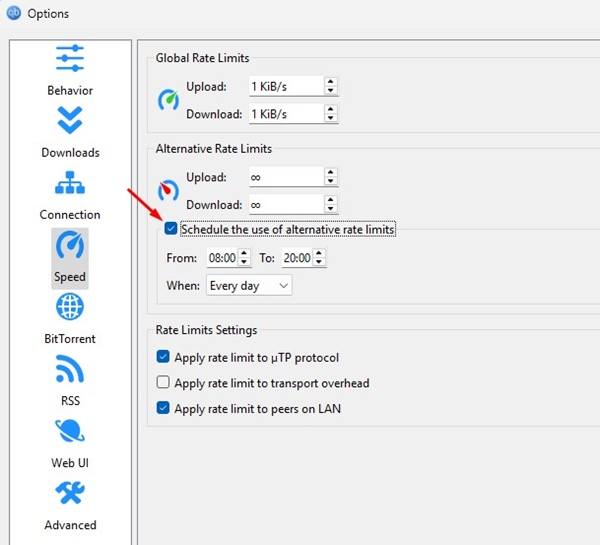
7. Set the time and day and click Apply.
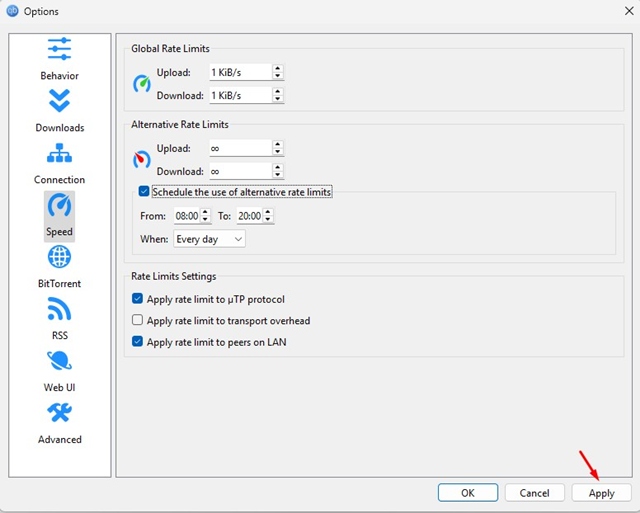
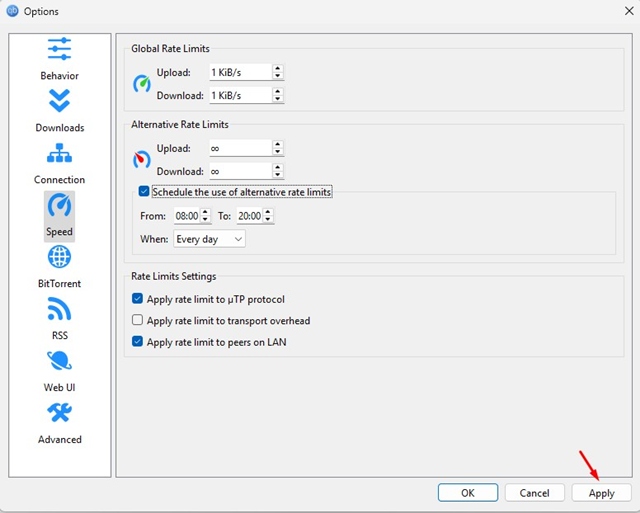
What this will basically do is your torrent files will be downloaded at full speed at your scheduled time, using the Alternative rate limits. Once the scheduled time ends, the Global Rate Limits will be used, which you’ve set to 1Kib/s.
QBittorrent using alternative rate limits instead of global?
If your Alternative Rate Limits schedule has been hit and qBittorrent is still downloading the files at maximum speed, you need to click the Speedometer icon in the bottom status bar.
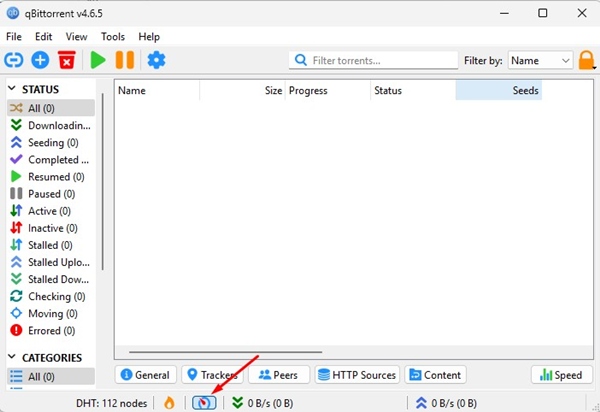
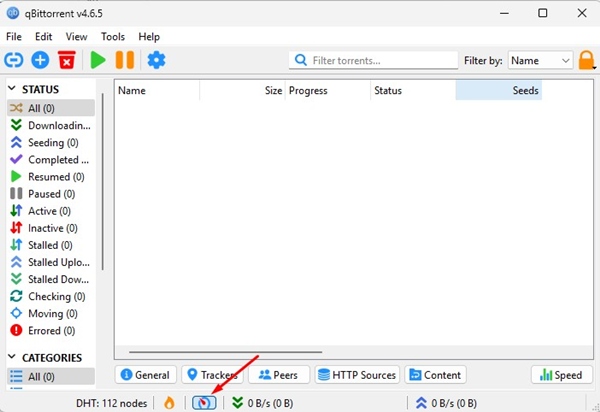
Clicking the speedometer icon at the bottom status bar will use the Alternative rate limits you’ve set. This icon provides a quick way to switch between the Global and Alternative rate limits.
This is the only way to schedule downloads at qBittorrent. Although it’s not a proper scheduler, it still gets the job done. If you want a full-fledged torrent scheduler, you need to use other torrent clients like BitTorrent or uTorrent.
