Last Updated on November 8, 2024 by Larious
You might know about Telegram’s photo compression algorithm if you have been using it for a while. Although Telegram’s photo compression algorithm is not as aggressive as WhatsApp, images exchanged on the app still have an evident quality loss.
What if I tell you you can send images on Telegram without compression? Telegram has a feature that lets you send your gallery files in uncompressed form, i.e., their original quality.
Below, we have shared the steps to send uncompressed photos and videos on Telegram app for Android, iPhone and desktop.
Table of Contents
Send Photos on Telegram without compression (Android)
1. First of all, open the Telegram app on your Android.
2. Now tap the paperclip icon and select the images you want to send.
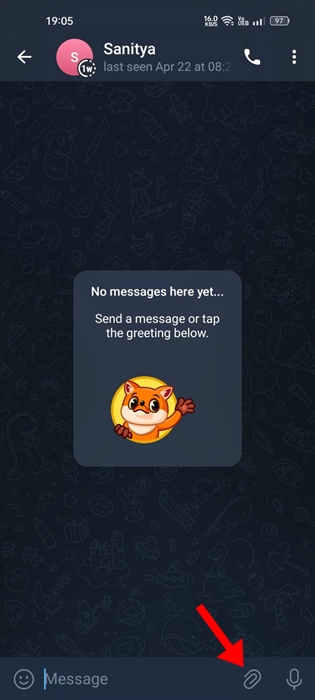
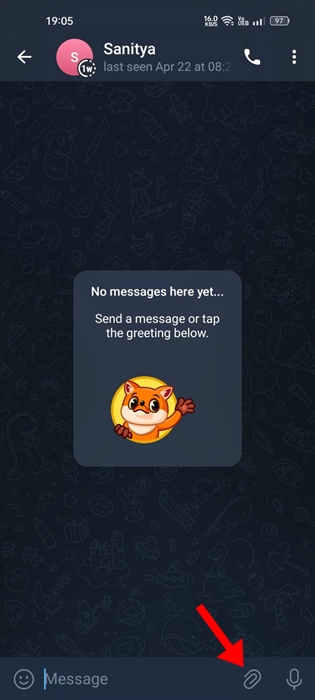
3. Once selected, tap the three dots at the top right corner.
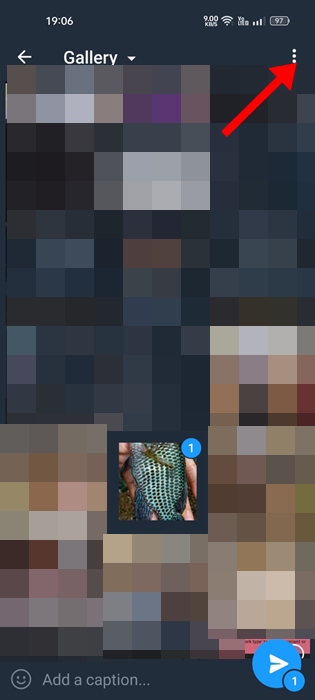
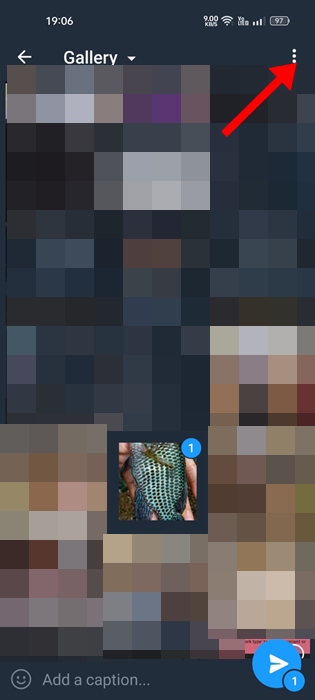
4. On the menu that appears, select Send as File.
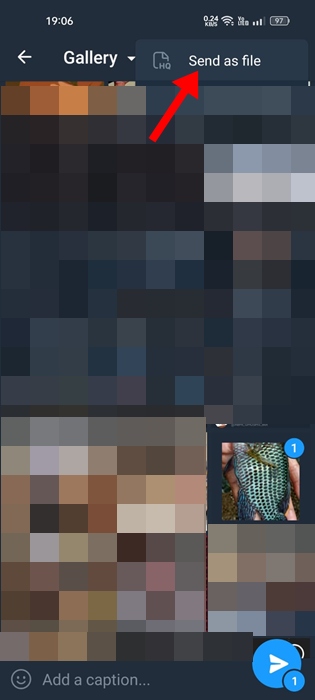
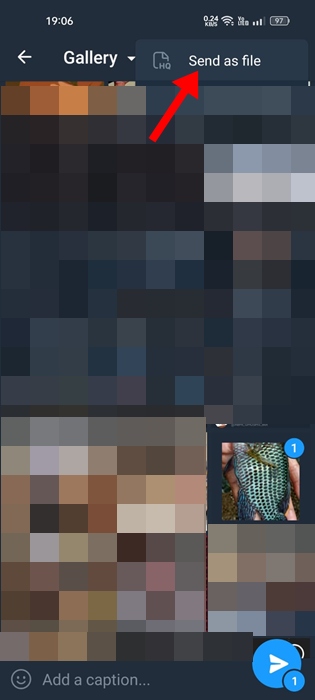
Your photo or video will be sent as a file on the Telegram app. This will have zero quality loss.
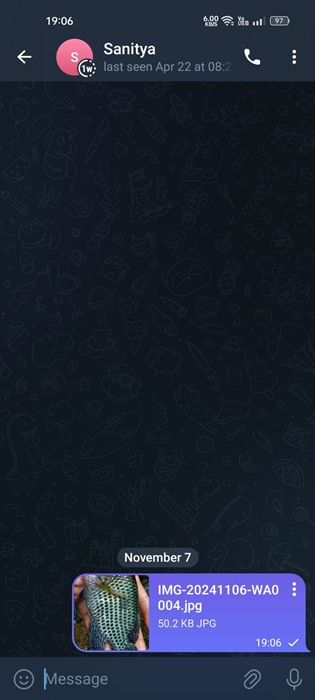
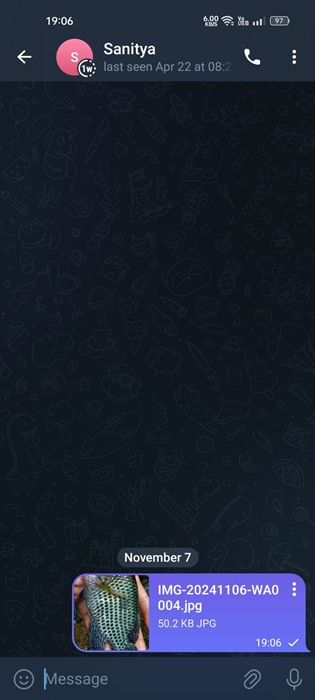
Send Photos without compression on Telegram (iPhone)
If you use the Telegram app on your iPhone, you need to follow these steps to send photos/videos without compression.
1. Launch the Telegram app on your Android phone.
2. Once you launch the app, open the chat where you want to send the images.
3. Next, tap the Paperclip icon at the bottom right corner.
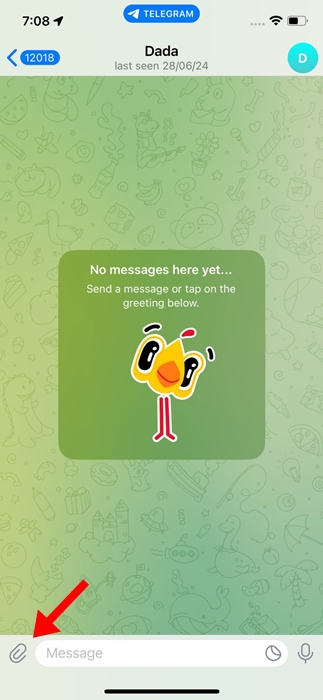
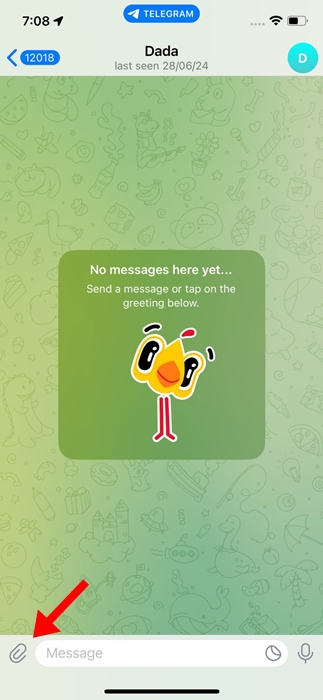
4. Select the photo and tap the three dots at the top right.
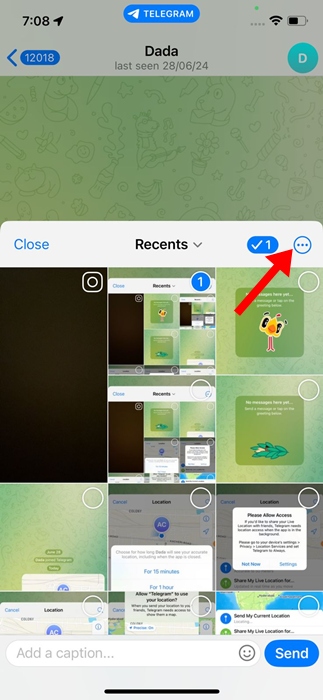
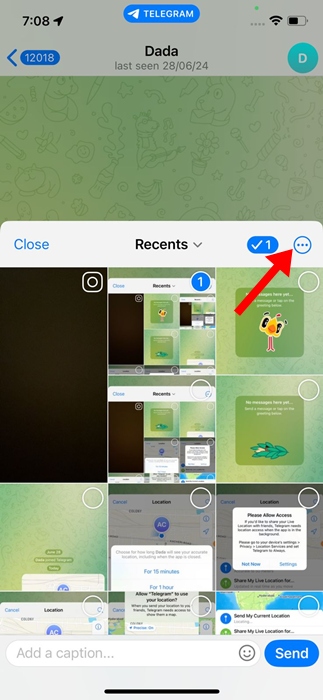
5. On the menu that appears, select Send as File.
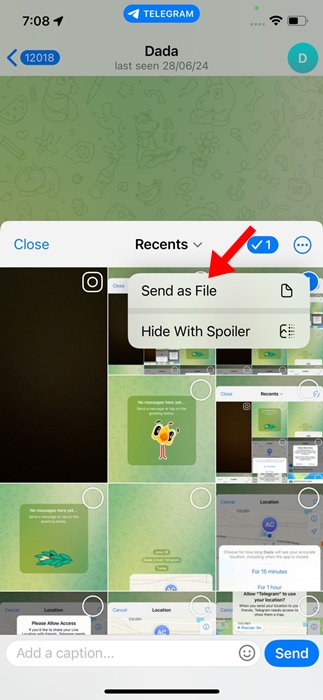
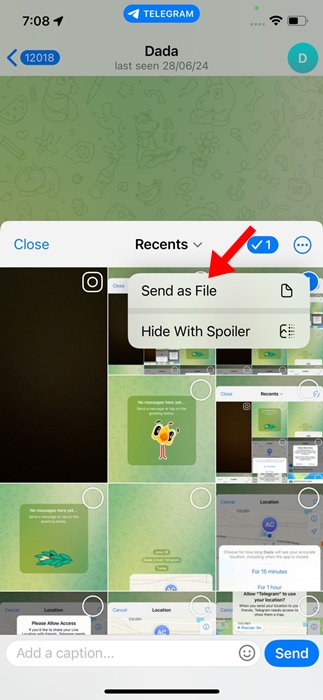
Your selected photos or videos will be sent on the chat without compression.
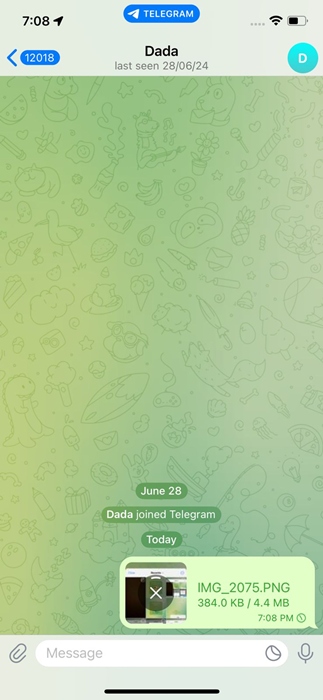
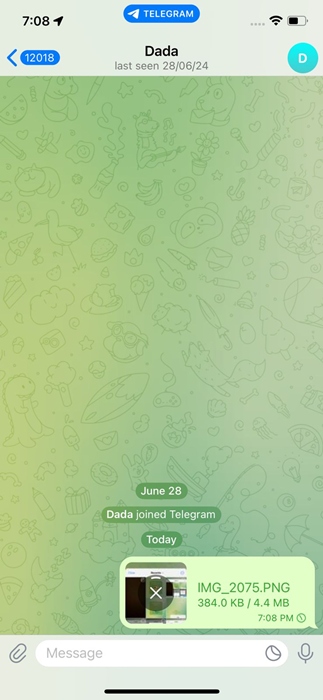
Send Media Files without compression in Telegram for Desktop
Like Telegram for Android, Telegram for desktop allows you to send images/videos without compression. Follow some of the simple steps below to send photos without compression in Telegram for Desktop.
1. First of all, launch the Telegram app on your PC. Now, select the chat where you want to share the media files.
2. Click on the clip icon and select the files you want to send.
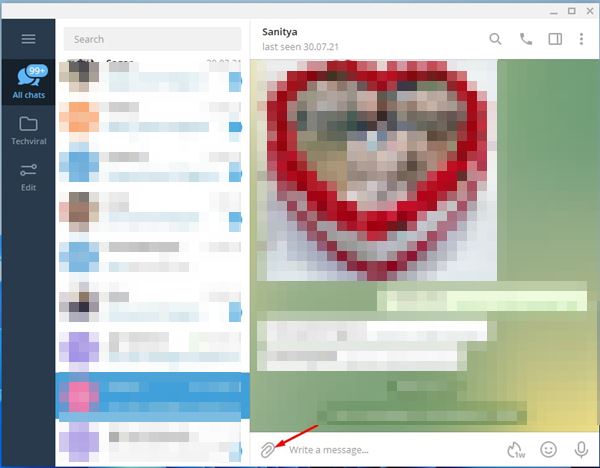
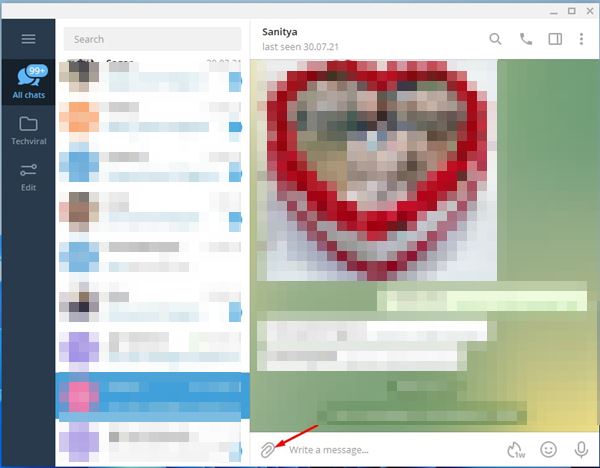
3. On the Confirmation popup, uncheck the Compress images option and click the Send button.


Also read: How to Share Your Live Location with Friends on Telegram
This guide is all about sending photos without compression in Telegram. I hope this article helped you! Please share it with your friends also. If you have any doubts about this, let us know in the comment box below.
