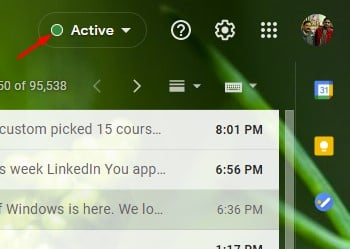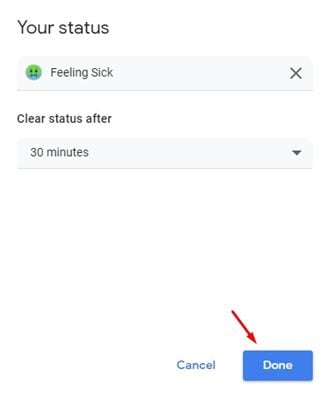Last Updated on July 4, 2021 by Larious
Recently, Google moved two big features from Google Workspace to free consumer Google Account. With this move, Google has made its chat services free for everyone. Also, Google now allows you to access the Google Chats service right from your Gmail account.
The integration of Google Chats in Gmail helps users to reach all their contacts directly. Before the integration, Google Chat was available as a separate app. We are talking about Google Chat because recently, the company has rolled out the custom chat status feature in Google Chat.
The custom chat status feature is rolling out to the Google Chat on the web and Google Chat within Gmail. So, if you are a Google Chat user, you can set the Status message you like.
Steps to Set a Custom Status in Gmail & Google Chat
So, in this article, we will share a step-by-step guide on how to set a custom Status in Gmail and Google Chat for the web. Let’s check out.
Important: If you haven’t yet activated the Google Chat service in Gmail, you need to follow this guide to Enable Google Chat in Gmail for Android & PC. Proceed with the steps only after enabling the Google Chat service in Gmail.
Step 1. First of all, log in to your Gmail account on a web browser.
Step 2. If you have enabled the Google Chats, you would see an ‘Active’ status, as shown in the screenshot below.
Step 3. Click on the Active option and then click on the ‘Add a Status’
Step 4. On the next pop-up, you will find more status options. To add your Status, type the text on the text box.
Step 5. You can also pick an emoji that reflects your mood. Also, you can set the expiry time for the status.
Step 6. Once done, click on the ‘Done‘ button to apply the changes.
That’s it! You are done. This is how you can set a custom Status in Gmail and Google Chat.
So, this article is all about how to set custom status in Gmail and Google Chat for the web. I hope this article helped you! Please share it with your friends also. If you have any doubts related to this, let us know in the comment box below.