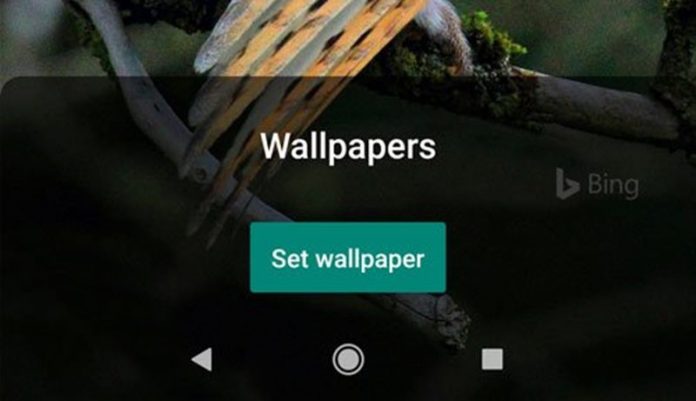Last Updated on June 1, 2020 by Larious
Well, Bing is a web search engine owned and operated by Microsoft. Although it’s not as popular as Google search, the one thing that differentiates Bing from other search engines is its beautiful backgrounds. Microsoft also introduced a feature to apply Bing wallpaper on the Windows lock screen.
Now the company had made an Android app that automatically downloads and sets high-resolution Bing images at your phone’s wallpaper. So, in this article, we have decided to share a method to get Bing’s daily photos as your wallpaper on Android in 2020.
How to Set Bing’s Daily Photos as Wallpaper on Android
To get Bing’s daily photos as your wallpaper on Android, you need to use the Bing Wallpaper app, which is developed by Microsoft. The app is available on the Google Play Store, and it can be downloaded and used for free. So, let’s check out how to set Bing’s photos as your phone’s wallpaper.
Step 1. First of all, download & install Bing Wallpapers on your Android smartphone.
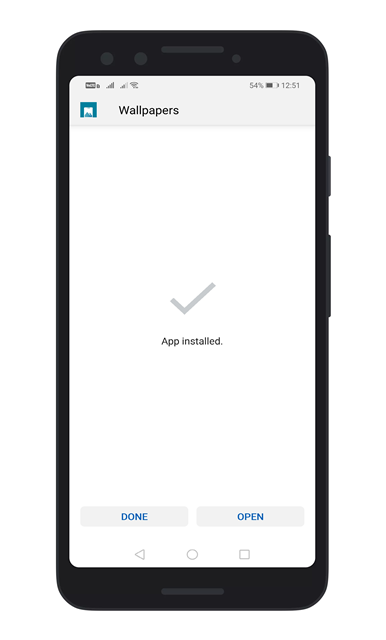
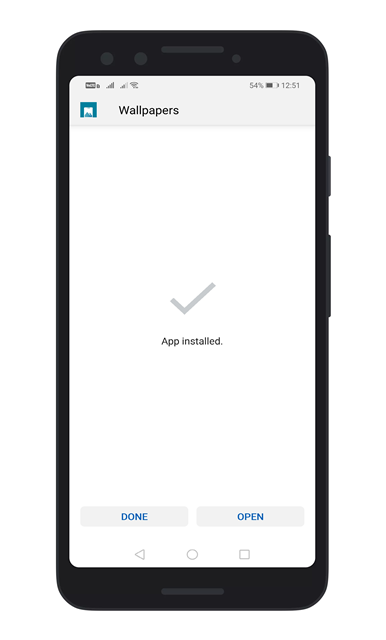
Step 2. Once downloaded, open the app, and you will see a screen like below. Tap on the three horizontal lines to open the Settings.


Step 3. Next, tap on the ‘Auto Change Wallpaper’ option.
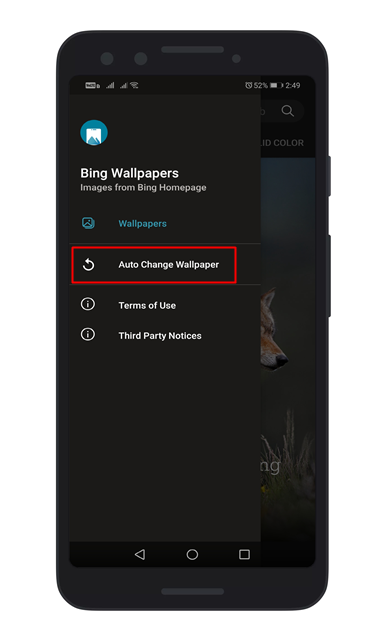
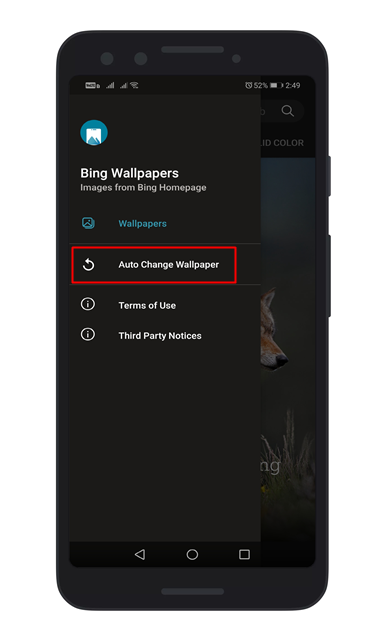
Step 4. Now you need to tap on the ‘Settings’ icon.
Step 5. On the next page, you need to tap the toggle next to the ‘Turn on’ listing to enable the feature.
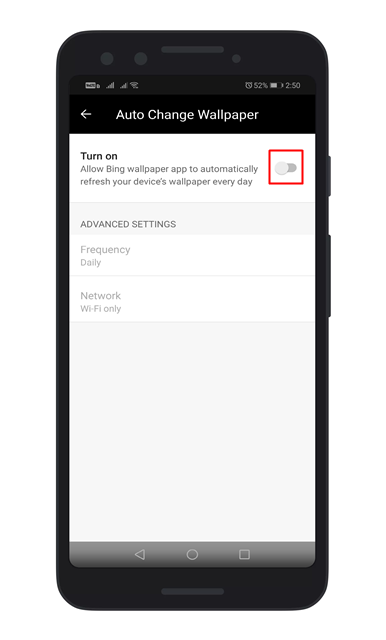
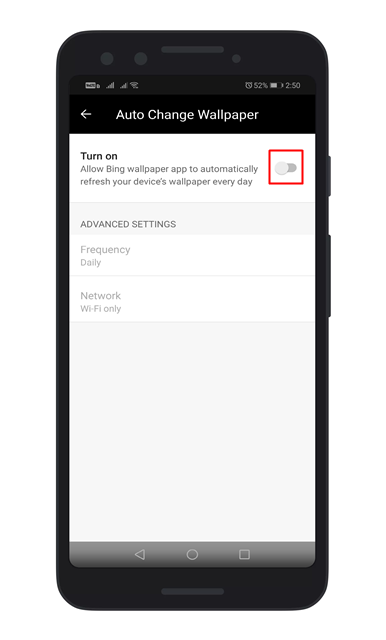
Step 6. Under the advanced settings, you can change the frequency and download mode.


That’s it! You are done. This is how you can get bing’s daily photos as your wallpaper on Android.
So, this article is all about How to get Bing’s Daily Photos as your Wallpaper on Android. I hope this article helped you! Share it with your friends also.