Last Updated on September 2, 2024 by Larious
From the WiFi Network to WhatsApp groups, you can now share almost everything on the internet via QR Codes. Recently, the YouTube app for Android & iOS got a new feature that allows you to share channels using QR Codes.
Table of Contents
Sharing YouTube Channels via QR Code
Sharing a YouTube channel using a QR code has quite a few benefits. If you do so, viewers can scan the code with their phones and be redirected instantly to the channel.
If you have your own YouTube channel, you can share it using a QR Code for ease of access. Having a QR code for your YouTube channel can also serve as an effective marketing tool since QR codes can be printed on business cards.
Once you create a QR code, you can send it to your friends or anyone else you want to share a YouTube channel with. The end user just needs to scan the QR code with their phone’s camera or via the Google Lens app.
If you have your own YouTube channel and want to share it with others using a QR Code, follow these steps. Here’s what you need to do.
1. First, make sure your YouTube app for Android or iPhone is up to date. You can get the app updated from the Google Play Store or Apple App Store.
2. Launch the YouTube app and switch to the You tab at the bottom right corner.
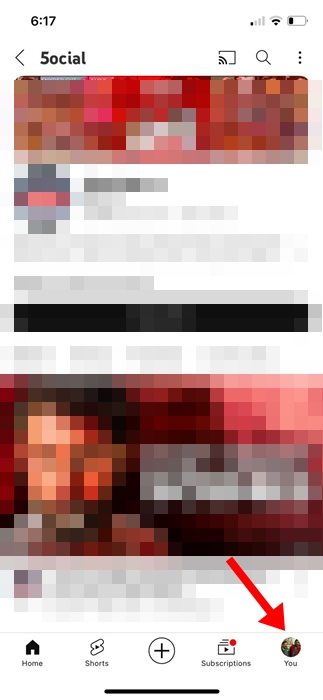
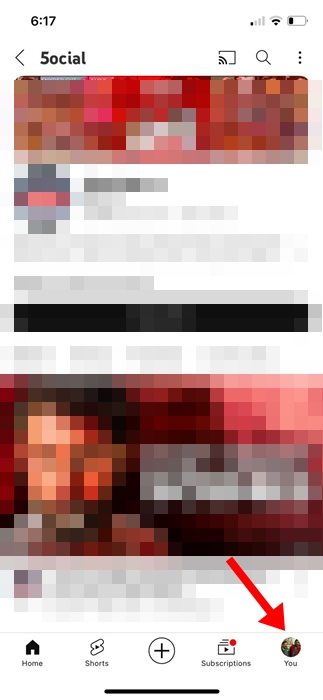
3. You will now see your channel. Scroll through the options at the top and tap on Share Channel.
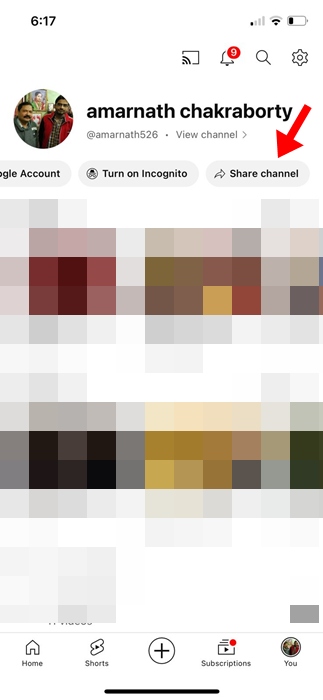
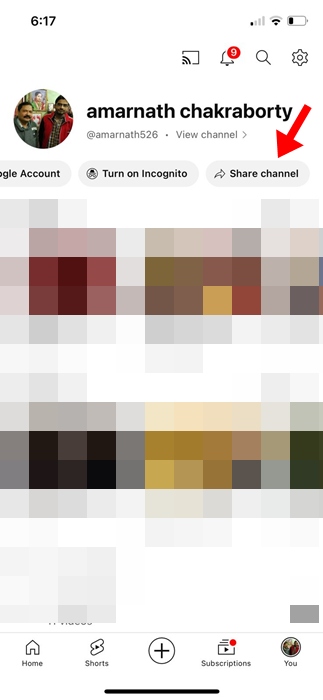
4. On the Share menu, tap on the QR Code.
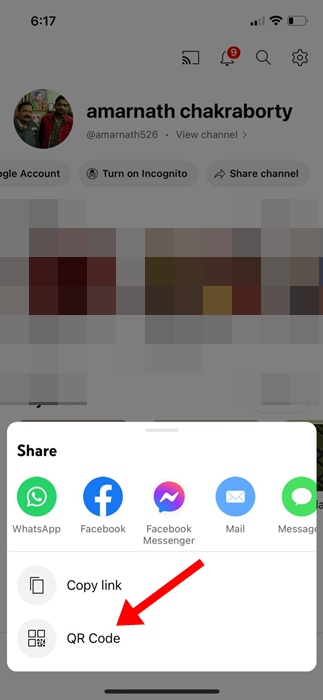
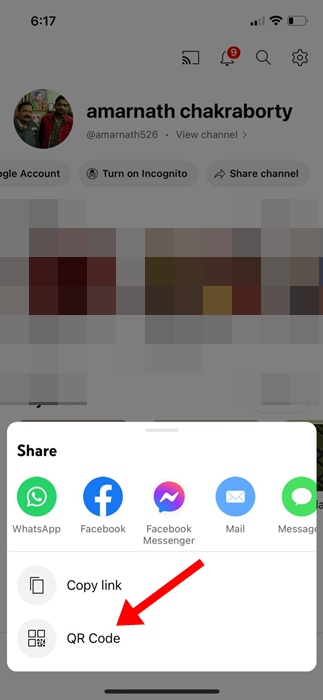
5. Your channel’s QR code will be instantly generated. You can save the QR code to your camera roll or gallery.
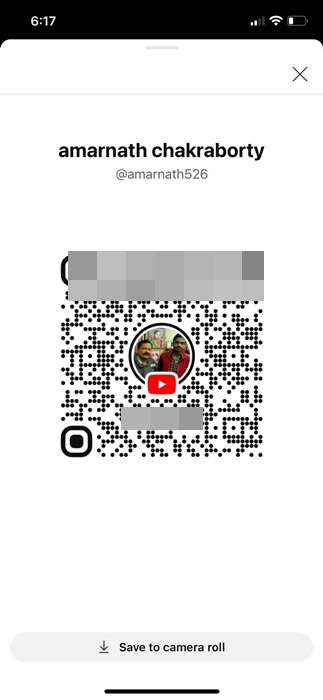
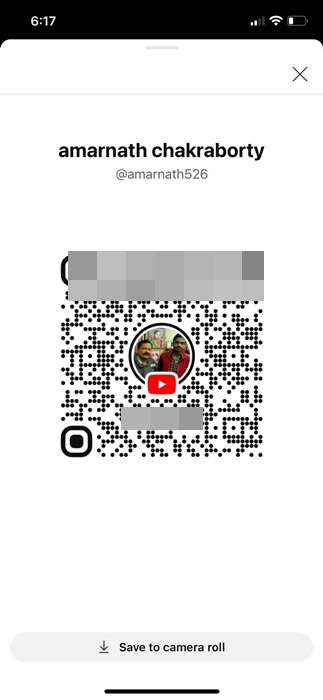
6. Now, you just need to send this QR code to your friends and ask them to scan it with their phone’s camera or Google Lens app. They will be instantly redirected to your YouTube channel.
The steps to share YouTube channels you don’t own using a QR code are slightly different. Here’s how you can share other YouTube Channels using a QR Code on Android or iPhone.
1. Launch the YouTube app on your Android or iPhone.
2. Next, go to the channel you wish to share via QR Code.
3. Tap the three dots at the top right corner of the channel.
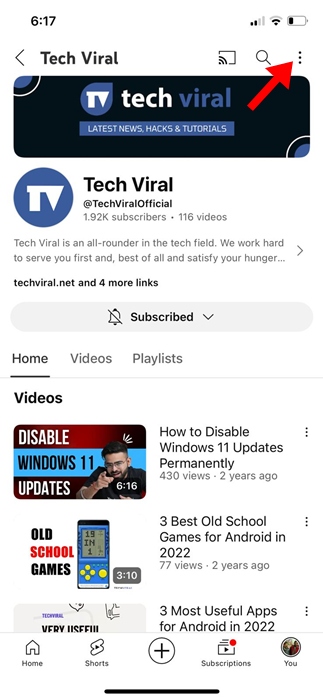
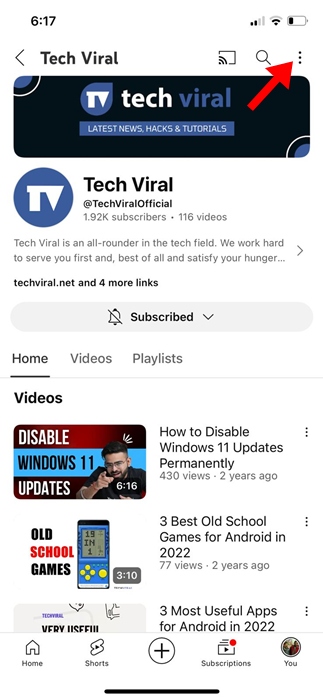
4. On the menu that appears, select Share.
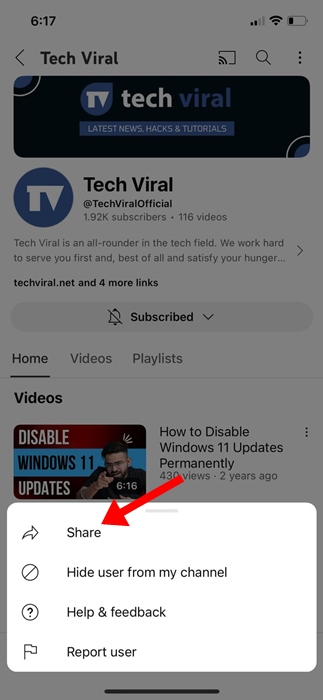
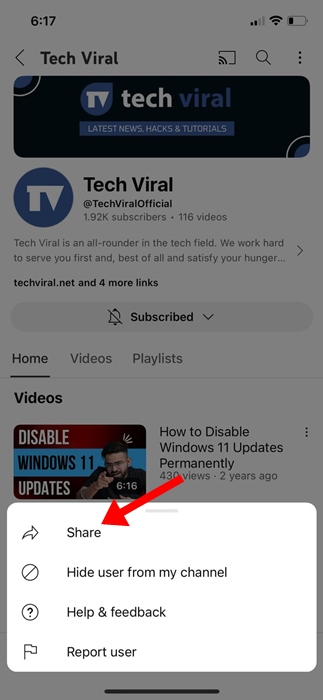
5. On the Share menu, select QR Code.
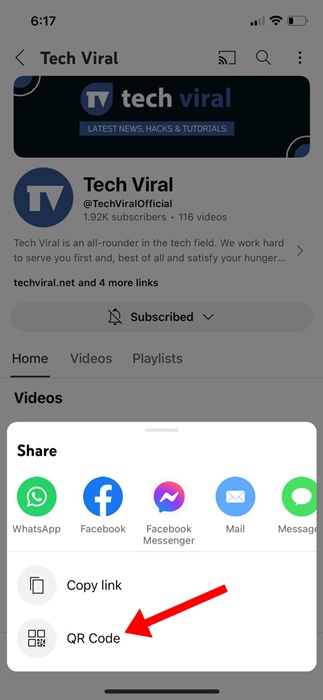
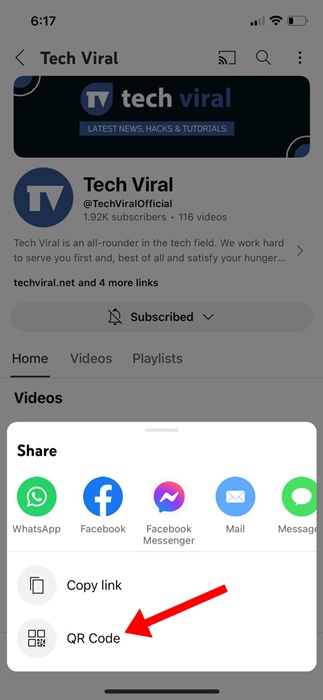
6. Now, you will see the QR Code for the YouTube channel. Tap on Save to Camera Roll.


These are simple steps to share a YouTube Channel using a QR Code. If you need more help generating a QR code for a channel, let us know in the comments. Also, if you find this guide helpful, don’t forget to share it with your friends.
