Last Updated on June 11, 2023 by Larious
YouTube is one of the best sites to showcase your creative talent. Be it Shorts or a full-length video, you will find audiences interested in every length of a video on the platform.
If you are a video creator and want to gain more subscribers, continue reading the article. This article will explain the best ways to gain more exposure to your YouTube videos and have more views.
Table of Contents
How to Increase YouTube Views?
Now there are multiple ways to gain exposure and increase views of your YouTube videos. The best and easiest way to get started is by sharing your videos on social networking sites like Instagram.
If you make YouTube Shorts videos, Instagram is the best platform to target for more exposure. YouTube Shorts is the competitor of Instagram Reels/Stories, and the fight between the two will benefit you.
In fact, Instagram should be one of the first social platforms to target to gain viewers who are interested in watching your videos. Over time, you will gain followers on your Instagram account, leading to more views on your videos.
There are not one but different ways to Share YouTube Videos to Instagram Story. Below, we have discussed a few best methods to share YouTube videos to your Instagram Story or Reels. Let’s get started.
The easiest way to share YouTube videos on Instagram Story is by using the Link sticker. Instagram has a Link sticker that allows you to attach links to your story post.
You can use that sticker to insert the link to your YouTube videos. Here’s how to share YouTube videos on Instagram via Link.
1. Open your phone’s YouTube app and locate the video you want to share.
2. When the video starts playing, tap the Share button.
3. On the Share menu, tap on the Copy Link.

4. Now open the Instagram app on your smartphone and switch to the Story creation screen.
5. Take a picture or record a video and tap the Stickers icon at the top right corner.

6. On the list of stickers, select Link.

7. Now, paste the YouTube video URL you’ve copied on the URL field.

8. This will fetch the YouTube video and tap the Done button and then select Your Story to share the YouTube video Link to your Instagram Story.

That’s it! This is how you can share a YouTube video to an Instagram Story via Link Sticker.
The above method will add your YouTube video as a link to the Instagram Story. The YouTube video won’t play directly on the Instagram app.
So, if you don’t want to share the YouTube video as a Link, you need to download it, edit the video aspect ratio, and then share it to the IG story. Here’s what you need to do.
1. Open the YouTube video you want to share and tap the Share button. On the Share menu, tap on Copy Link.

2. Now download the YouTube video on your phone with online video downloaders.
3. After downloading the video, download & install the Inshot app on your device.
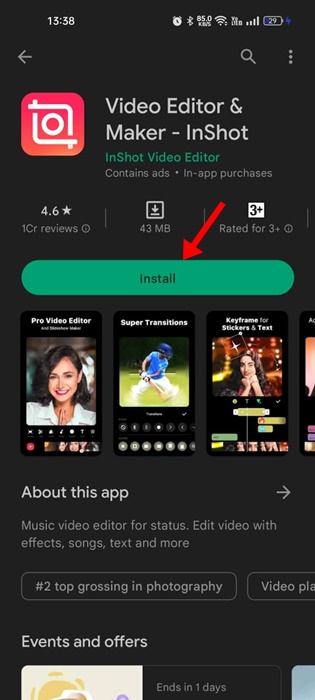
4. On the main screen of the Inshot app, select Video.

5. Now select the video which you want to share to Instagram Story.
6. At the tools menu, select the Crop tool.

7. Now select the 16:9 aspect ratio.

8. At the bottom right corner, tap on the Checkmark icon to crop the video.
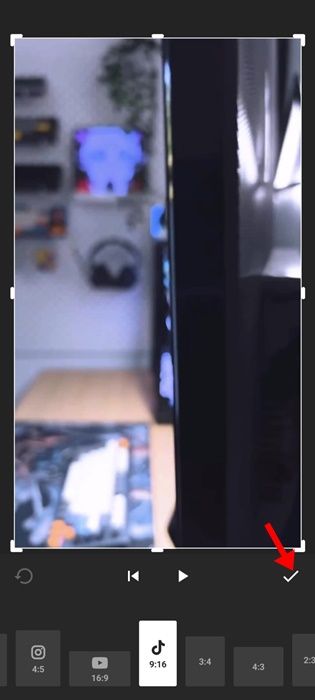
9. Once cropped, tap on the Save button at the top right corner of the screen.

10. Now open the Instagram app and switch to the Story creation screen. On the Story creation screen, tap on the Gallery icon and select the edited video.
That’s it! This is how you can download, edit and share YouTube videos to Instagram Story.
Instagram Stories Video Requirements
- File Type: MP4, MOV, or GIF.
- Aspect Ratio: 9:16
- Video Settings: H.264 compression, square pixels, fixed frame rate, progressive scan, and stereo AAC audio compression at over 128 kbps
- Resolution: At least 1080 x 1080 pixels
- Video duration: 1 second to 60 minutes
- Maximum file size: 4 GB
- Minimum width: 500 pixels
- Aspect ratio tolerance: 1%
Also read: How to Stop Instagram from Saving Posts to Camera Roll
So, these are some simple methods to Share YouTube videos to Instagram Story. You can also use other video editing apps to change the video aspect ratio and share it on Instagram. Follow the same methods if you want to share YouTube videos to Instagram Reels.
