Last Updated on July 15, 2020 by Larious
Well, if we look around, we will find that new flagship smartphones keep pouring out one after another. Previous year, Apple launched three new smartphones – iPhone 11, iPhone 11 Pro, iPhone 11 Pro Max. Lots of Android users have purchased the new iPhone 11 series of smartphones and have already ditched the Android ecosystem.
However, switching smartphones is never that easy, especially if you use instant messaging apps like WhatsApp a lot. If we talk about WhatsApp, it’s one of the best instant messaging app available for both Android and iOS users. Our WhatsApp conversation often contains important details that we don’t want to lose at any cost.
Table of Contents
Transfer WhatsApp Chats From Android to iPhone
So, in this article, we are going to share a few best methods that could help you to transfer WhatsApp Chats from Android to iPhone. So, let’s check out how to transfer WhatsApp Chats from Android to iPhone.
1. Email WhatsApp Chat
Well, this one doesn’t transfer your WhatsApp chats from Android to iOS. But, it lets you read the previous chats. WhatsApp lets users create a backup of their most important conversation. You can use the same feature to export WhatsApp chats.
You can choose to export WhatsApp chat as an email or text file. However, to read those file you would need an email client or text reader app. Follow, some of the simple steps given below to export WhatsApp chats.
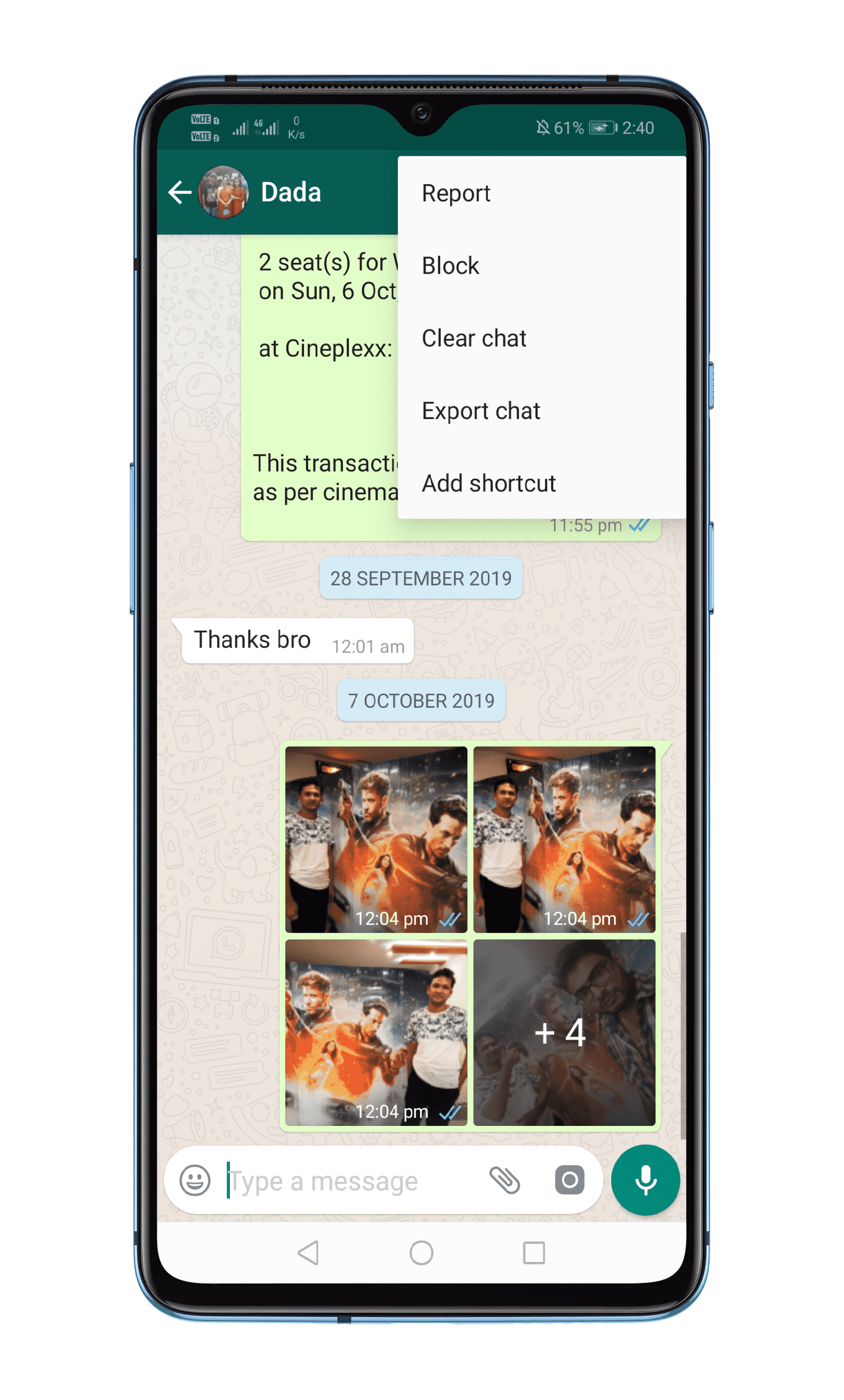
- First of all, open WhatsApp Settings.
- Head to the Chat Settings > Chat History.
- There select the option ‘Export Chat’
- In the next step, you need to select where you want to export chat like email, WhatsApp contacts, etc.
That’s it, you are done! Now you just need a text reader app to read all your previous conversations. However, you won’t be able to view the message on WhatsApp messenger app.
2. Using iCareFone – iOS WhatsApp Transfer, Backup & Restore
iCareFone – iOS WhatsApp Transfer, Backup & Restore is one of the best and easy method to transfer WhatsApp messages from Android to iPhone. Let’s check out how to use iCareFone – iOS WhatsApp Transfer, Backup & Restore to transfer WhatsApp Messages from Android to iPhone.
Step 1. First of all, download & install iCareFone – iOS WhatsApp Transfer on your Windows computer.
Step 2. Now connect both of the smartphones to the computer and open the iCareFone – iOS WhatsApp Transfer.
Step 3. Now on your computer select the ‘WhatsApp Transfer’ and then select the ‘Source’ and ‘Destination’ device. The source device will be your Android and the Destination device will be the iPhone.
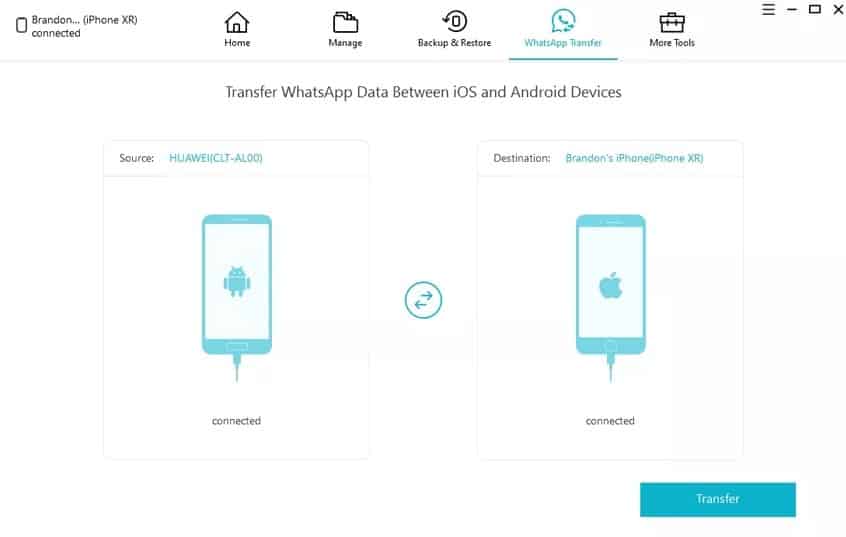
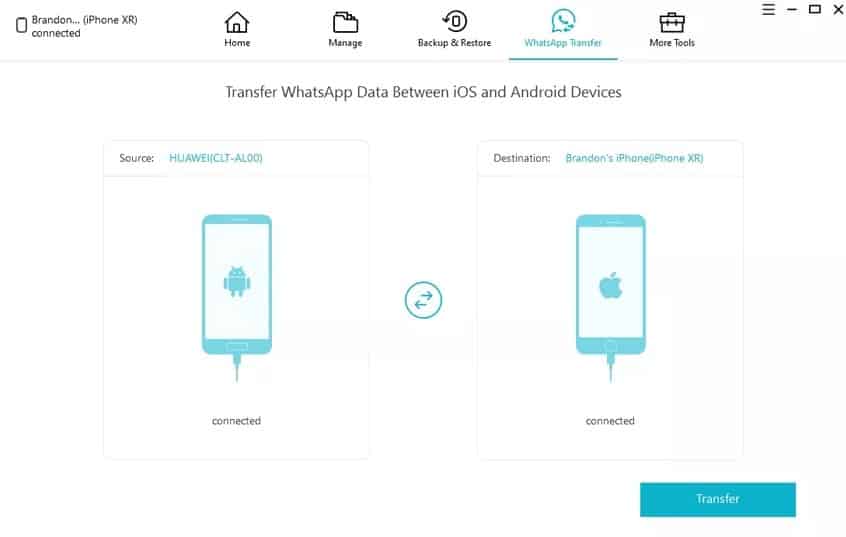
Step 4. Next, click on the ‘Transfer’ button to start the transfer process.
Step 5. Once done, you will see a screen like below.


That’s it, you are done! This is how you can transfer WhatsApp chats from Android to iPhone by using iCareFone – iOS WhatsApp Transfer, Backup & Restore.
Why You Can’t Backup and Restore WhatsApp’s Android data on iPhone?
transfer WhatsApp from Android to iPhone via Backup? Well, technically, It’s not possible because encoding on both devices are different. So, even if you have managed to restore the backup file on the iPhone, you will face issues like no image, improper formatting, etc.
So, these are the two best methods to transfer WhatsApp Chats from Android to iPhone. If you know any other method like this, let us know in the comment box below.
