Last Updated on March 18, 2023 by Larious
As the most popular instant messaging app, WhatsApp offers you endless sets of useful & interesting features. The app is now used by millions of users from all across the world.
While the instant messaging app offers more features than its competitors, it still lacks a few important ones. For example, WhatsApp is still unable to translate messages on the platform.
Sometimes, you may receive messages on WhatsApp that may be difficult for you to understand just because of the language.
It’s a very common problem, especially if you have a friend who doesn’t share a common language. Also, having the option to translate WhatsApp messages could be a great addition, especially if you deal with foreign clients.
Table of Contents
How to Translate WhatsApp Messages (3 Methods)
While WhatsApp doesn’t allow you to translate messages, a few workarounds still let you translate messages in easy steps. Below, we have shared a few simple methods to translate WhatsApp messages. Let’s get started.
1. Translate WhatsApp Messages using Gboard
This is the easiest way to translate WhatsApp Messages. If you use an Android smartphone, Gboard is your default keyboard app. Here’s how to translate WhatsApp messages on Android with Gboard.
1. First, download & install the Gboard app on your Android if it’s not installed. If it’s already installed, update it from the Google Play Store.
2. Launch the WhatsApp app on your smartphone and open the conversation.
3. Now, long press on the text that you want to translate and tap on the three dots in the top-right corner.

4. Select ‘Copy‘ from the list of options that appears. This will copy the text to the clipboard.

5. Now tap on the message field of WhatsApp. This will open the Gboard; tap the Menu button and select ‘Translate‘.
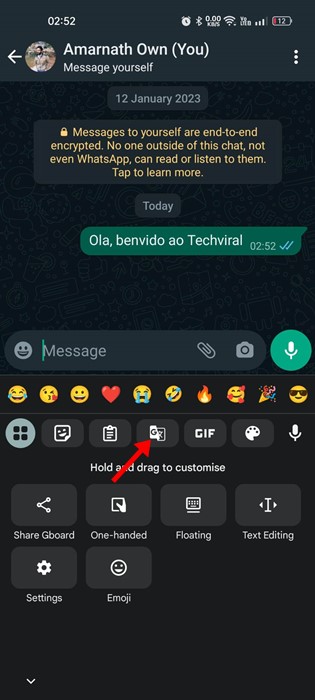
6. Next, paste the text you have copied. You will see the text getting translated into your selected language in real-time.

7. You can easily change the translated language by tapping the output language button.

That’s it! That’s how easy it is to translate WhatsApp Messages on Android using the Gboard app.
2. Translate WhatsApp Messages using Google Translate
Google Translate app is available on the App Store for Android and iPhone. The good thing about Google Translate is that it can translate texts, photos, and voices. Here’s how to use the Google Translate app to translate your WhatsApp Messages.
1. First, download & install the Google Translate app on your smartphone.
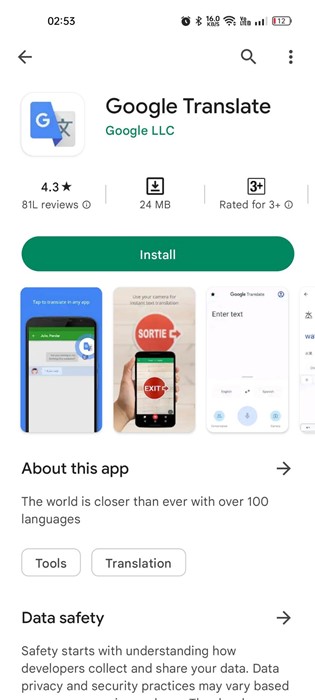
2. When the app opens, tap on your profile picture in the top-right corner.

3. Select ‘Settings‘ from the list of options that appears.

4. On Settings, tap the ‘Tap to Translate‘ option.

5. On the Tap to Translate screen, enable the toggle for:
- Use Tap to Translate
- Show floating icon
- Auto-translate copied text
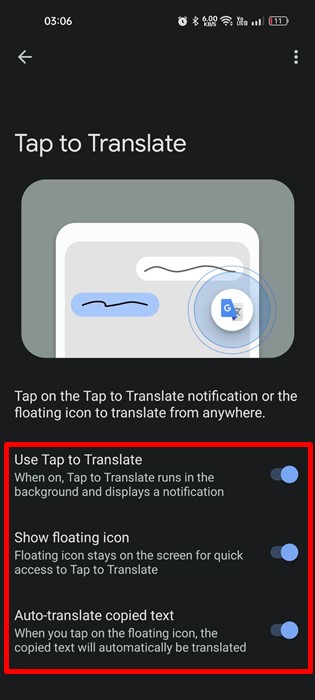
6. Now open WhatsApp and select the conversation where you want to translate text.
7. Long press on the text to select it. Once selected, tap on the floating ‘Google Translate‘ icon.

8. This will open Google Translate in a floating window. You can see the text translation. You can switch languages, make Google Translate speak the text, etc.
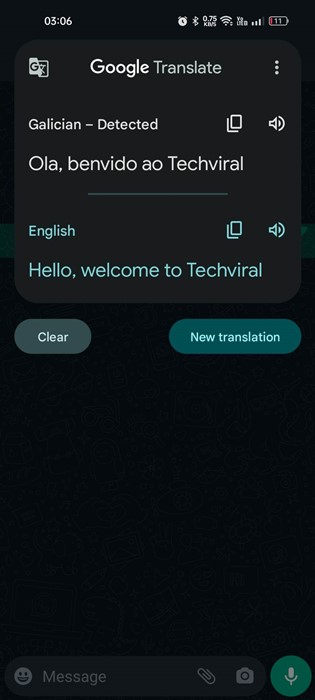
That’s it! This is how you can use Google Translate to translate WhatsApp Messages on Android to any language.
3. Translate WhatsApp Messages on Google Pixel
If you have a Google Pixel 6, you can use the live translate feature to translate your WhatsApp Messages. Live Translate is introduced on the Pixel 6 series and is available even on the Pixel 7 series.
The feature makes real-time translation possible. Whenever it detects a text in a different language than what your phone is using, it allows you to translate it into your language.
This is a helpful feature, but currently, it’s limited only to Pixel smartphones. If you have a Pixel 6 or above, follow these steps to translate your WhatsApp Messages.
- First, open the Settings app on your Pixel smartphone.
- When the Settings app opens, tap on the System.
- On the System, select Live Translate. On the next screen, enable the ‘Use Live Translate‘ option.
- Once done, choose your default language for translation.
- Head over to WhatsApp and open the conversation.
- Now if the feature detects a language different from the default system language, it will provide you an option to translate the text at the top.
- Tap on the ‘Translate to (language)‘ at the top.
That’s it! This will translate the text messages on WhatsApp in no time.
Other Ways to Translate WhatsApp Messages?
Apart from these three methods, there are other ways to translate WhatsApp Messages. You can use third-party language translator apps to translate WhatsApp Messages.
You even have the option to use online translators to translate the messages. All of these apps & services require manual text input on the translator.
So, these are simple and easy methods to translate WhatsApp Messages on Android to any language. If you need more help translating WhatsApp messages, let us know in the comments. Also, if the article helped you, make sure to share it with your friends.
