Last Updated on May 1, 2023 by Larious
Recently, OpenAI, the company behind the popular AI Chatbot ChatGPT, has announced a set of new privacy features to help its user have more control over data while using ChatGPT.
One of the most noticeable features is the ability to turn off Chat History in ChatGPT. Before this new feature, ChatGPT users had to manually clear their Chat history.
Along with it, ChatGPT also got a new option to export the chat history. This means users no longer need a screenshot tool or third-party extensions to export any conversation from ChatGPT.
Table of Contents
Disable Chat History in ChatGPT & Export Data
Now that the features are live, you can use them. Hence, if you are interested in disabling chat history in ChatGPT, continue reading the guide. Below, we have discussed some easy steps to disable chat history and how to export ChatGPT conversations without any extensions.
How to Turn off Chat History in ChatGPT
ChatGPT has always allowed users to delete conversations in simple steps without any extension. However, until now, there’s no option to turn off the Chat History.
However, with the new update, you can disable Chat History completely in the ChatGPT. Below, we have shared the steps to turn off Chat History in ChatGPT.
1. Open your favorite web browser and visit the ChatGPT Login page. Next, log in with your OpenAI credentials.
2. Once signed in, you must access the new Account Settings. For that, click on the Profile picture at the bottom left corner.
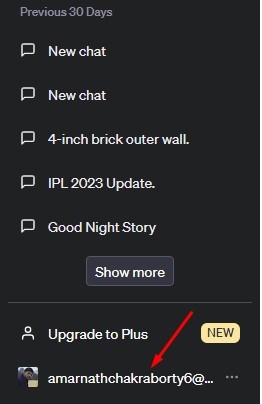
3. From the list of options that appears, select ‘Settings‘.
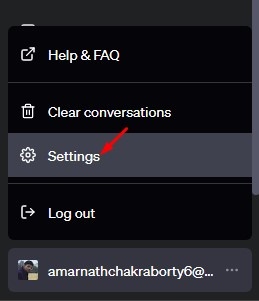
4. Click the ‘Show‘ button beside the Data Controls on Settings.
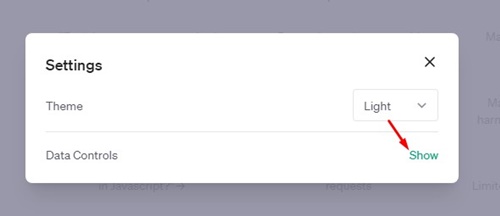
5. Next, find the Chat History & Training section. Toggle off the ‘Chat History & Training‘ option to avoid saving the new chats.

That’s it! Disabling the ‘Chat History & Training’ option will disable the Chat History saving completely on your ChatGPT account.
How to Clear Old ChatGPT Conversations?
After disabling Chat History on ChatGPT, it’s also a good idea to clear your old conversations to keep the interface clean. For that, follow the steps we have shared below.
1. Head to chat.openai.com and log in with your OpenAI account.

2. You will find all your saved chats on the left side.

3. Just underneath the chat section, you will find the ‘Clear Conversations‘ option. Click on it.
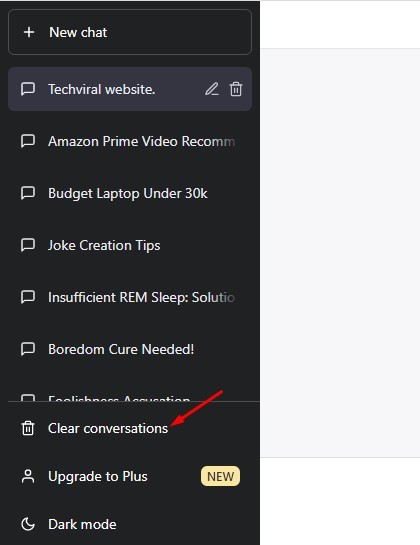
4. Next, click on the ‘Confirm clear conversations’ option.
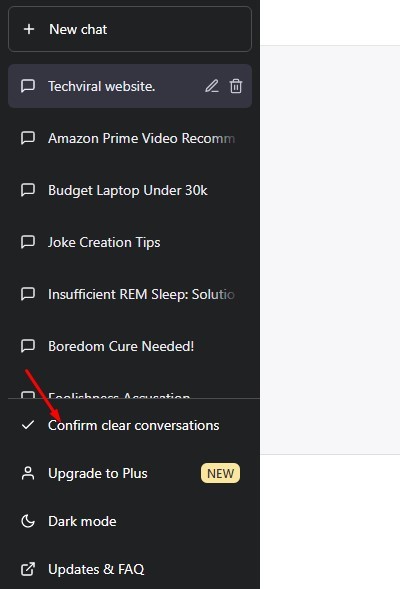
That’s it! This will clear all your old saved ChatGPT history.
How to Export ChatGPT Data
The new update also brings the ability to export ChatGPT data. So, if you want the ChatGPT data for your personal records, you can now export your entire ChatGPT data. Here’s how to do it.
1. First, open the ChatGPT webpage and click the Settings option on the left.
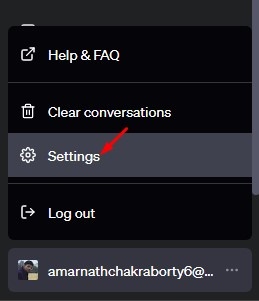
2. On the Settings screen, click the Show button beside the Data Controls.
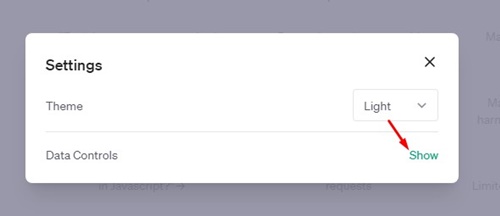
3. On the Chat History & Training section, click ‘Export Data‘.
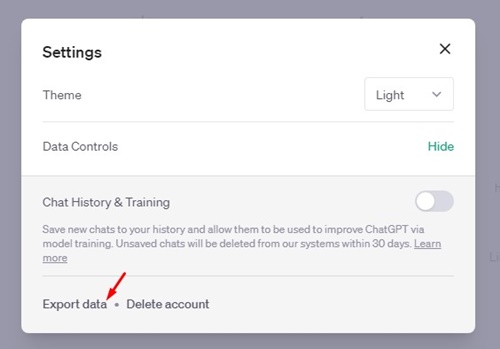
4. Click the ‘Confirm export‘ button on the Confirmation prompt.
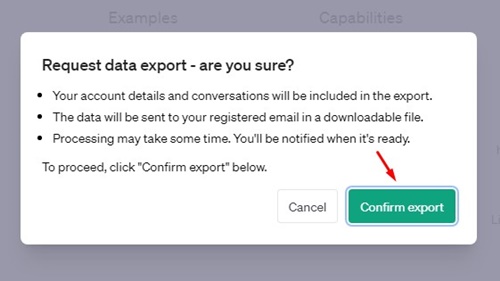
5. This will raise a ChatGPT data export request to OpenAI. You will see a confirmation message like this.
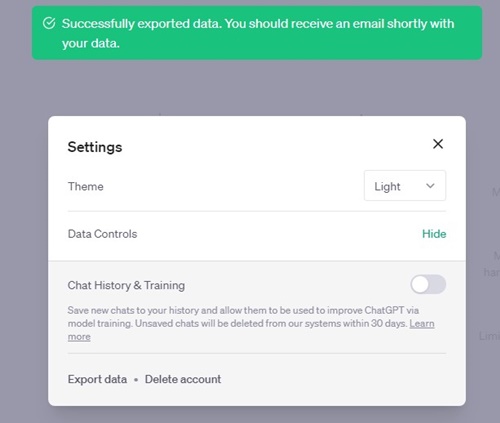
That’s it! You need to keep a check on your email address. You will receive an email from OpenAI containing all your ChatGPT data.
Frequently Asked Questions
How to Enable Chat History on ChatGPT?
Once you turn off the Chat History on ChatGPT, you will see an option to enable the Chat History on the left. You can click on that button to enable chat history again.
What happens when I turn off ChatGPT history?
Once you turn off the ChatGPT history, your conversations won’t be saved. Also, OpenAI stops using your new conversations for training and improving its LLM models.
How to Delete ChatGPT data completely?
Even when the chat history is disabled, the existing data and conversations can still be used by OpenAI. To fully delete your data, follow our guide – Delete ChatGPT Account and Data.
Can ChatGPT use the web to provide you with answers?
No, ChatGPT can’t use the web to provide you with answers. However, in one of our articles, we discussed how to give ChatGPT internet access. So you can check out that guide to give ChatGPT internet access.
Also read: How to Save and Export ChatGPT Conversations
So, that’s all about how to turn off chat history in ChatGPT and export your data. Let us know if you need more help using these two new features in the comments. Also, if the article helped you, make sure to share it with your friends.
