Last Updated on March 17, 2024 by Larious
Even though we have hundreds of instant messaging apps today, WhatsApp leads the list. Introduced to us as an instant messaging app, WhatsApp has now grown to become a micro social media platform.
Today, you can join channels, share status, make voice & video calls, etc. Despite all its useful features, the one thing that disappoints many users is its file compression algorithm. The app drastically decreases the quality of the files you upload on the app.
To counter this issue, WhatsApp has provided a feature that lets you send HD photos via chat. Yes, the feature was great, but what about uploading WhatsApp Status in HD?
How to Upload HD Photos or Videos as WhatsApp Status
By default, you can’t upload WhatsApp Status in HD, but a workaround lets you bypass that restriction and allows uploading WhatsApp Statuses in HD. If you are interested in knowing that trick, continue reading the article.
Since WhatsApp doesn’t allow sharing high-quality videos on Status, you first need to upload the HD Photo or video to a chat.
Once uploaded to a chat, you must share it with the status. So, technically, the HD quality photos or videos sent over the chat will be shared on the WhatsApp Status.
1. To get started, launch the WhatsApp app on your Android or iPhone.
2. Now open a chat with yourself. If you don’t know how to open a self chat, check out this guide.
3. Next, on the chat field, tap on the camera icon.
4. Select the Photo or Video you want to share on WhatsApp Status.
5. After selecting the media file, tap the HD icon at the top of the screen.
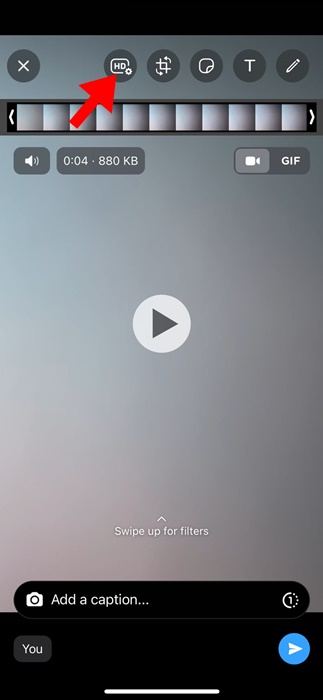
6. On the media quality prompt, select HD Quality.
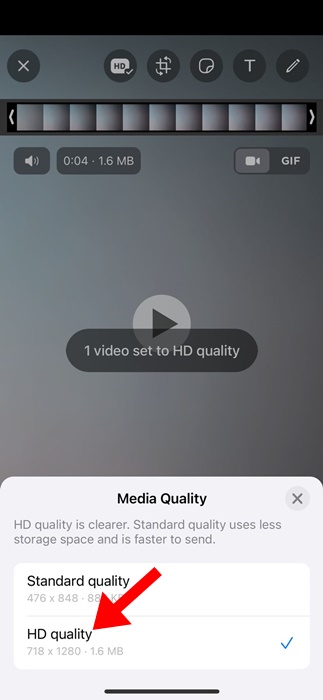
7. Once done, tap the Send button to send the media to the chat.
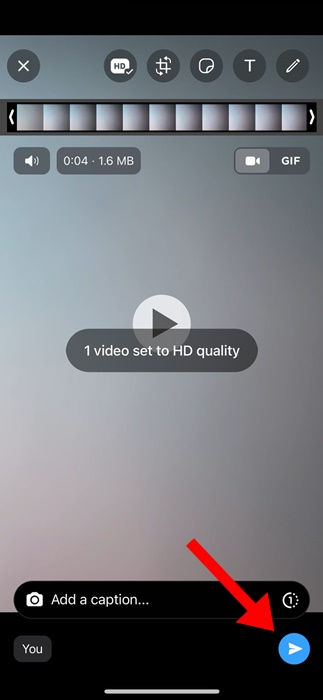
8. Now press and hold the media file you just sent on the chat. In the top right corner, tap the Share button. On iPhone, tap the Share icon at the bottom right corner.
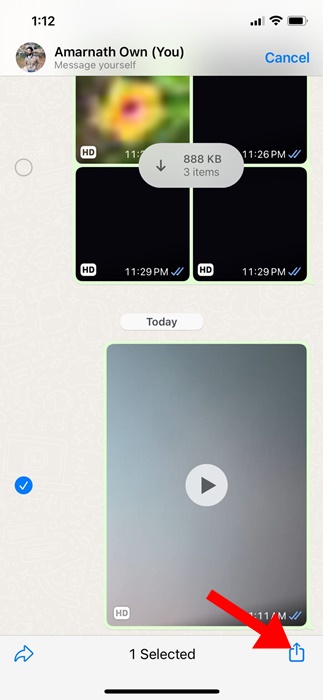
9. On the Share screen, tap on My Status.
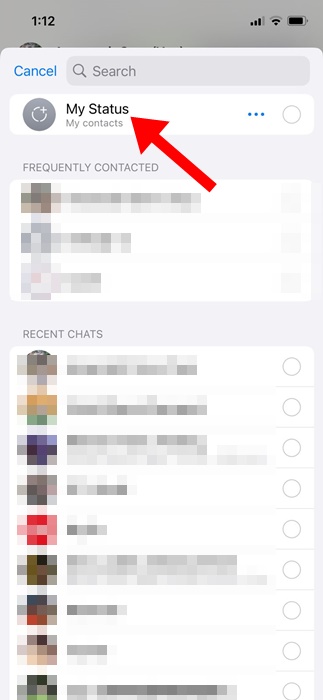
10. The HD photo or video will be sent to the WhatsApp Status.
That’s it! This is how you can upload high-quality photos or videos on WhatsApp Status. Although this isn’t an official method, it does improve the quality of media files shared over WhatsApp Status.
That’s how easy it is to upload high-quality photos and videos to WhatsApp Status. You can follow the workaround we have shared to upload as many photos and videos as you want in HD format. If you need more help uploading HD Photos and videos to WhatsApp Status, let us know in the comments. Also, if you find this guide helpful, don’t forget to share it with your friends.
