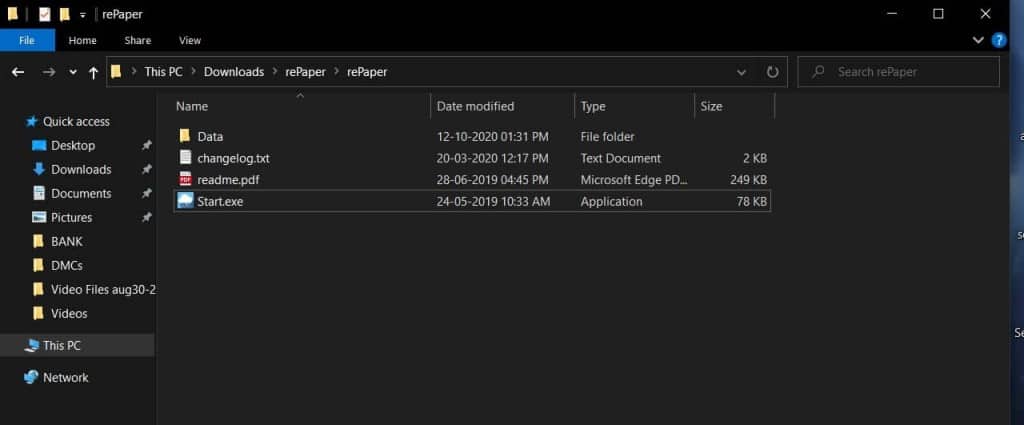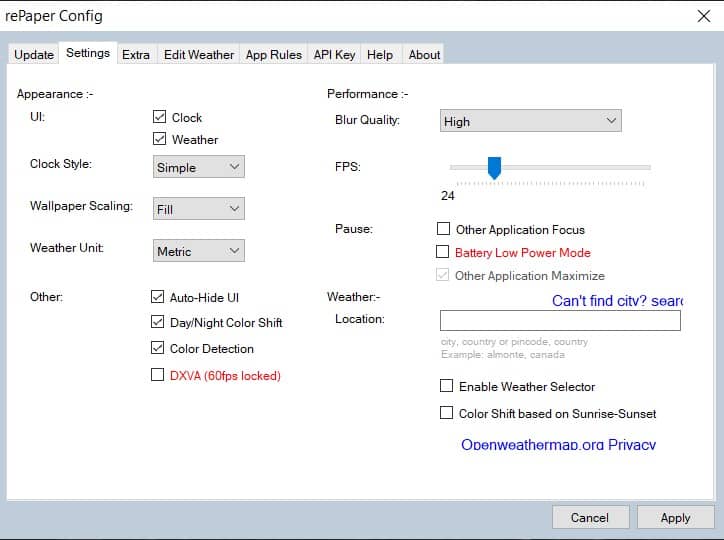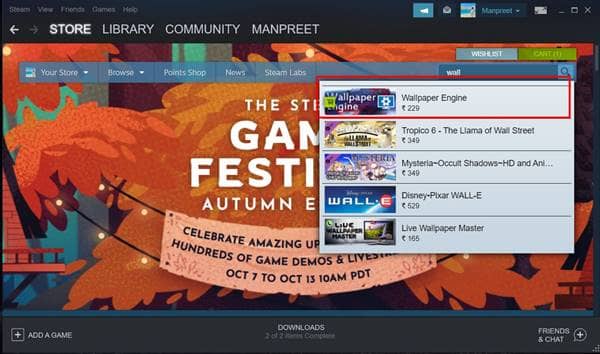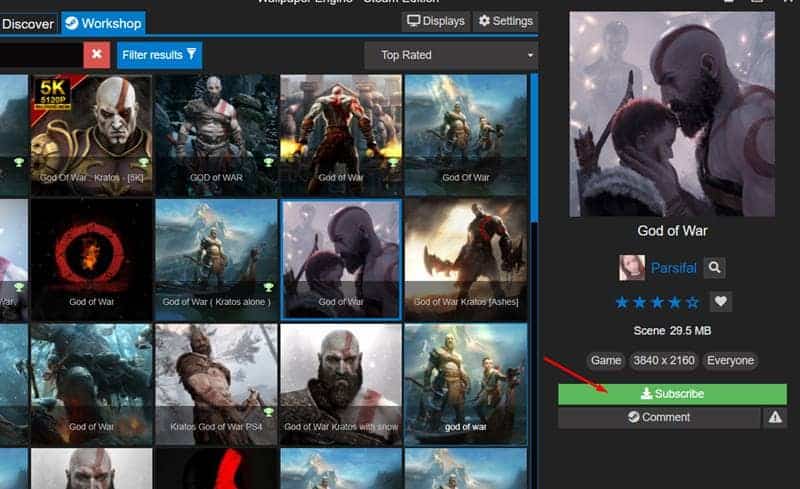Last Updated on October 12, 2020 by Larious
The older version of Windows, like Windows 7, Windows XP, etc., doesn’t allow users to customize the operating system. The only thing that you can customize is the wallpapers, icons, and themes. However, things have changed with Windows 10. Windows 10 offers plenty of personalization options.
So, if you are stuck with the standard blue wallpaper of Windows 10, then you might be missing out on the depth of the personalization option that the operating system offers. With Windows 10, you can even set a video as your wallpaper.
Table of Contents
Use an Animated GIF or Video as Background Wallpaper in Windows 10
Apply video as wallpaper is one of the coolest things that you can do with your operating system. Therefore, in this article, we have decided to share a few best working methods to apply Animated GIF or video as your Wallpaper in Windows 10. Let’s check out.
1. Using rePaper (Free Method)
Well, rePaper is an open-source tool available on the GitHub. It allows users to set GIFs or Videos as wallpaper on Windows 10. Here’s how to use rePaper.
Step 1. First of all, download the rePaper ZIP file on your computer.
Step 4. Once downloaded, open the ZIP file on Winrar or Winzip. The ZIP file contains two files.
Step 5. Double click on the ‘rePaper’ file and wait until the file extracts.
Step 6. Once done, open the extracted folder and double click on the ‘Start.exe’
Step 7. This will open the rePaper app on your PC.
Step 8. Now open the DesktopHut website on your web browser and download the video wallpaper of your choice.
Step 9. Now right click on the rePaper icon placed on the system tray and click on the ‘Choose wallpaper’ option.
Step 10. Select the video file that you have just download.
Step 11. Once done, right-click on the rePaper icon from the system tray and click on the ‘Settings’ option.
Step 12. Now set the ‘Wallpaper Scaling’ to the ‘Fill’. Once done, click on the ‘Apply’ button to apply the changes.
That’s it! You are done. This is how you can use the rePaper Windows app to set live wallpapers on Windows 10.
2. Using Wallpaper Engine (Paid Method)
Well, the Wallpaper engine is a tool that you can purchase on the Steam store. You can use the Wallpaper engine to change wallpapers, set video wallpapers, etc. You can even create live wallpapers with Wallpaper Engine. Here’s how to use it.
Step 1. First of all, open steam on your Windows 10 computer.
Step 2. On the steam, use the search box and search for ‘Wallpaper Engine’
Step 3. Add Wallpaper engine on your system (costs $3.99)
Step 4. Now launch the wallpaper engine app on your system. You will see a screen like below.
Step 5. You just need to select the video wallpaper of your choice and click on the ‘Subscribe’ button.
Step 6. The wallpaper will be added to your library. Now just select the wallpaper and click on the ‘Ok’ button to apply the wallpaper on your Windows.
That’s it! You are done. This is how you can use the Wallpaper engine to set video wallpaper on Windows 10.
So, that’s all from us for today! With these methods, you can easily get animate/moving wallpapers on Windows 10. I hope this article helped you! Please make sure to share this article with your friends also. If you have any doubts related to this, let us know in the comment box below.