Last Updated on March 31, 2023 by Larious
Just when the world thought the trend of ChatGPT was declining, OpenAI came up with GPT-4, which can accept images as input and has better handling power.
The trend of ChatGPT has no end, and it’s on an incline motion. However, while ChatGPT and ChatGPT Plus are easier to access from a web browser, wouldn’t it be better to access them straight from WhatsApp?
Table of Contents
Best Ways to Use ChatGPT on WhatsApp
Having an AI chatbot on WhatsApp could be of great use, and you can also use it to kill boredom. Fortunately, it’s now possible to use ChatGPT on WhatsApp, but that requires linking your WhatsApp account with a few bots.
1. Use ChatGPT on WhatsApp using Shmooz AI
Shmooz AI is a WhatsApp AI Chatbot that provides answers by ChatGPT (GPT 3). This means the answers you get are directly from ChatGPT. It’s just a WhatsApp Bot that utilizes ChatGPT to provide you with a response to your queries. Here’s how to use it.
1. First, open your favorite web browser on your smartphone and visit this webpage.
2. On the main screen, tap on the Shart Shmoozing button.
3. Tap the Continue to chat button on the WhatsApp Account fount prompt.

4. The Shmooz AI chatbot will be added to your WhatsApp. You can now start chatting with the chatbot.
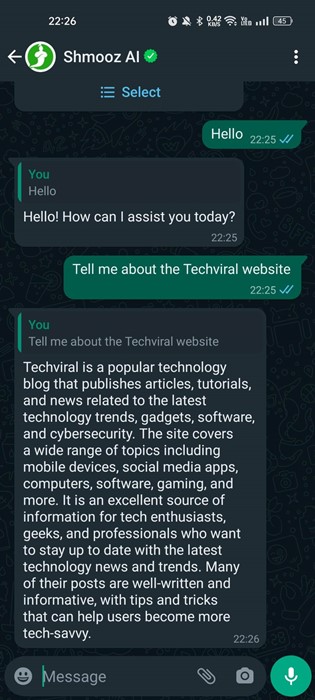
Shmooz AI only allows you to exchange 5 free messages. After that, you will be ask to purchase a premium plan that starts at $9.99 per month.
That’s it! This is how you can use Shmooz AI to chat with an AI Chatbot on WhatsApp.
2. Use ChatGPT on WhatsApp Using Jinni AI
Jinni AI is very similar to Shmooz AI. It’s a WhatsApp bot based on GPT-3 and provides the same response you get from ChatGPT. Here’s how to use ChatGPT on WhatsApp via Jinni AI.
1. First, open your favorite web browser on your smartphone and visit this webpage.
2. On the main screen, tap on the Launch WhatsApp button.

3. The WhatsApp bot will be added to your WhatsApp account. You can save the contact and name it ‘ChatGPT‘

4. Now, you can ask the AI chatbot on your WhatsApp account.
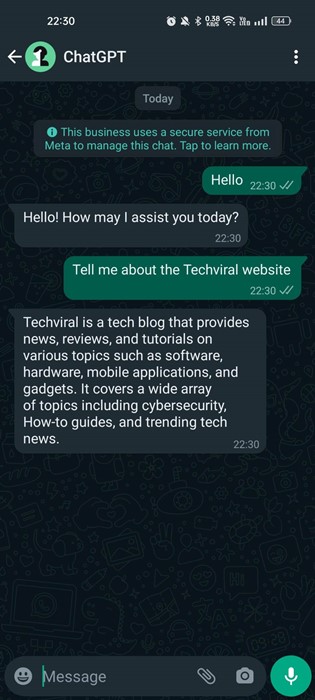
As of now, Jinni Ai only allows you to send ten messages to the AI chatbot for free. However, you can extend that limit by purchasing a monthly paid subscription.
That’s it! That’s how easy it is to use ChatGPT in WhatsApp on Android and iPhone.
3. Use ChatGPT on WhatsApp using Mobile GPT
Mobile GPT is another best WhatsApp bots that allow you to use ChatGPT. This ChatGPT WhatsApp bot is based on GPT-4; hence, it can also generate AI images. Here’s how to use Mobile GPT on WhatsApp.
1. First, open your favorite web browser and visit this webpage.
2. On the main screen, tap the WhatsApp icon at the bottom right corner.
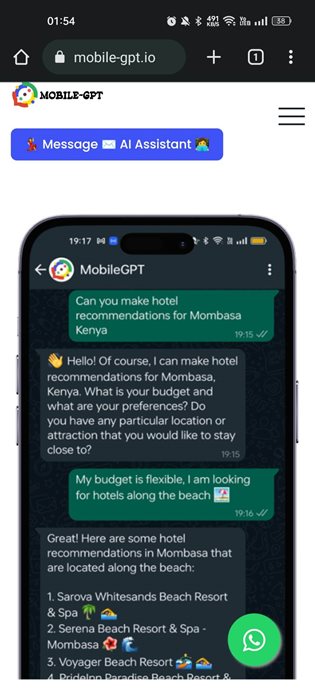
3. On the bot confirmation prompt, tap ‘Continue to chat‘.

4. Now, you can use ChatGPT 4 on WhatsApp. Ask Mobile GPT a query, and it will respond to you immediately.

Mobile GPT doesn’t have any free plan. It just lets you use it for a limited time. If you purchase the $20/month package, you will get a 24-hour free trial.
That’s it! That’s how easy it is to use ChatGPT 4 on WhatsApp using Mobile GPT.
4. Using ChatGPT WhatsApp Bot – WhatGPT
WhatGPT is another great AI Chatbot for WhatsApp that’s of great use. It can instantly transcribe voice notes, lets you chat with ChatGPT, summarize Youtube videos, create an image with the help of AI, and more. Here’s how to use it.
1. Open your favorite mobile web browser and visit this webpage.
2. On the main screen, tap the ‘Open in WhatsApp‘ button.
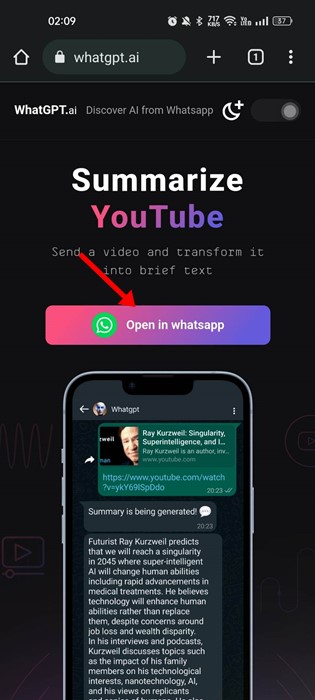
3. WhatGPT AI chatbot will be added to your WhatsApp account. You can save the number and name it ‘ChatGPT‘.
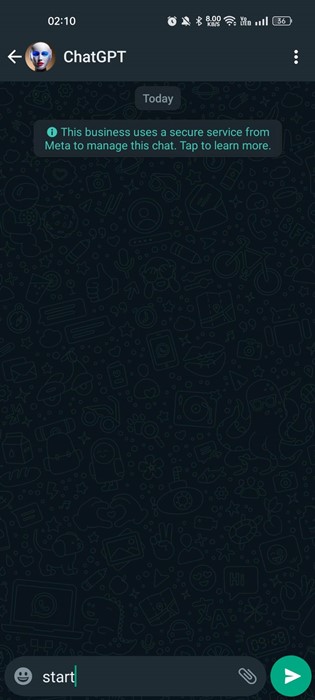
4. Now, you can use the AI Chatbot. You should note that WhatGPT is now facing massive user demand; hence, you have to go through a waitlist.
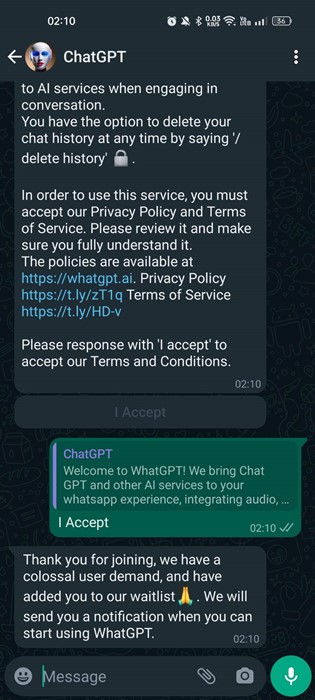
You can use the WhatGPT AI on your WhatsApp after a few days or weeks.
The pricing of WhatGPT is yet to reveal. But you need to go through a long waiting period to access WhatGPT AI.
Also Read: How to use ChatGPT on Chrome
So, these are some of the best and easiest ways to use ChatGPT on WhatsApp. Let us know in the comments below if you need more help using ChatGPT on your WhatsApp account. Also, if the article helped you, make sure to share it with your friends.
