Last Updated on November 11, 2024 by Larious
Even though not as popular as Chrome or Edge, Brave browser is still used by millions of users worldwide. You get a built-in VPN, Adblocker, and Tor-powered private window.
Besides the privacy features, Brave Browser for PC has all the features you may need, like the ability to turn on the dark theme.
The Brave browser has a dark mode, but many users have reported problems with it.
Table of Contents
Understanding the Dark Mode in Brave Browser?
Brave Browser allows you to select between Light, Dark, or the same used on your system.
When the Brave Browser’s dark mode was first launched, a bug forced it even on webpages that didn’t support it.
The bug was later fixed with a browser update. Now, selecting dark mode will only apply the dark theme to the browser’s interface, and websites supporting it will also display it.
How to Use Dark Theme but White Websites Brave?
Let’s get to the point: Is it possible to keep dark mode on but prevent webpages from being rendered in dark mode on Brave?
Webpages that don’t support dark mode will continue to be displayed in light mode. The Brave colors/themes only affect the browser itself, not the content of the website you’re on.
So, if you see websites also appear in dark mode, it’s likely because the individual site controls that setting.
Most websites today auto-detect what theme your browser is using and present their web contents to match it. It is possible to view websites in light mode even when the browser is set to a dark theme, but only if the website provides an option to switch themes.
1. Switch to Dark Mode on Brave Browser
Before proceeding, you should know how to switch to the Dark theme on the Brave Browser. Here’s what you need to do.
1. Open Brave Browser on your computer.
2. When the browser opens, click the Hamburger menu at the top right corner.


3. On the menu that appears, select Settings.


4. On the Brave Settings, switch to Appearance.
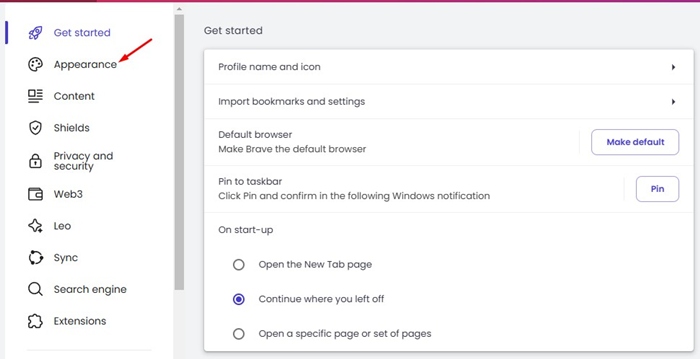
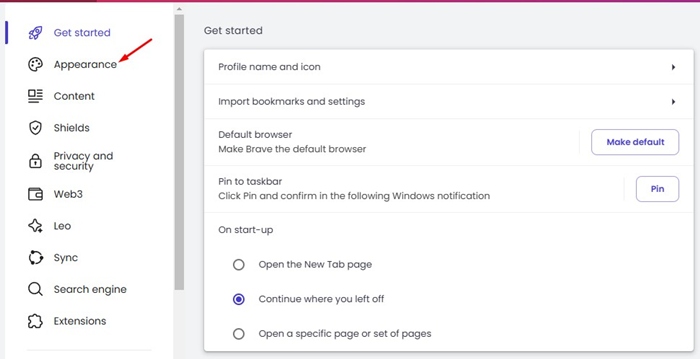
5. Next, click on the Brave colors drop-down and select Dark.
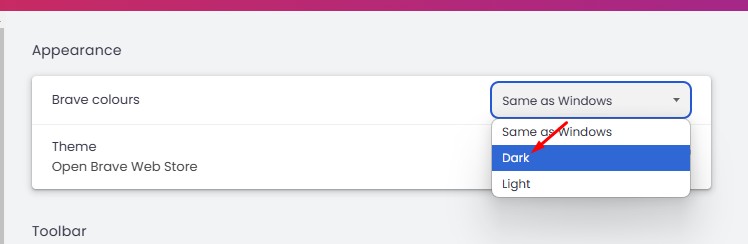
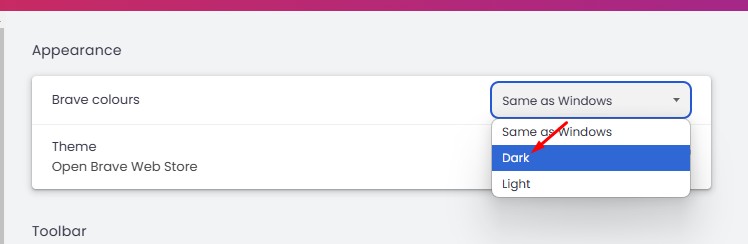
2. Disable Auto Dark Mode for Web Contents
You need to make this change to the Brave flags as well if you want to prevent the browser from rendering all web content using a dark theme.
Here’s how you can turn off Auto Dark Mode for Web Contents on Brave browser.
1. Type brave://flags on the address bar and press Enter.
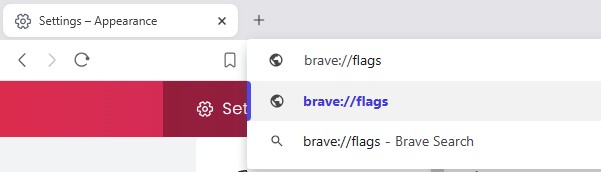
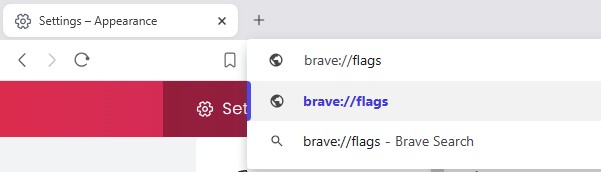
2. On the Experiments page, search for Dark Mode.
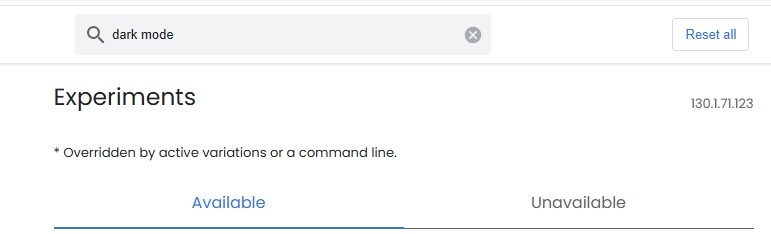
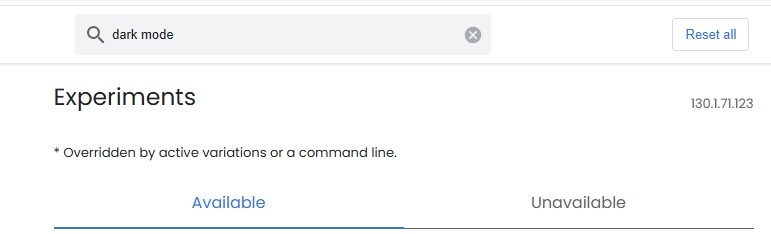
3. Click on the Auto dark mode for Web Contents drop-down and select Disabled.
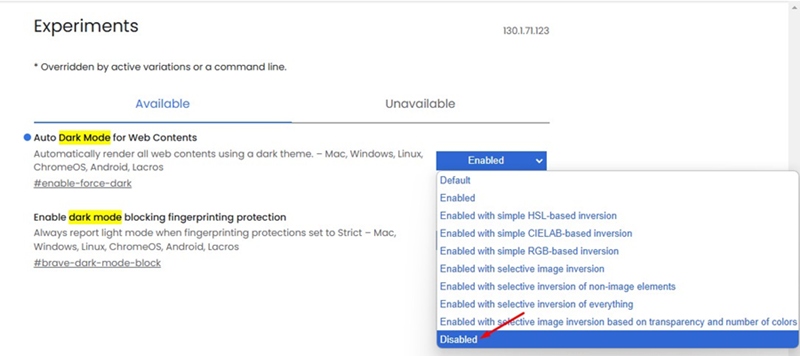
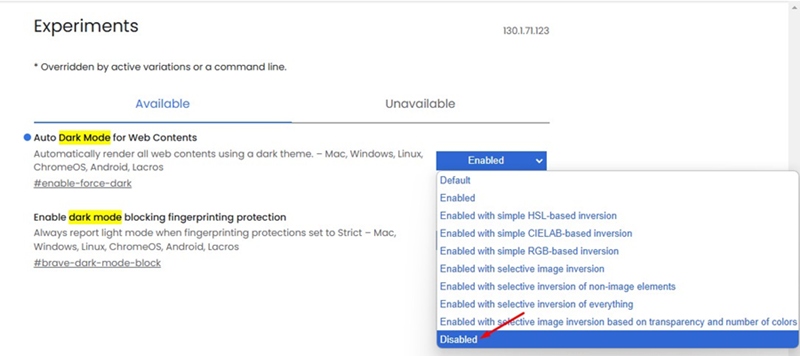
4. Once done, relaunch the web browser.
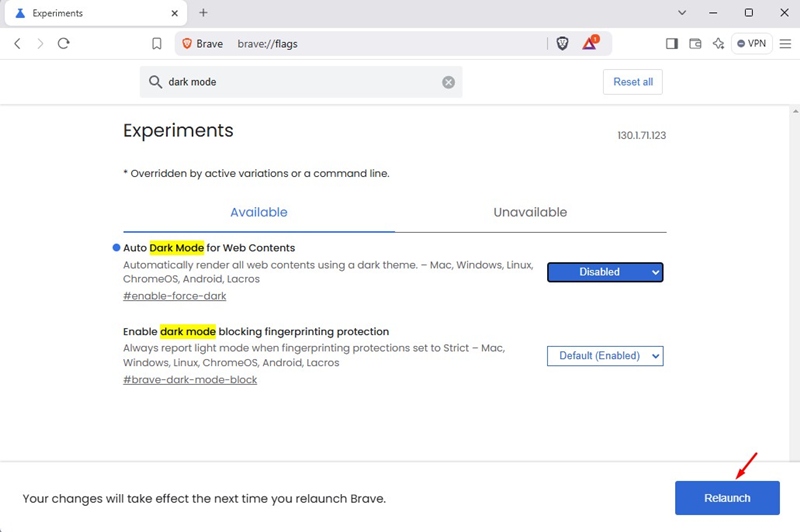
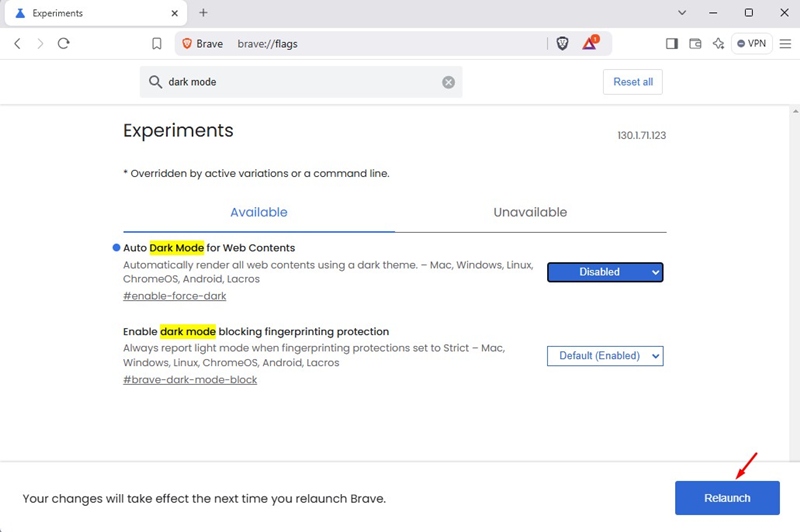
Experiencing White Websites in Brave while using a dark theme?
If you’re experiencing white websites in the Brave browser while using a dark theme, switch to Light Mode and then back to dark mode.
This will fix the problem until you restart the Brave browser. Also, make sure that the browser is up to date.
These are the two best ways to have a dark theme but white websites in the Brave browser. Let us know if you need more help on this topic in the comments.
