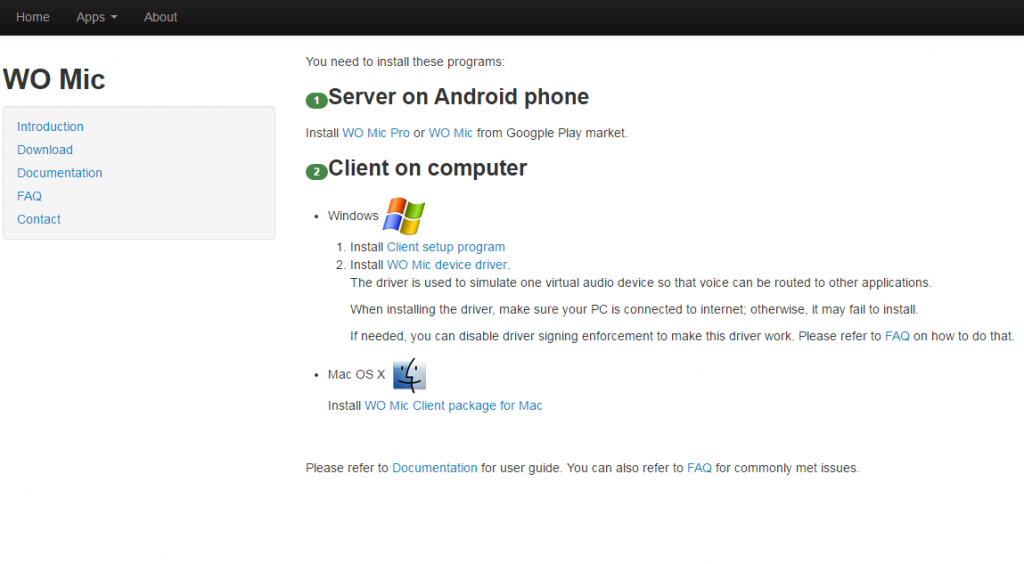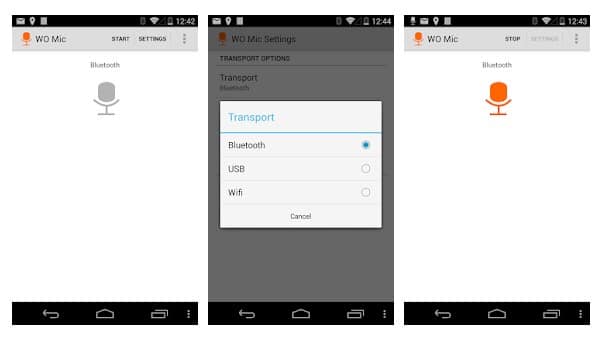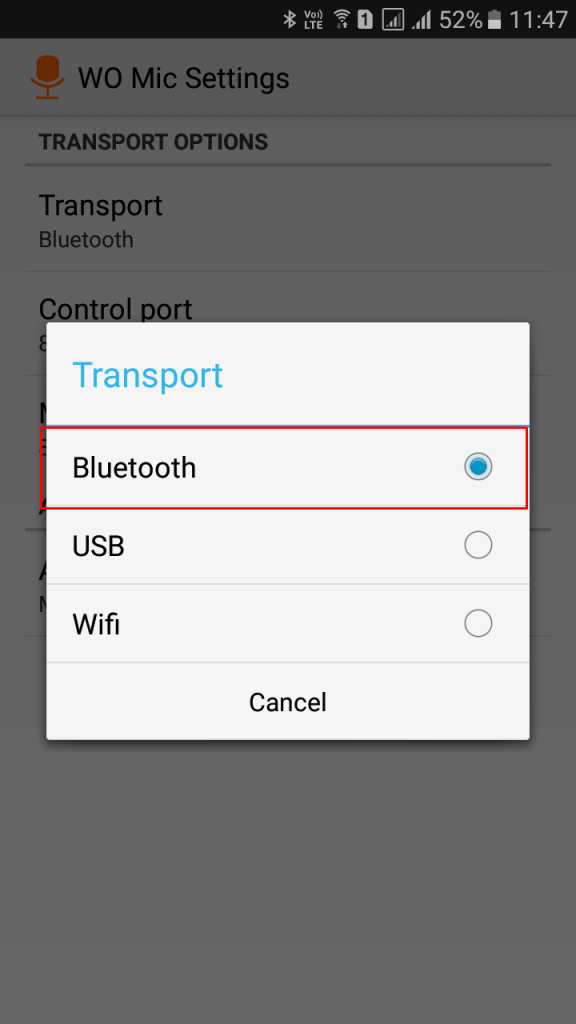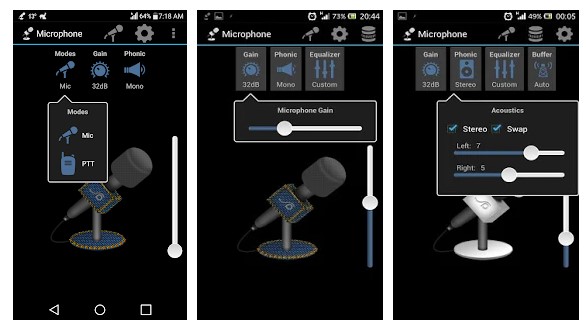Last Updated on November 25, 2020 by Larious
It doesn’t matter how expensive your computer or laptop is. They still lack a good microphone. Modern laptops do have a microphone, but still, users choose to use an external one. If we talk particularly about the microphone, they are important whether you are chatting with your friends over skype or playing an online video game.
There are plenty of portable microphones available in the marketplace, but why spend money on another device when you have a smartphone? You can actually use your Android smartphone as a computer microphone by using some software.
Also Read: How To Get Android Notifications On Windows 10
Table of Contents
Methods to Use Your Android As Computer Microphone
Before exploring the methods, please keep in mind that there is plenty of software available on the internet that lets you use your smartphone as a computer microphone, but not all of them work. So, in this article, we have listed the one that really works and used by many.
1. Using WO Mic
WO Mic is basically a desktop client that turns any Android into a microphone for the computer. Once done, your smartphone can be used to talk, record voice remote control many other activities. So, let’s check out how to use WO Mic on the computer.
Step 1. First of all, on your Windows PC, you need to download and install the tool Wo Mic with its driver in your Windows PC.
Step 2. Now on your Android device, download the latest version of the app WO Mic.
Step 3. Now launch the app and then click on start. You have to choose out the way of connectivity to pair with your PC.your Windows PC on
Step 4. Under “settings” you will find an option of “Audio Source” Make sure you had selected “Mic” there
Step 5. Now head towards the homepage of the app and there tap on “Start”
Step 6. Now launch the software on your Windows PC, and there in connectivity, select the connectivity type.
Now both the devices will get the pair and now you can use your Android Mic on your Windows PC.
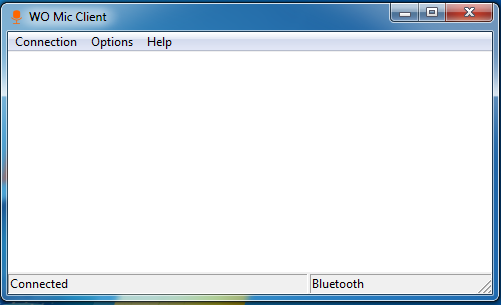
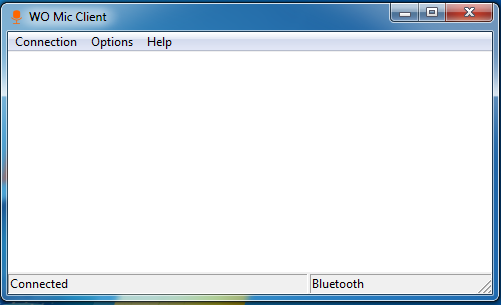 Best WO Mic Alternatives
Best WO Mic Alternatives
Just like WO Mic, you can use other apps to use Android as a computer Microphone. However, the only thing is that these apps need an audio connection jack to function as a computer microphone.
Apps like Microphone for Android, Megaphone for iOS can turn your phone into a fully functional computer microphone. You just need to connect your phone to the computer via a male-to-male headphone jack.
You can even use your smartphone as a PC webcam. We have shared a detailed guide for that. Simply check out the article – Use Android Phone Camera as Webcam for PC to use Android as a webcam for PC.
So above is all about how to use Android as a computer webcam. I hope this article helped you! Please share it with your friends also. If you have any doubts related to this, let us know in the comment box below.