Last Updated on August 6, 2023 by Larious
Amazon is a great shopping website available on the web. This is an online marketplace from where you can purchase almost everything.
The shopping website occasionally releases coupon codes and deals to attract users. While the shopping website is excellent, if you have a shared account, you may want to view, edit, or remove your browsing history.
The Amazon shopping website saves all items on your browsing history that you’ve viewed. Regardless of whether you have added the items to your cart if you’ve viewed them, they will appear on the Browsing history page.
Anyone with access to your Amazon account can open that page and see the product you’ve viewed. So, if you can’t avoid sharing your account details, viewing, editing, and deleting the Amazon browsing history is recommended.
Table of Contents
How to View, Edit & Delete Amazon Browsing History
It’s pretty easy to view, edit and delete the browsing history of your Amazon account. And it can be done from both mobile and desktop. Here’s how to view, edit and delete the browsing history on Amazon.
1. View, Edit & Delete Amazon Browsing History (Desktop)
If you use the web version of Amazon, you need to follow these steps to view, edit & delete the Amazon browsing history.
1. Open your favorite desktop web browser and visit this webpage.
2. If you aren’t signed in, you will be asked to sign in to your Amazon account. Sign in to continue.
3. Now, you will see the Your Browsing History page. This page will show you all items you’ve searched for so far.
4. If you want to turn off the browsing history, click on the Manage History and toggle off the Turn on/off browsing history option.

5. To remove any item from your browsing history, click the Remove from view option underneath the item view.

6. Click the Remove all items from view button to clear your Amazon browsing history.
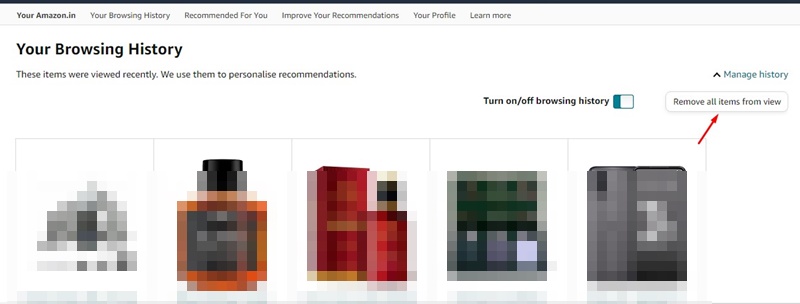
That’s it! This is how you can view, edit & delete your Amazon browsing history on your desktop.
2. How to View, Edit & Delete Amazon Browsing History (Mobile)
As noted above, the Amazon mobile app can be used to view, edit and delete browsing history as well. Here are the steps to edit and delete Amazon browsing history using the mobile app.
1. Open the Amazon shopping app on your smartphone.
2. At the bottom menu, tap on your profile picture or You.

3. On the menu that appears, tap on Your Account.

4. Now scroll down to the Account Settings section.
5. Next, tap on the Your Recently Viewed Items. You will be able to view your entire browsing history on Amazon.

6. Now tap the Manage History option on the Your Browsing History screen.

7. If you wish to turn off the browsing history, toggle off the Turn on/off browsing history.
8. If you want to remove selected items from your browsing history, tap the Remove from View button underneath the shopping item.

9. You can tap the Remove all items from view button to clear all saved browsing history in a single tap.

That’s it! This is how you can view, edit & delete browsing history from the Amazon mobile app.
Frequently Asked Questions:
Does Amazon save browsing history?
If the browsing history is turned on on your account, Amazon will continue to save all items you’ve viewed. You can check the browsing history page if you cannot recall a particular item you’ve viewed.
Can Amazon history be deleted?
No! Amazon history can’t be deleted. However, our shared steps will help you hide your browsing history from the view. This hides the items from appearing in your browsing history.
Can you edit your Amazon history?
There isn’t much you can do to edit your Amazon browsing history. All the site allows is to remove any particular or all items from the view. Yes, you get the option to disable the browsing history-saving feature.
How to Delete Search History in Amazon App?
Deleting the Search history in the Amazon app is pretty easy. Tap on the Amazon search and type in the product name. Your previous searches will appear as you type; tap the cross (x) button to delete the search history.
How to view saved for later items on Amazon?
The items you’ve saved for later can be easily viewed. We have shared a detailed guide on how to find saved for later items on Amazon. Make sure to go through that post to know the steps.
How to View Amazon Order History?
It’s pretty easy to view Amazon order history. We have already shared a detailed guide on how to view order history on Amazon. Make sure to go through that guide to know the steps.
So, this guide was all about how to view, edit and delete Amazon Browsing history. We have shared steps for both desktop and mobile. Make sure to go through the steps to manage Amazon browsing history. If you are stuck somewhere in the steps and need help, discuss it with us in the comments.
