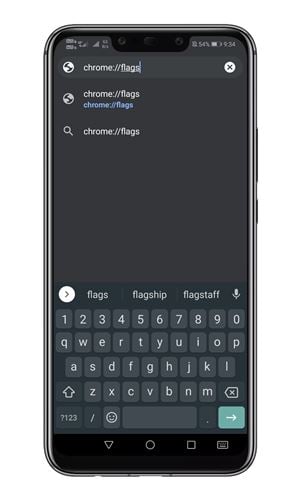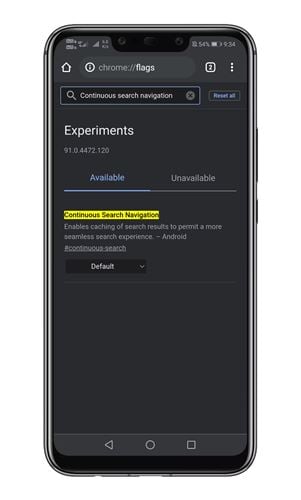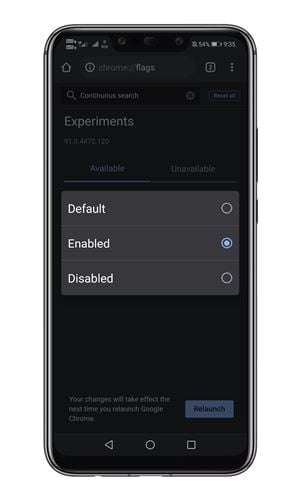Last Updated on July 17, 2021 by Larious
Let’s admit, searching on mobile devices is not as comfortable as desktop. For example, every time, you have to press the back button of your mobile device to get back to the Google search result.
Recently, Google was found testing a new feature that lets you switch between the search results all in one tab. The new feature is a big time saver as it puts the Google Search results right under the address bar.
With the new feature, regardless of whichever website you are viewing, you will get an option to switch to any other search result without going back to the Google search page.
The feature is only available on the latest version of Chrome for Android – Chrome Version 91. Also, the feature is not enabled by default. Instead, you need to manually enable a specific Chrome flag to enable the new feature.
Also Read: How to Restore Tabs On Google Chrome
Steps to View Google Search Results in the Top Bar of Chrome
The feature is called ‘Continuous Search Navigation,’ and it’s of great use. So, in this article, we have listed a step-by-step guide on how to see Google Search results in the top bar of Chrome on Android. Let’s check out.
Step 1. First of all, head to the Google Play Store and update the Google Chrome browser for Android.
Step 2. Now open the Chrome browser and type in ‘Chrome://flags’ on the address bar.
Step 3. On the Chrome flags page, search for ‘Continuous Search Navigation’
Step 4. Tap on the drop-down menu behind the flag and select ‘Enabled‘.
Step 5. Once done, tap on the ‘Relaunch’ button.
Step 6. Now open any website from the Google Search results. On the top bar, you will find the search results.
Note: If you are unable to find the Chrome flag, you need to wait for few more days. Also, make sure that you are using Chrome for Android version 91.
To confirm the Chrome version, open the Chrome browser, tap on the three dots, and select Settings. On the Settings page, scroll down and tap on the ‘About Chrome’ option.
That’s it! You are done. This is how you can add Google Search results in the top bar of Chrome for Android.
So, this article is all about how to display Google Search results in the topbar of Chrome for Android. I hope this article helped you! Please share it with your friends also. If you have any doubts related to this, let us know in the comment box below.