Last Updated on August 24, 2023 by Larious
Summarize this content to 100 words
Instagram Notes is a feature that lets Instagram users leave short notes for those in their friends list to read. The problem is, some people report that the Notes option is disappearing from their Messages page.
In this step-by-step guide, we’ll explain how to use the Instagram Notes feature and what to do when Instagram Notes is not showing up.
How to Use Instagram Notes
Introduced in late 2022, Instagram Notes is a relatively new feature that lets you leave short text messages for your friends to read at the top of their Chats list. These messages are available on both Android and iOS devices and can be up to 60 characters long.
Instagram will delete Notes after 24 hours, similar to Instagram Stories. However, they’re different from DMs. Instead of appearing in your Chats, it’ll show up as a thought bubble underneath your name.
To use the Notes feature:
Open the Instagram app and select the Direct Messages icon at the top-right corner of the app (it looks like the arrow you press to send texts in the messenger).
At the top of your Chats list, you should see your profile icon. Below this, there should be some text saying “Your note”. Select your profile picture.
Tap Share a thought and write your new note.
Choose who to share your note with. You can select Followers you follow back or your Close friends list.
Tap Share.
So, what do you do if this trending feature isn’t showing up? First, you need to work out why. Here are some things that can cause the Instagram Notes feature to disappear:
Your Instagram app is out of date. If you haven’t updated Instagram in a while, the Notes feature might not be installed yet. To fix this, you’ll need to update to the latest version of Instagram.
It isn’t available in your region. The Notes feature isn’t available in every region. If you live in an area where the feature isn’t supported, there’s unfortunately nothing you can do to make it show up. You’ll just have to wait for the Instagram team to roll out the feature in a new update.
The Instagram app is glitching. Occasional bugs and glitches can cause Instagram to stop working correctly. If you previously had the Instagram Notes feature, but it has disappeared, this is the most likely problem.
How to Fix Instagram Notes Not Working
If the Instagram Notes feature is missing, you can fix it as follows:
1. Restart the Instagram App (and Your Phone)
The quickest and easiest way to fix temporary problems on your phone is to restart the app. On your iPhone, swipe up to access the active apps menu, then swipe up on Instagram to close it. On Android, press the Recent apps button (it looks like three vertical lines), then swipe up on Instagram to close it.
If Instagram still doesn’t work, try restarting your phone. On Android, press and hold the power button and volume down button together until the menu appears. Then, press Restart. On iPhone, press and hold either volume button and the side button until the power-off slider appears. Drag the slider, then wait for 30 seconds before turning it back on.
2. Update Instagram
If the Notes feature still isn’t showing up, it’s time to try updating the Instagram app. To do so, open the Google Play Store (on Android) or App Store (on your iOS device) and search for Instagram. Select the Instagram app, then select Update to install the latest version of the app.
3. Enable Activity Status
When your Activity Status is turned on, people who follow you can see if you’re currently active (or when you last were). Some users report that if your Instagram account’s Activity Status is turned off, the Notes feature disappears.
To enable Activity Status:
Open the Instagram app and tap your Profile icon.
Press the More button (it looks like three horizontal lines).
Select Settings and privacy.
Tap Messages and story replies.
Under How others can interact with you, tap Show Activity Status.
6. Check the box next to Show Activity Status.
4. Make a Close Friends List
Because the Notes feature is linked to your close friends list, you may need to create one before it appears. To do so:
Open Instagram then tap your profile icon.
Select the menu icon, then choose Close Friends.
Add people to the contact list and tap Done.
5. Reinstall the Instagram App
The next thing to try is to reinstall the Instagram app. This should clear up any residual bugs and update it to the latest version.
On an Android phone:
Tap and hold the Instagram app.
Select Uninstall.
Confirm your choice, then re-download the app via the Google Play Store.
On an iPhone:
Open Settings > General > iPhone Storage.
Select Instagram, then tap Offload App.
Select Reinstall App and wait for the process to complete.
6. Contact Instagram Support
If all else fails, your last resort is the Instagram Support team. To do so:
Open Instagram and tap your Instagram profile picture at the bottom-right corner.
Select the Menu icon.
Tap Settings.
Tap Help.
Select Report a problem.
Describe your problem in detail, then select Next and submit the report.
Back to the ‘Gram
Instagram is one of the most popular social media apps on the market today. With a stack of useful features to keep in touch with friends and followers, like Instagram Reels, Stories, and Notes, you’ve got everything you need to blow up and go viral.
Hopefully, with this tutorial, you can get your Notes up and running again on your personal account.
Instagram Notes is a feature that lets Instagram users leave short notes for those in their friends list to read. The problem is, some people report that the Notes option is disappearing from their Messages page.
In this step-by-step guide, we’ll explain how to use the Instagram Notes feature and what to do when Instagram Notes is not showing up.
Table of Contents
How to Use Instagram Notes
Introduced in late 2022, Instagram Notes is a relatively new feature that lets you leave short text messages for your friends to read at the top of their Chats list. These messages are available on both Android and iOS devices and can be up to 60 characters long.

Instagram will delete Notes after 24 hours, similar to Instagram Stories. However, they’re different from DMs. Instead of appearing in your Chats, it’ll show up as a thought bubble underneath your name.
To use the Notes feature:
- Open the Instagram app and select the Direct Messages icon at the top-right corner of the app (it looks like the arrow you press to send texts in the messenger).
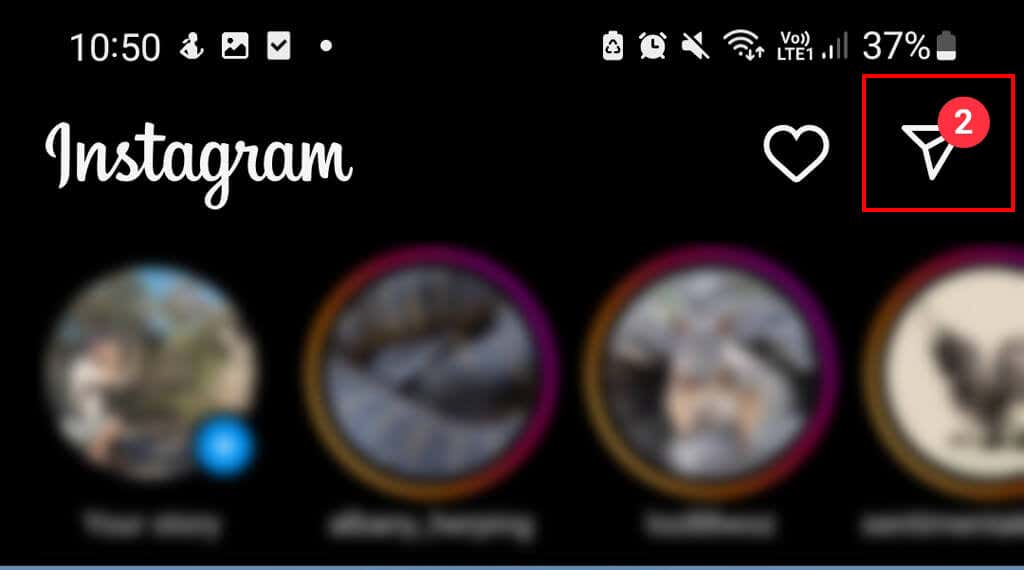
- At the top of your Chats list, you should see your profile icon. Below this, there should be some text saying “Your note”. Select your profile picture.
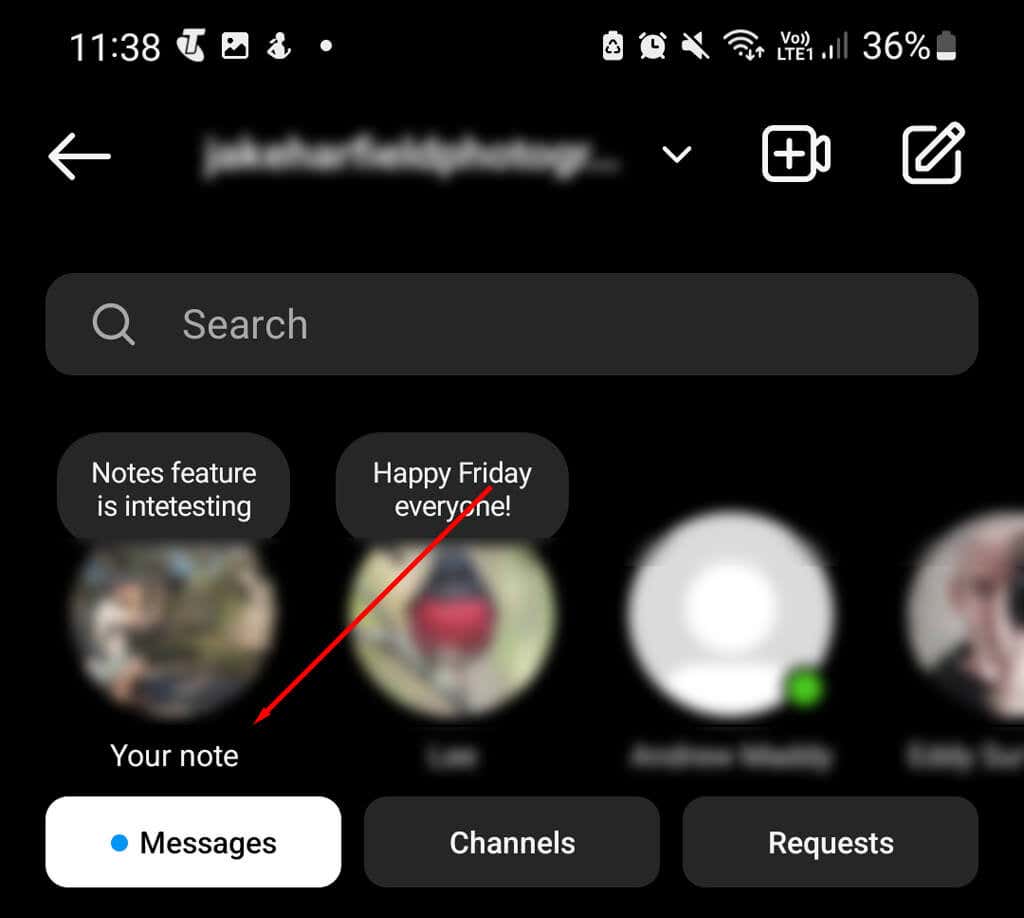
- Tap Share a thought and write your new note.
- Choose who to share your note with. You can select Followers you follow back or your Close friends list.

- Tap Share.
So, what do you do if this trending feature isn’t showing up? First, you need to work out why. Here are some things that can cause the Instagram Notes feature to disappear:
- Your Instagram app is out of date. If you haven’t updated Instagram in a while, the Notes feature might not be installed yet. To fix this, you’ll need to update to the latest version of Instagram.
- It isn’t available in your region. The Notes feature isn’t available in every region. If you live in an area where the feature isn’t supported, there’s unfortunately nothing you can do to make it show up. You’ll just have to wait for the Instagram team to roll out the feature in a new update.
- The Instagram app is glitching. Occasional bugs and glitches can cause Instagram to stop working correctly. If you previously had the Instagram Notes feature, but it has disappeared, this is the most likely problem.
How to Fix Instagram Notes Not Working
If the Instagram Notes feature is missing, you can fix it as follows:
1. Restart the Instagram App (and Your Phone)
The quickest and easiest way to fix temporary problems on your phone is to restart the app. On your iPhone, swipe up to access the active apps menu, then swipe up on Instagram to close it. On Android, press the Recent apps button (it looks like three vertical lines), then swipe up on Instagram to close it.

If Instagram still doesn’t work, try restarting your phone. On Android, press and hold the power button and volume down button together until the menu appears. Then, press Restart. On iPhone, press and hold either volume button and the side button until the power-off slider appears. Drag the slider, then wait for 30 seconds before turning it back on.
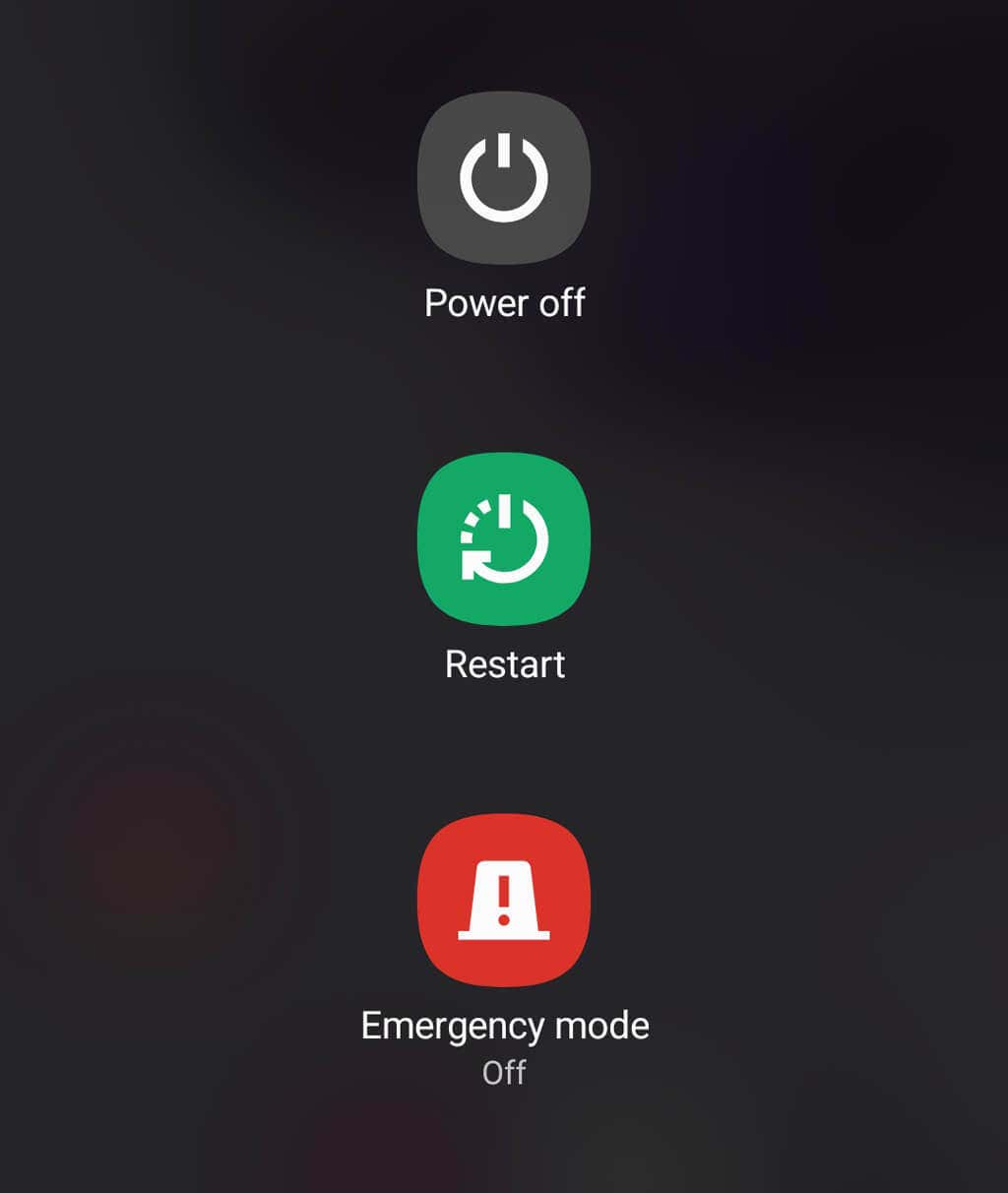
2. Update Instagram
If the Notes feature still isn’t showing up, it’s time to try updating the Instagram app. To do so, open the Google Play Store (on Android) or App Store (on your iOS device) and search for Instagram. Select the Instagram app, then select Update to install the latest version of the app.

3. Enable Activity Status
When your Activity Status is turned on, people who follow you can see if you’re currently active (or when you last were). Some users report that if your Instagram account’s Activity Status is turned off, the Notes feature disappears.
To enable Activity Status:
- Open the Instagram app and tap your Profile icon.
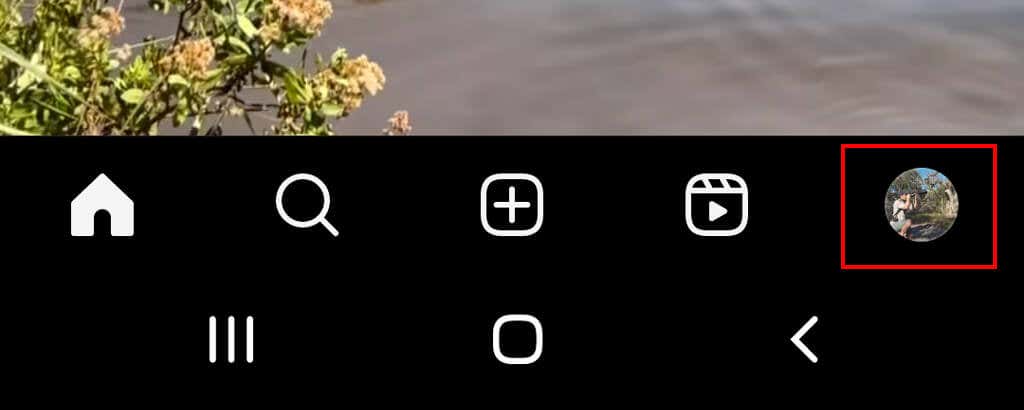
- Press the More button (it looks like three horizontal lines).

- Select Settings and privacy.
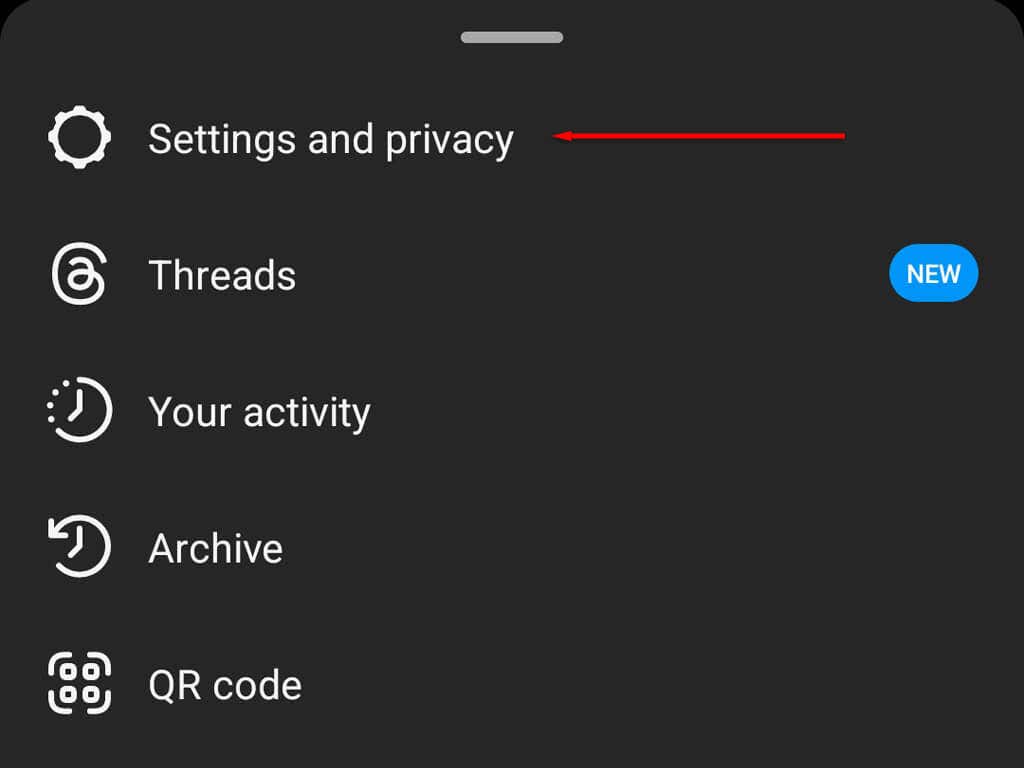
- Tap Messages and story replies.

- Under How others can interact with you, tap Show Activity Status.
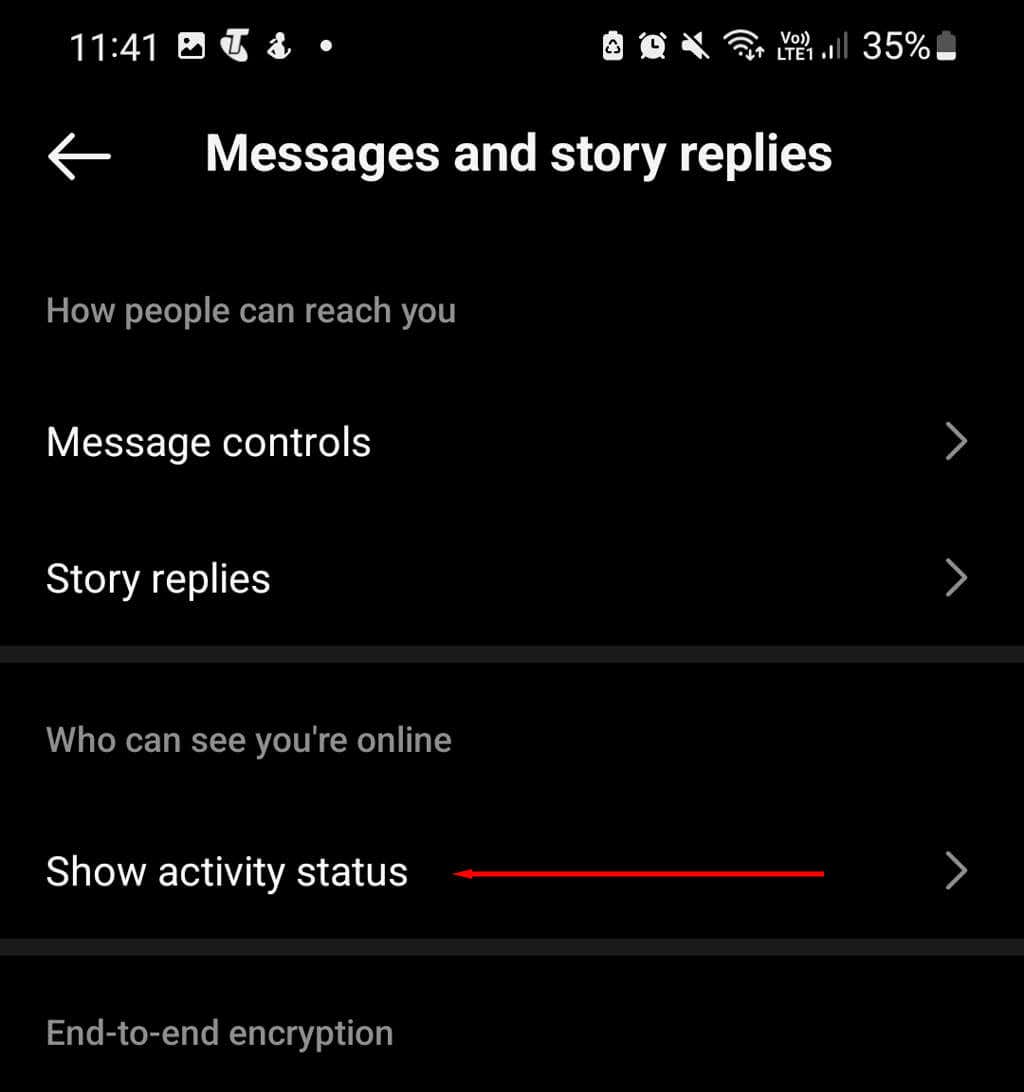
6. Check the box next to Show Activity Status.

4. Make a Close Friends List
Because the Notes feature is linked to your close friends list, you may need to create one before it appears. To do so:
- Open Instagram then tap your profile icon.
- Select the menu icon, then choose Close Friends.
- Add people to the contact list and tap Done.
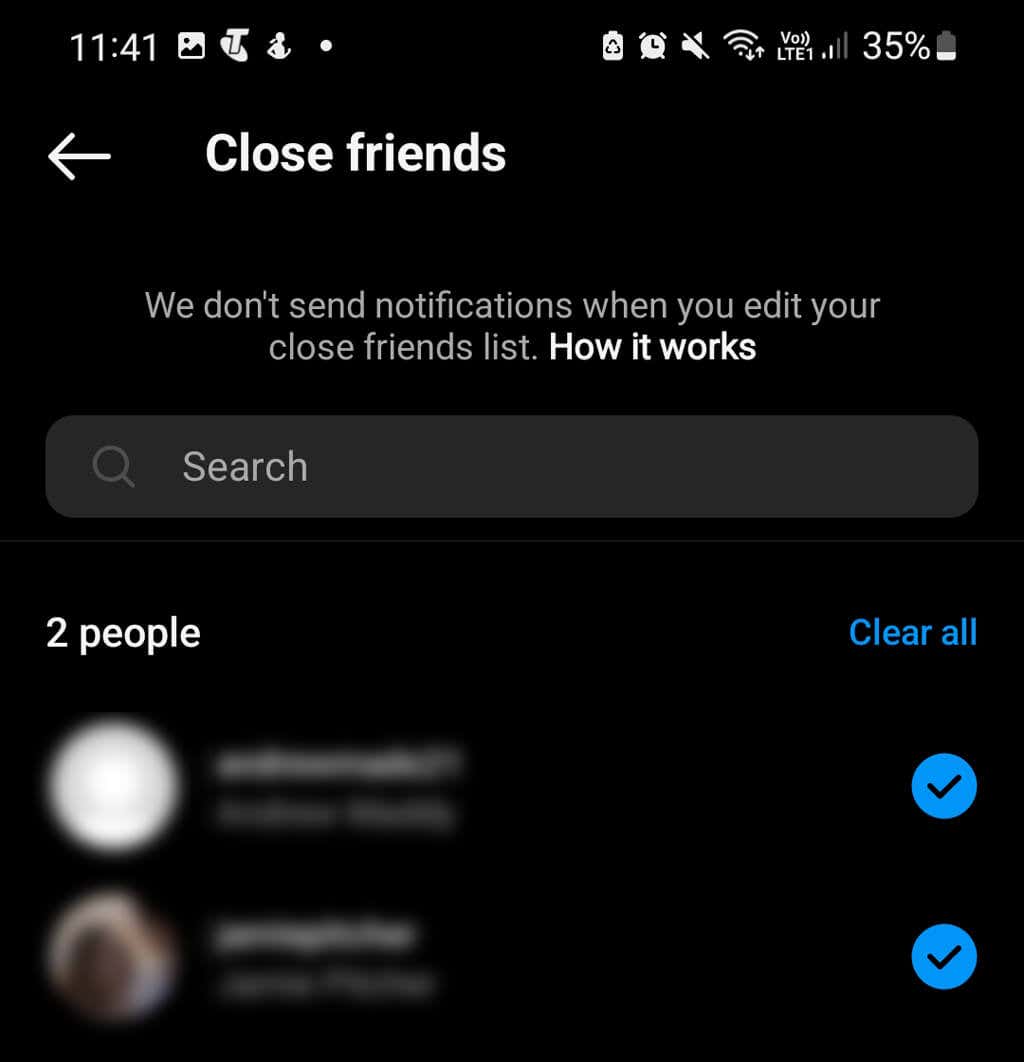
5. Reinstall the Instagram App
The next thing to try is to reinstall the Instagram app. This should clear up any residual bugs and update it to the latest version.
On an Android phone:
- Tap and hold the Instagram app.
- Select Uninstall.
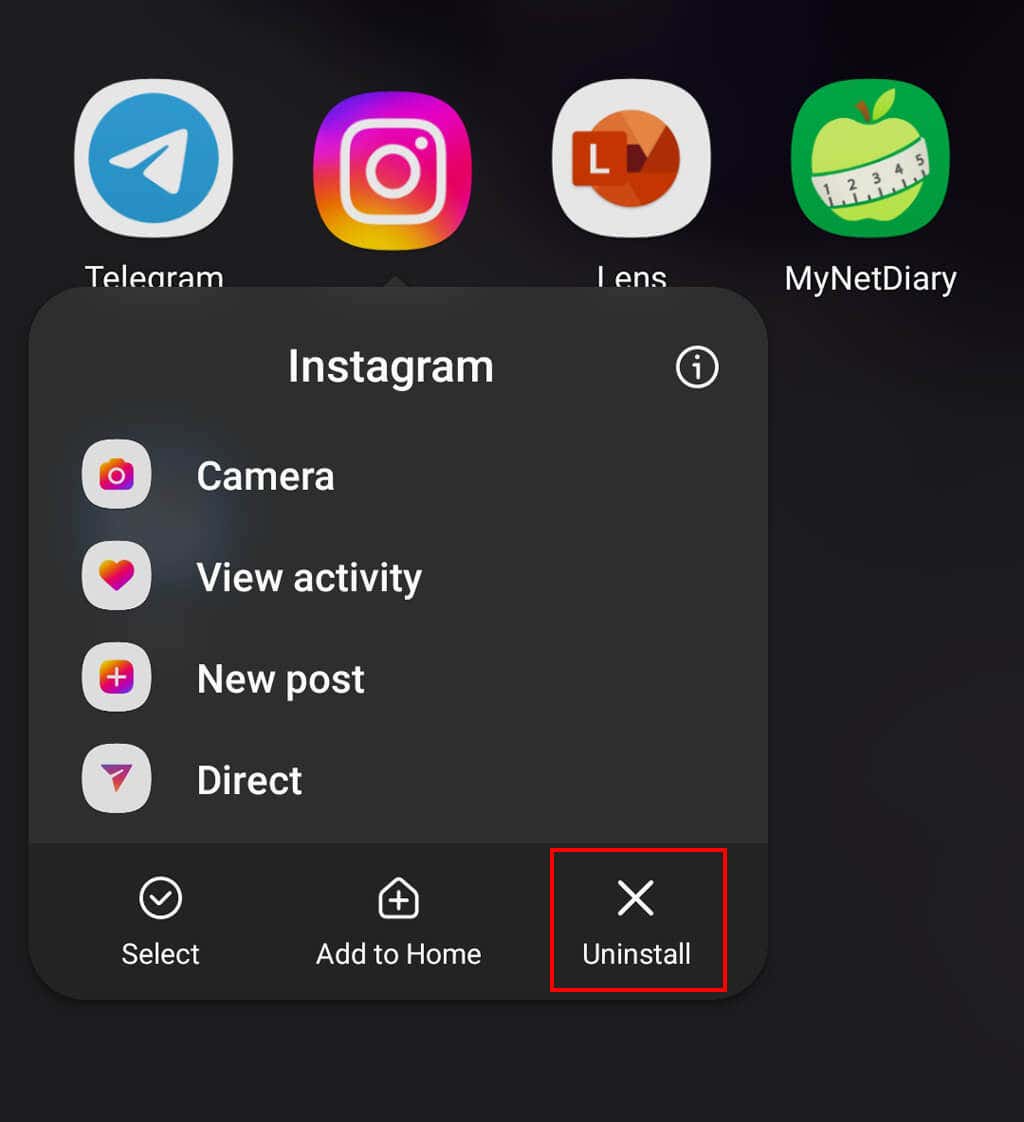
- Confirm your choice, then re-download the app via the Google Play Store.
On an iPhone:
- Open Settings > General > iPhone Storage.
- Select Instagram, then tap Offload App.
- Select Reinstall App and wait for the process to complete.
6. Contact Instagram Support
If all else fails, your last resort is the Instagram Support team. To do so:
- Open Instagram and tap your Instagram profile picture at the bottom-right corner.
- Select the Menu icon.
- Tap Settings.
- Tap Help.

- Select Report a problem.
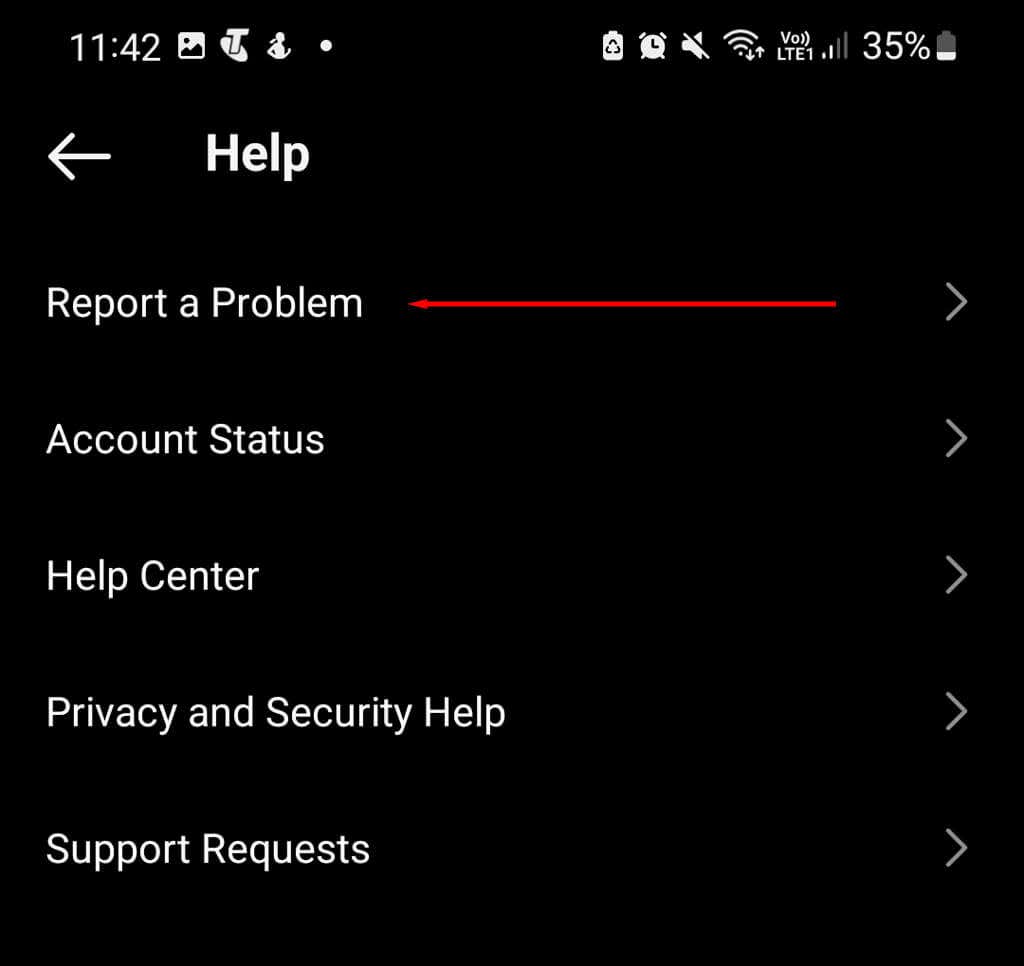
- Describe your problem in detail, then select Next and submit the report.
Back to the ‘Gram
Instagram is one of the most popular social media apps on the market today. With a stack of useful features to keep in touch with friends and followers, like Instagram Reels, Stories, and Notes, you’ve got everything you need to blow up and go viral.
Hopefully, with this tutorial, you can get your Notes up and running again on your personal account.
conclusion Instagram Notes is a feature that lets Instagram users leave short notes for those in their friends list to read. The problem is, some people report that the Notes option is disappearing from their Messages page. In this step-by-step guide, we’ll explain how to use the Instagram Notes feature and what to do when Instagram Notes is not showing up. How to Use Instagram Notes Introduced in late 2022, Instagram Notes is a relatively new feature that lets you leave short text messages for your friends to read at the top of their Chats list. These messages are available on both Android and iOS devices and can be up to 60 characters long. Instagram will delete Notes after 24 hours, similar to Instagram Stories. However, they’re different from DMs. Instead of appearing in your Chats, it’ll show up as a thought bubble underneath your name. To use the Notes feature: Open the Instagram app and select the Direct Messages icon at the top-right corner of the app (it looks like the arrow you press to send texts in the messenger). At the top of your Chats list, you should see your profile icon. Below this, there should be some text saying “Your note”. Select your profile picture. Tap Share a thought and write your new note. Choose who to share your note with. You can select Followers you follow back or your Close friends list. Tap Share. So, what do you do if this trending feature isn’t showing up? First, you need to work out why. Here are some things that can cause the Instagram Notes feature to disappear: Your Instagram app is out of date. If you haven’t updated Instagram in a while, the Notes feature might not be installed yet. To fix this, you’ll need to update to the latest version of Instagram. It isn’t available in your region. The Notes feature isn’t available in every region. If you live in an area where the feature isn’t supported, there’s unfortunately nothing you can do to make it show up. You’ll just have to wait for the Instagram team to roll out the feature in a new update. The Instagram app is glitching. Occasional bugs and glitches can cause Instagram to stop working correctly. If you previously had the Instagram Notes feature, but it has disappeared, this is the most likely problem. How to Fix Instagram Notes Not Working If the Instagram Notes feature is missing, you can fix it as follows: 1. Restart the Instagram App (and Your Phone) The quickest and easiest way to fix temporary problems on your phone is to restart the app. On your iPhone, swipe up to access the active apps menu, then swipe up on Instagram to close it. On Android, press the Recent apps button (it looks like three vertical lines), then swipe up on Instagram to close it. If Instagram still doesn’t work, try restarting your phone. On Android, press and hold the power button and volume down button together until the menu appears. Then, press Restart. On iPhone, press and hold either volume button and the side button until the power-off slider appears. Drag the slider, then wait for 30 seconds before turning it back on. 2. Update Instagram If the Notes feature still isn’t showing up, it’s time to try updating the Instagram app. To do so, open the Google Play Store (on Android) or App Store (on your iOS device) and search for Instagram. Select the Instagram app, then select Update to install the latest version of the app. 3. Enable Activity Status When your Activity Status is turned on, people who follow you can see if you’re currently active (or when you last were). Some users report that if your Instagram account’s Activity Status is turned off, the Notes feature disappears. To enable Activity Status: Open the Instagram app and tap your Profile icon. Press the More button (it looks like three horizontal lines). Select Settings and privacy. Tap Messages and story replies. Under How others can interact with you, tap Show Activity Status. 6. Check the box next to Show Activity Status. 4. Make a Close Friends List Because the Notes feature is linked to your close friends list, you may need to create one before it appears. To do so: Open Instagram then tap your profile icon. Select the menu icon, then choose Close Friends. Add people to the contact list and tap Done. 5. Reinstall the Instagram App The next thing to try is to reinstall the Instagram app. This should clear up any residual bugs and update it to the latest version. On an Android phone: Tap and hold the Instagram app. Select Uninstall. Confirm your choice, then re-download the app via the Google Play Store. On an iPhone: Open Settings > General > iPhone Storage. Select Instagram, then tap Offload App. Select Reinstall App and wait for the process to complete. 6. Contact Instagram Support If all else fails, your last resort is the Instagram Support team. To do so: Open Instagram and tap your Instagram profile picture at the bottom-right corner. Select the Menu icon. Tap Settings. Tap Help. Select Report a problem. Describe your problem in detail, then select Next and submit the report. Back to the ‘Gram Instagram is one of the most popular social media apps on the market today. With a stack of useful features to keep in touch with friends and followers, like Instagram Reels, Stories, and Notes, you’ve got everything you need to blow up and go viral. Hopefully, with this tutorial, you can get your Notes up and running again on your personal account.
