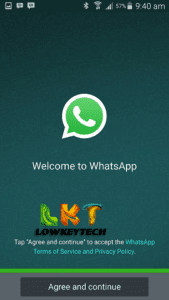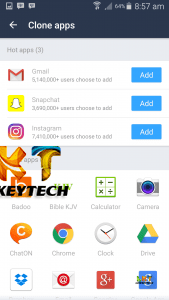Last Updated on August 2, 2016 by Larious
Ever wished to make use of a single app with totally different accounts? Well, i really feel using apps like Twitter, Gmail, Instagram and so on enable users to login there a number of accounts and switch with ease.
Being able to make use of multiple accounts particularly matters in the case of messaging apps like WhatsApp. Most of us have a tendency to make use of a separate work & home mobile number and we’d love the ability to separate our WhatsApp accounts as well.
Furthermore, some people love utilizing totally different accounts for his or her video games. The excellent news is, there’s an Android app called Parallel Space, which helps you to login to multiple accounts and use a single app separately at the same time.
Together with the flexibility to run a number of different types of android apps, Parallel space additionally helps you to set up apps in incognito mode, which helps these apps run wherever within the UI, however within the Parallel space app.
Table of Contents
How To Run Multiple BBM, WhatsApp, Facebook Accounts On Android
- Firstly, download and install the Parallel Space app from the Play Store. After you’ve installed the app, open it and you’ll be shown apps to add to the parallel space app area and Tap on “Start“.
NOTE: You can only add a single clone of the apps installed on your device, which means you can only use two accounts of an app and it doesn’t require root access before you can use the app.
- You will then see the “Clone apps” page in the app open up, where you can choose the app you want to run or clone in Parallel Space. Almost all the apps that you have on your device are supported. For instance, select WhatsApp or BBM You will then see that WhatsApp and BBM has been added to the home page of Parallel Space along with a message saying “Tap to open WhatsApp and sign in your second account”.
- Then, open the app and you should be able to sign into a second WhatsApp account with ease. You can then add more apps easily and run multiple accounts on almost any app or game.
- You can add any android app already installed on your device, just click on the more options to add more multiple apps on the parallel space application.
See Snapshots of using multiple BBM App
Block Notifications of Apps With Parallel Space:
Parallel Space not only lets you run multiple iterations of an app but also brings separate notifications of the cloned apps. Along with app notifications, the app also brings notifications from Play Services and Play Store. There’s also an option to block notifications from apps or just put them into a “Do not Disturb” mode.
Also, you can add cloned apps to the home screen, so you’ll have both your first and second iterations of an app available on the go.
Hide Your Apps With Incognito App Installation:
Want to use an app but don’t want anyone checking your phone to know about it? You can use the “Incognito installation” feature from Parallel Space. The feature lets you install and access apps into Parallel Space, so these apps will never listed in the Android home screen or app drawer or even the App Settings page.
To install an app in Parallel Space, just hit the second floating icon the main page, search for the app you want and hit the install button in the Play Store. After the app is downloaded and installed, you will have to uninstall the app from Android, which will make sure it only remains in Parallel Space.
Lock Your Apps With Parallel Space
Parallel Space includes the option to lock it through a pattern password, which is fairly important, considering you don’t want anyone else to know about your dual social media accounts or incognito apps. To set up a pattern password for the app, just the hit three-dot menu button in the main page of the app and go to “Password”.
Manage Your Apps With Parallel Space Task Manager
Since the cloned apps and incognito installed apps run inside Parallel Space, it’s great that the app includes a Task Manager and Storage manager. The Task Manager feature lets you check the apps that are running and taking up space in the device’s RAM. You can also stop one of these apps to free up RAM. The Storage option lets you check the amount of memory the apps inside Parallel Space are taking.
Thanks to Parallel space app, using multiple social media accounts or gaming accounts is certainly very easy now, the app is available for free and doesn’t require you rooting your device. Kindly let us know your experience in the comments section below.