Last Updated on March 16, 2023 by Larious
If you have been using an Android or iOS device for a while, you might know about the Snapchat application. Snapchat is widely popular amongst smartphone users, a platform for sharing photos, videos, text, and drawings.
When it was launched, it created quite a stir among youths from all across the world. Within a short period, the app got viral due to its unique concept.
Apart from being a media-sharing platform, Snapchat is also known for its concept of volatile or self-vanishing messages and fun photo filters.
Table of Contents
Best Ways to Login Snapchat on Computer
However, the most popular messaging app, Snapchat, is limited to only mobile devices. But, the company launched its web version a year ago.
There are not one but many different ways to login on to Snapchat from PC. Recently, the company launched a web version allowing you to use Snapchat from PC, but the web version depends on a web browser.
If you don’t want to rely on a web browser and want to experience the original Snapchat mobile app on PC, you need to rely on other workarounds like using Emulator. Below, we have shared a few best ways that will help you login Snapchat on PC.
1) Snapchat Login On Computer – Web Version
Below, we have shared the steps for accessing the Snapchat web version. This will let you login Snapchat from PC; the features will be the same, but the interface will be a bit different.
1. Open your favorite web browser (Chrome is recommended) and visit this webpage.
2. When the Snapchat site opens, click the login to Chat button.
3. Now, log in to Snapchat with your username/password. Once done, you will be asked to confirm the action with the Snapchat app on your phone.
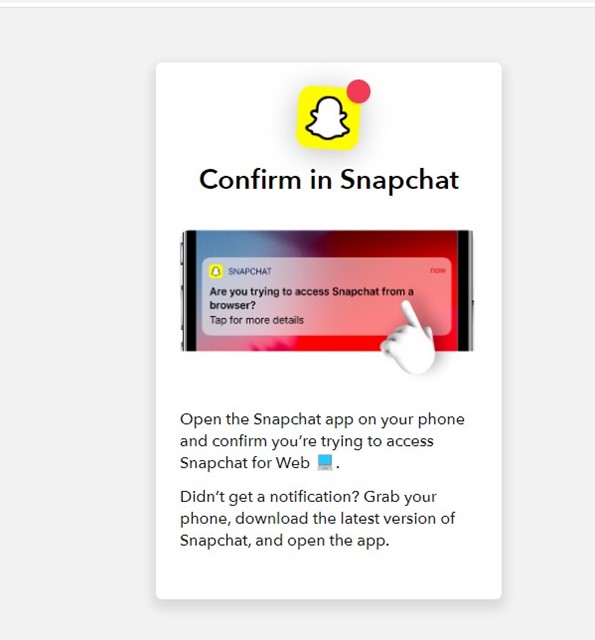
4. Open the Snapchat mobile app and tap the ‘Yes‘ button on the confirmation prompt.
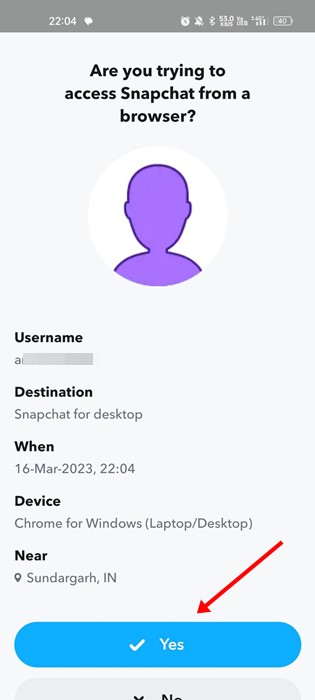
5. Now, you can use the web version of Snapchat.

2) Using BlueStack Emulator (Windows)
If you have been using an Android smartphone for a while, you might know about the BlueStack emulator. It’s PC software that allows users to run Android apps and games on a PC. Follow some of the simple steps below to log in to your Snapchat Account on PC.

1. Download & install the Bluestacks app player on your Windows PC or MAC.
2. Once installed, open the Bluestack emulator.
3. Now open Google Play Store and install Snapchat from there.
4. Once done, open Snapchat.
Now log in with your Snapchat account.
Note: Few Snapchat users have reported that they aren’t able to access Snapchat via BlueStack. If you are facing the same problem, let me tell you that it’s an app-specific behavior unrelated to BlueStack. The development team of Snapchat seems to have banned the use of Snapchat on emulators.
That’s it; You are done! This is how you can use the Bluestack emulator to log in to your Snapchat Account on PC.
3) Using BlueStack Emulator (Mac)
Like Windows 10, you can also use the BlueStacks emulator on macOS. However, the iOS Snapchat app might not work on BlueStacks. Still, you can give your luck a try. Follow some of the simple steps below to run Snapchat on Mac via BlueStacks.
1. First of all, download & install the BlueStacks emulator on your Mac.

2. Now open the emulator and click on the Google Play Store.
3. On the Google Play Store, search for Snapchat.
4. From the app listing page, click on the Install button.
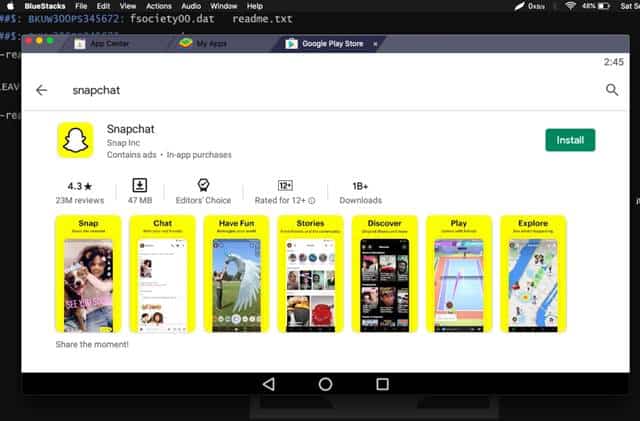
5. Once done, open Snapchat.
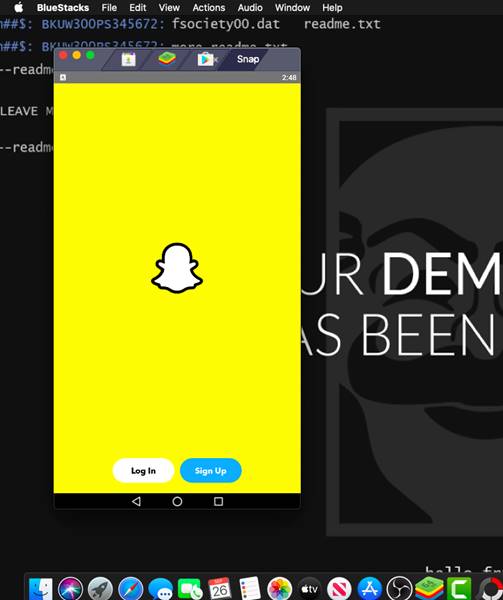
6. Now, log in with your Snapchat account.

That’s it! You are done. Once installed, you will be able to use Snapchat on your macOS.
4) Using Other Emulators:
If the BlueStack emulator is not working, you can try other Android emulators for Windows and Mac. Since the development team of Snapchat has banned the use of Snapchat on Emulators, we can’t tell which one really works.
While testing, we found that Snapchat is working on Andy Emulator. However, it might not work for you. So, if you don’t mind trying different emulators, then check out the best Android emulators for Windows & Android emulators for Mac.
5) Using Chrome OS

For those who don’t know, Chrome OS is a Gentoo Linux-based operating system developed by Google. Chrome OS is derived from Chromium OS. The good thing about Chrome OS is that it can run all Android apps and games on a computer or laptop.
However, installing Chrome OS could be a hectic task. You might even have to bid goodbye to the Windows operating system. Or else, you can dual booth Chrome OS with Windows 10 to run the mobile application.
Even if you managed to install Chrome OS on your PC by dual boot options, you need to switch between the operating system. Also, switching an operating system to use a mobile app makes no sense. However, if you can’t live without Snapchat, you can try Chrome OS to run Snapchat on PC.
So, this is all about how to log in to Snapchat Account on PC (Windows/MAC). You can follow any of the methods to get Snapchat on a PC. I hope this article helped you! Please share it with your friends also. If you have any other doubts related to this, let us know in the comment box below.
