Last Updated on September 30, 2024 by Larious
VLC is a great media player app for PC. It’s compatible with all major audio and video file formats and offers better features and controls.
One of VLC Media Player’s most interesting features is its ability to reduce background noise from audio. If you’re interested in learning more about this, follow along with the guide.
Table of Contents
Can You Reduce Background Noise in VLC?
As of now, VLC Media Player for PC offers a few audio adjustment features, but it can’t reduce the background noise.
Let’s say you recorded an audio on your phone, transferred it to a PC, and then played it, only to find that the audio has lots of background noise.
In such a situation, you can use VLC Media Player’s audio equalization features to reduce background noise.
There is no preset for removing background noise on VLC, but you can experiment with some audio settings to achieve this.
VLC background noise removal: How to do it?
Since VLC isn’t a full-fledged background noise removal tool, removing background noise from a video or audio file could be complicated.
Your audio settings, effects, and equalizer settings will affect many things. Here’s what you need to do.
1. To get started, launch the VLC Media Player on your computer.
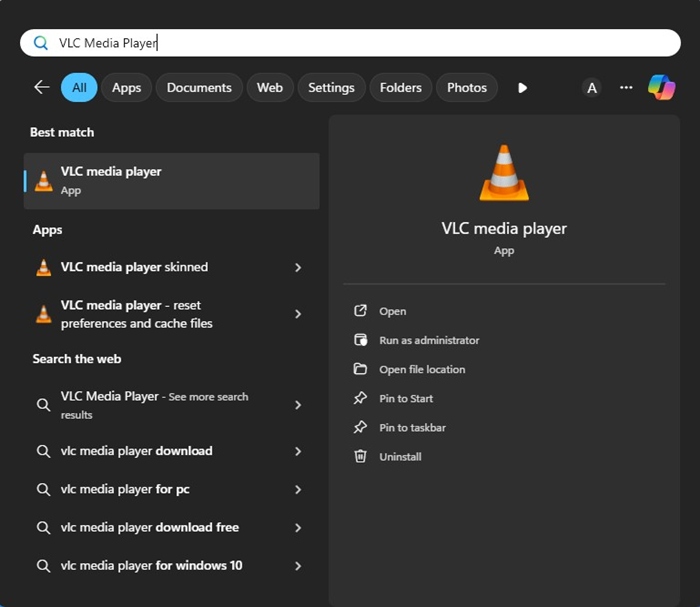
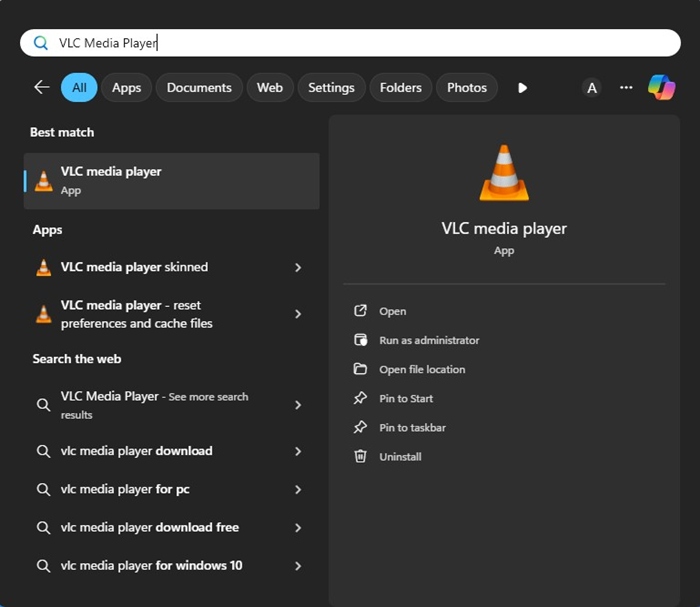
2. When the media player opens, play the video or the audio file whose background noise you want to minimize.
3. Next, click on the Tools at the top bar.
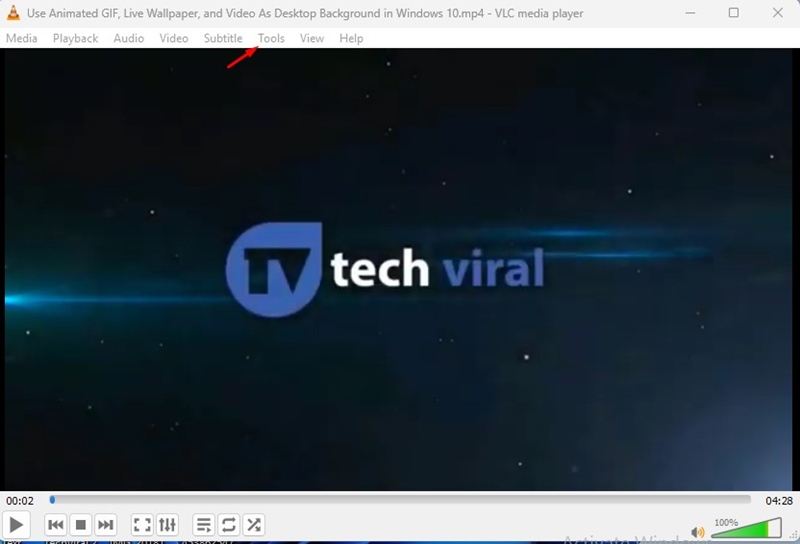
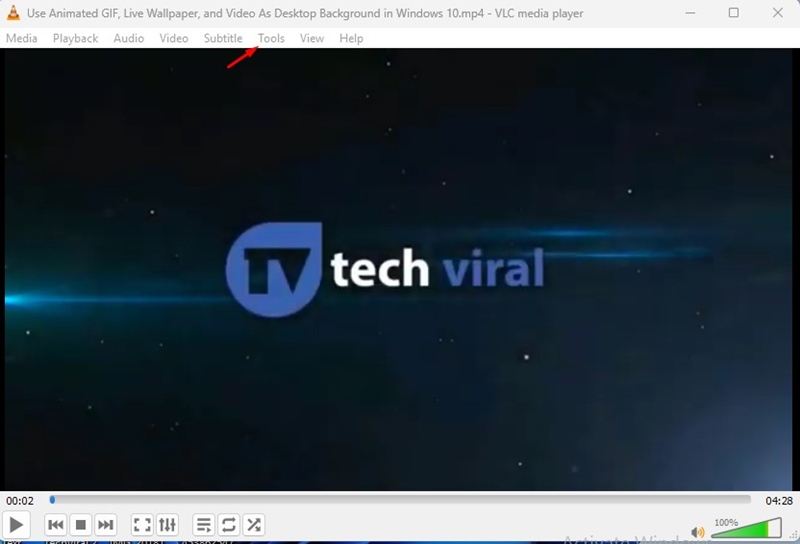
4. On the menu that appears, select Effects and Filters.
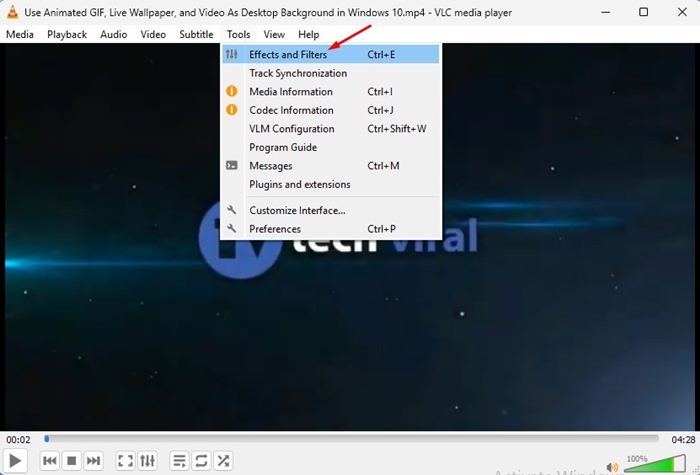
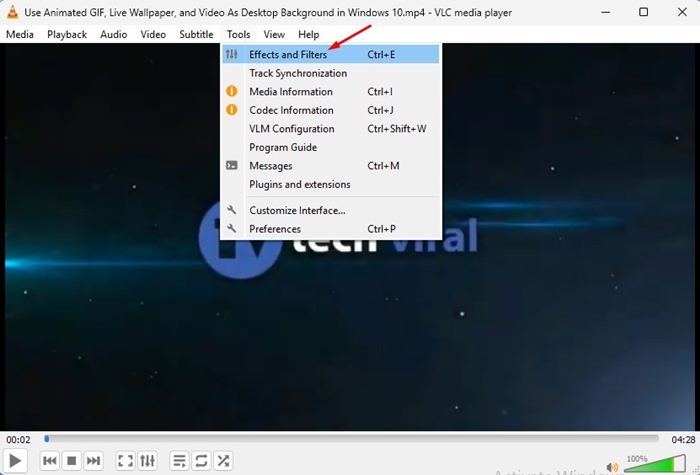
5. On the Adjustments and Effects, switch to the Audio Effects section.
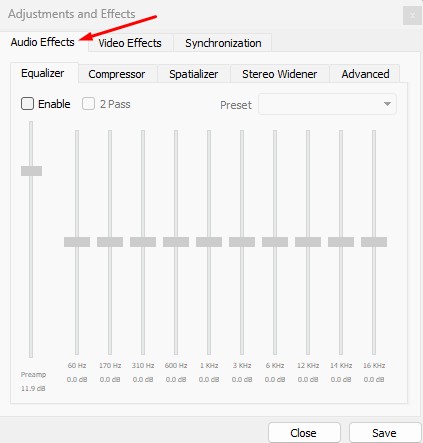
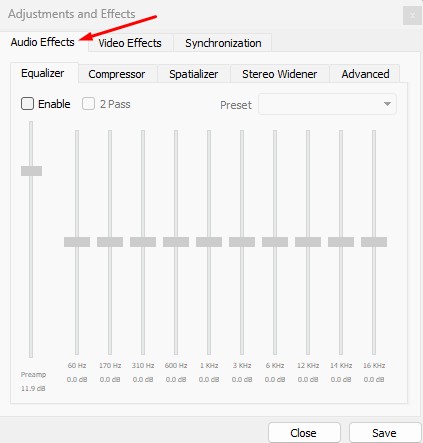
6. You will find five different options here: Equalizer, Compressor, Spatializer, Stereo Widener, and Advanced.
7. You need to enable the Equalizer and Spatializer.
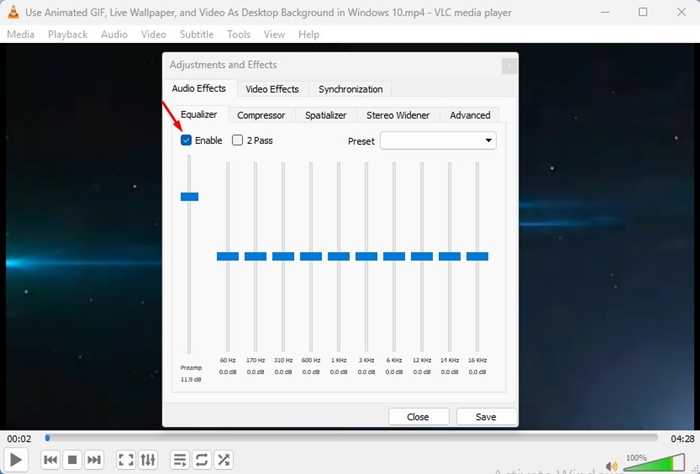
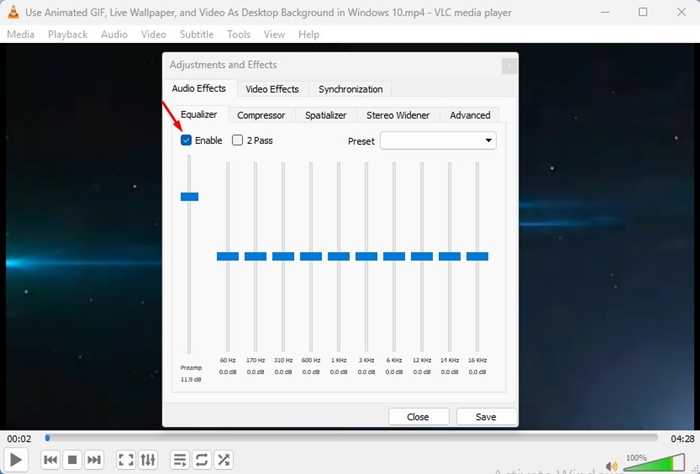
8. Once done, begin playing your audio track, adjust the equalizer options as per your wish. You need to keep trying the different presets and adjust the frequencies until you find the settings that work with your video.
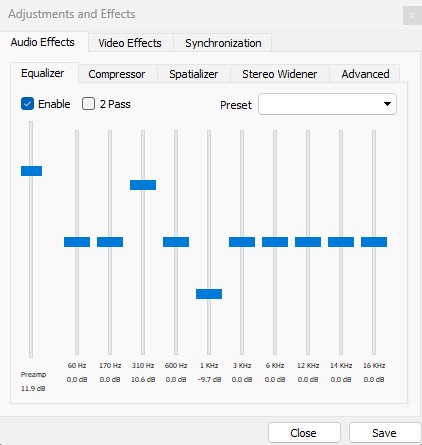
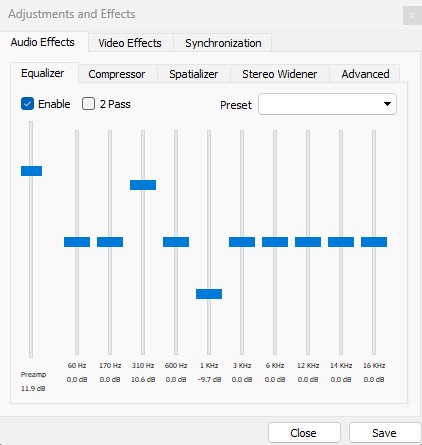
9. You can also change the Spatializer. If you don’t know, the Spatializer changes audio as if it was produced inside a room.
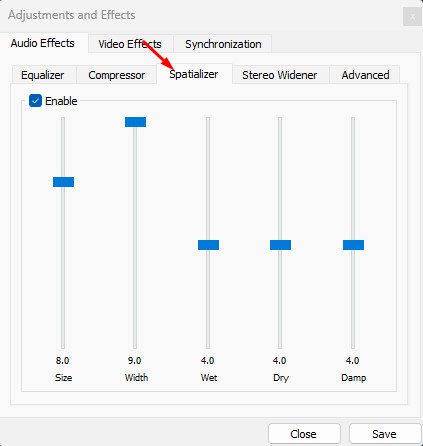
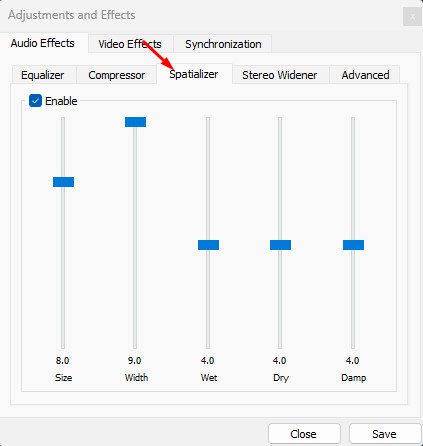
10. In the advanced version, you can adjust the audio pitch.
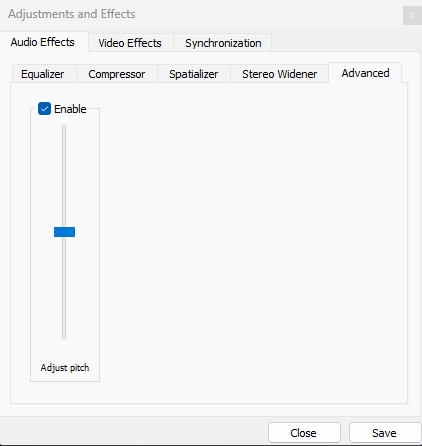
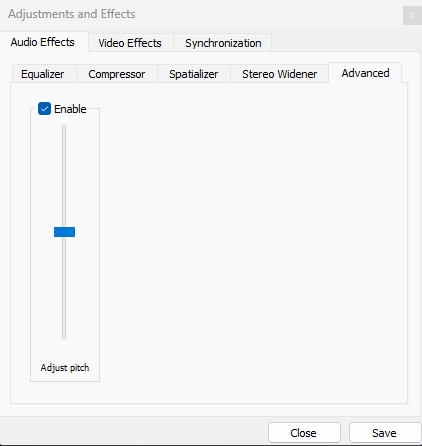
So, VLC Media Player doesn’t have a noise removal tool, but you can make changes to the Adjustments and Effects to minimize the background noise to some extent.
This article is about the VLC Background Noise Removal. Let us know if you need more help on this topic in the comments. Also, if you find this guide helpful, don’t forget to share it with your friends.
