Last Updated on July 14, 2023 by Larious
Summarize this content to 100 words
In 2023, Snapchat unveiled a feature to everyone using the app, previously only available to premium members. This is called My AI, an AI chat bot integrated right into the Snapchat app. According to Snapchat, My AI is powered by OpenAI’s ChatGPT technology, as well as an extra layer of safety and controls only available through Snapchat.
My AI works similarly to other chatbots in that you can ask it questions, enter prompts, and discuss ideas. It learns and evolves the more you talk to it, so it can provide better and better responses the longer your conversations go on. In this article we’ll discuss some of the basics of how to use My AI, what it can do, and what it doesn’t do.
How to Use My AI on Snapchat
In order to have access to My AI, you need to ensure your Snapchat app is updated to the latest version. Then, once you open the app, you should see My AI pinned to the top of your Snapchat conversations. To begin talking to My AI, tap on this conversation and you can begin typing to it, similar to any other conversation.
There are many things you can ask My AI to do. For example, you can ask questions, look up directions, ask for recipes, and more. Whatever you ask My AI is really just limited to your imagination.
In order to begin talking with My AI, follow these steps:
Open Snapchat, and swipe right to get to your chats from the camera.
You will see the My AI chat at the top of your chats with a robot emoji. Tap on it.
Begin chatting with My AI by typing into the text field, the same as how you’d talk to your other Snapchat friends.
You can even send photos by tapping on the camera icon to the left of the text field.
From here you can chat as much as you wish with the My AI chatbot.
How to Customize My AI
If you want to change up how your My AI avatar looks, change its name, or even its outfit, you can do this quite easily. It works similarly to changing your own Snapchat avatar.
To change My AI’s name:
In the Chats tab, tap on My AI’s avatar picture.
Tap on the ellipses icon in the top right-hand corner of the screen.
Tap on Manage Friendship.
Tap on Edit Name.
In the text box, change My AI’s name to anything you wish.
If you’d like to change how My AI looks, here’s how:
In My AI’s profile, tap on the Customize option in the banner.
Tap on Avatar.
Follow the prompts to begin customizing. This works the same as customizing your own Bitmoji.
When you’re finished, select Save.
If you’d like to change your My AI avatar’s outfit, you can do this while editing its Bitmoji. However, if you only want to change its outfit, you can do that as well.
On My AI’s profile page, tap on Customize.
Tap on Outfit.
Select an outfit you want your My AI avatar to wear.
Tap Save once you’ve finished.
You can always change the My AI Bitmoji or avatar whenever you wish.
Can You Delete My AI?
Some Snapchat users aren’t exactly fond of the AI bot being eternally pinned to the top of their chats. So is it possible to delete My AI if you don’t really want to use it? The answer depends on whether you have Snapchat Plus or not.
If you are a Snapchat Plus subscriber, you can remove My AI. However, if you don’t subscribe to Snapchat Plus, there’s no way to do this currently. Here’s how to delete My AI as a Snapchat Plus user:
In Snapchat, go to the Chat screen.
Press and hold on My AI.
Tap on Chat Settings.
Select Clear From Chat Feed.
From there, you’ll no longer see My AI pinned to your chat screen. You can still search for My AI and chat with the bot again if you wish to have it appear at a later time.
How Does My AI Know My Location?
Some Snapchat users have voiced concerns over the fact that My AI is able to give them suggestions relevant to their location, such as restaurants. Users have found that My AI can do this even if you’ve set your Snapchat to Ghost mode.
However, there’s an easy explanation for this, which doesn’t lead to My AI collecting new location information you haven’t already given. If you’ve allowed Snapchat to access your location information before, this is what My AI uses. Using Ghost mode doesn’t mean that the Snapchat app as a whole doesn’t still collect your location information, it just means it doesn’t show it to other users.
If you don’t want Snapchat to use your location, you can go to your settings on your smartphone, find the Snapchat app, and turn off location access.
Using My AI on Snapchat
Whether you like or dislike this new Snapchat feature, it seems to be here to stay for some time. If used correctly, it can be a helpful and accessible tool for getting advice, planning, or finding information.
What do you think about the My AI feature? Let us know below.
In 2023, Snapchat unveiled a feature to everyone using the app, previously only available to premium members. This is called My AI, an AI chat bot integrated right into the Snapchat app. According to Snapchat, My AI is powered by OpenAI’s ChatGPT technology, as well as an extra layer of safety and controls only available through Snapchat.
My AI works similarly to other chatbots in that you can ask it questions, enter prompts, and discuss ideas. It learns and evolves the more you talk to it, so it can provide better and better responses the longer your conversations go on. In this article we’ll discuss some of the basics of how to use My AI, what it can do, and what it doesn’t do.
Table of Contents
How to Use My AI on Snapchat
In order to have access to My AI, you need to ensure your Snapchat app is updated to the latest version. Then, once you open the app, you should see My AI pinned to the top of your Snapchat conversations. To begin talking to My AI, tap on this conversation and you can begin typing to it, similar to any other conversation.
There are many things you can ask My AI to do. For example, you can ask questions, look up directions, ask for recipes, and more. Whatever you ask My AI is really just limited to your imagination.
In order to begin talking with My AI, follow these steps:
- Open Snapchat, and swipe right to get to your chats from the camera.
- You will see the My AI chat at the top of your chats with a robot emoji. Tap on it.
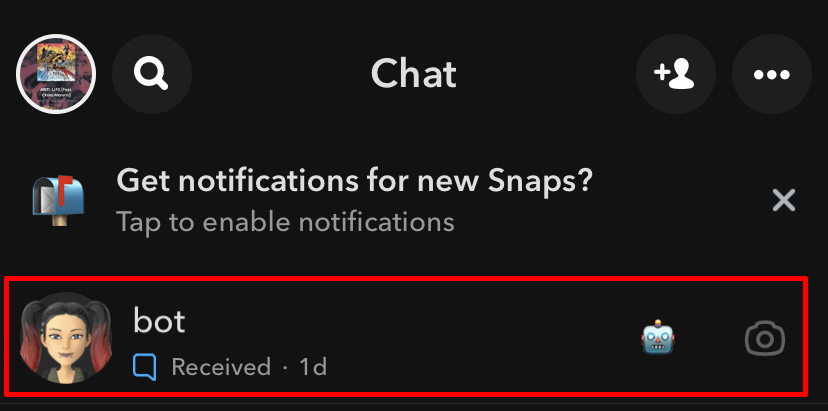
- Begin chatting with My AI by typing into the text field, the same as how you’d talk to your other Snapchat friends.

- You can even send photos by tapping on the camera icon to the left of the text field.
From here you can chat as much as you wish with the My AI chatbot.
How to Customize My AI
If you want to change up how your My AI avatar looks, change its name, or even its outfit, you can do this quite easily. It works similarly to changing your own Snapchat avatar.
To change My AI’s name:
- In the Chats tab, tap on My AI’s avatar picture.
- Tap on the ellipses icon in the top right-hand corner of the screen.
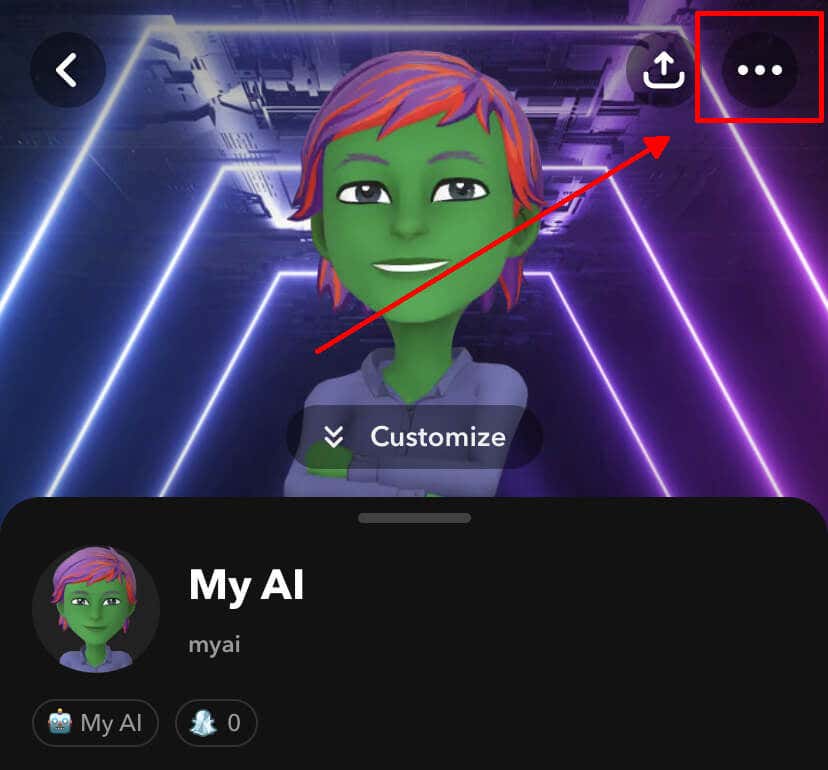
- Tap on Manage Friendship.

- Tap on Edit Name.

- In the text box, change My AI’s name to anything you wish.

If you’d like to change how My AI looks, here’s how:
- In My AI’s profile, tap on the Customize option in the banner.
- Tap on Avatar.

- Follow the prompts to begin customizing. This works the same as customizing your own Bitmoji.
- When you’re finished, select Save.
If you’d like to change your My AI avatar’s outfit, you can do this while editing its Bitmoji. However, if you only want to change its outfit, you can do that as well.
- On My AI’s profile page, tap on Customize.
- Tap on Outfit.
- Select an outfit you want your My AI avatar to wear.
- Tap Save once you’ve finished.
You can always change the My AI Bitmoji or avatar whenever you wish.
Can You Delete My AI?
Some Snapchat users aren’t exactly fond of the AI bot being eternally pinned to the top of their chats. So is it possible to delete My AI if you don’t really want to use it? The answer depends on whether you have Snapchat Plus or not.
If you are a Snapchat Plus subscriber, you can remove My AI. However, if you don’t subscribe to Snapchat Plus, there’s no way to do this currently. Here’s how to delete My AI as a Snapchat Plus user:
- In Snapchat, go to the Chat screen.
- Press and hold on My AI.
- Tap on Chat Settings.
- Select Clear From Chat Feed.
From there, you’ll no longer see My AI pinned to your chat screen. You can still search for My AI and chat with the bot again if you wish to have it appear at a later time.
How Does My AI Know My Location?
Some Snapchat users have voiced concerns over the fact that My AI is able to give them suggestions relevant to their location, such as restaurants. Users have found that My AI can do this even if you’ve set your Snapchat to Ghost mode.
However, there’s an easy explanation for this, which doesn’t lead to My AI collecting new location information you haven’t already given. If you’ve allowed Snapchat to access your location information before, this is what My AI uses. Using Ghost mode doesn’t mean that the Snapchat app as a whole doesn’t still collect your location information, it just means it doesn’t show it to other users.
If you don’t want Snapchat to use your location, you can go to your settings on your smartphone, find the Snapchat app, and turn off location access.
Using My AI on Snapchat
Whether you like or dislike this new Snapchat feature, it seems to be here to stay for some time. If used correctly, it can be a helpful and accessible tool for getting advice, planning, or finding information.
What do you think about the My AI feature? Let us know below.
conclusion In 2023, Snapchat unveiled a feature to everyone using the app, previously only available to premium members. This is called My AI, an AI chat bot integrated right into the Snapchat app. According to Snapchat, My AI is powered by OpenAI’s ChatGPT technology, as well as an extra layer of safety and controls only available through Snapchat. My AI works similarly to other chatbots in that you can ask it questions, enter prompts, and discuss ideas. It learns and evolves the more you talk to it, so it can provide better and better responses the longer your conversations go on. In this article we’ll discuss some of the basics of how to use My AI, what it can do, and what it doesn’t do. How to Use My AI on Snapchat In order to have access to My AI, you need to ensure your Snapchat app is updated to the latest version. Then, once you open the app, you should see My AI pinned to the top of your Snapchat conversations. To begin talking to My AI, tap on this conversation and you can begin typing to it, similar to any other conversation. There are many things you can ask My AI to do. For example, you can ask questions, look up directions, ask for recipes, and more. Whatever you ask My AI is really just limited to your imagination. In order to begin talking with My AI, follow these steps: Open Snapchat, and swipe right to get to your chats from the camera. You will see the My AI chat at the top of your chats with a robot emoji. Tap on it. Begin chatting with My AI by typing into the text field, the same as how you’d talk to your other Snapchat friends. You can even send photos by tapping on the camera icon to the left of the text field. From here you can chat as much as you wish with the My AI chatbot. How to Customize My AI If you want to change up how your My AI avatar looks, change its name, or even its outfit, you can do this quite easily. It works similarly to changing your own Snapchat avatar. To change My AI’s name: In the Chats tab, tap on My AI’s avatar picture. Tap on the ellipses icon in the top right-hand corner of the screen. Tap on Manage Friendship. Tap on Edit Name. In the text box, change My AI’s name to anything you wish. If you’d like to change how My AI looks, here’s how: In My AI’s profile, tap on the Customize option in the banner. Tap on Avatar. Follow the prompts to begin customizing. This works the same as customizing your own Bitmoji. When you’re finished, select Save. If you’d like to change your My AI avatar’s outfit, you can do this while editing its Bitmoji. However, if you only want to change its outfit, you can do that as well. On My AI’s profile page, tap on Customize. Tap on Outfit. Select an outfit you want your My AI avatar to wear. Tap Save once you’ve finished. You can always change the My AI Bitmoji or avatar whenever you wish. Can You Delete My AI? Some Snapchat users aren’t exactly fond of the AI bot being eternally pinned to the top of their chats. So is it possible to delete My AI if you don’t really want to use it? The answer depends on whether you have Snapchat Plus or not. If you are a Snapchat Plus subscriber, you can remove My AI. However, if you don’t subscribe to Snapchat Plus, there’s no way to do this currently. Here’s how to delete My AI as a Snapchat Plus user: In Snapchat, go to the Chat screen. Press and hold on My AI. Tap on Chat Settings. Select Clear From Chat Feed. From there, you’ll no longer see My AI pinned to your chat screen. You can still search for My AI and chat with the bot again if you wish to have it appear at a later time. How Does My AI Know My Location? Some Snapchat users have voiced concerns over the fact that My AI is able to give them suggestions relevant to their location, such as restaurants. Users have found that My AI can do this even if you’ve set your Snapchat to Ghost mode. However, there’s an easy explanation for this, which doesn’t lead to My AI collecting new location information you haven’t already given. If you’ve allowed Snapchat to access your location information before, this is what My AI uses. Using Ghost mode doesn’t mean that the Snapchat app as a whole doesn’t still collect your location information, it just means it doesn’t show it to other users. If you don’t want Snapchat to use your location, you can go to your settings on your smartphone, find the Snapchat app, and turn off location access. Using My AI on Snapchat Whether you like or dislike this new Snapchat feature, it seems to be here to stay for some time. If used correctly, it can be a helpful and accessible tool for getting advice, planning, or finding information. What do you think about the My AI feature? Let us know below.
