Last Updated on November 7, 2024 by Larious
We visit different types of websites, install several extensions, customize the themes, etc, on our Chrome browser. But what if you feel that your web browser is hijacked?
If you have just installed a browser hijacker, you may notice a few problems. For example, your Chrome’s new tab page may change to something else, you may see weird redirects, etc.
Recently, a few Chrome users have been found facing problems with the Ysearcher.com redirection. So, what is Ysearcher and why does it appear in Chrome? Let’s learn about it in detail.
Table of Contents
What is Ysearcher in Chrome browser?
Chrome users have reported that the ‘ysearcher’ URL pops up when performing a new Google Search on a new tab page.
Whenever a search term has been entered on the Chrome address bar, the Ysearcher.com URL appears for a second before it redirects to the official Google Search page.
Due to its nature, users have been confused whether Ysearcher.com is a malware or a browser hijacker. If it’s so, how to get rid of it?
Is Ysearcher.com a virus?
There is little information on whether Ysearcher.com is a virus. But since you don’t need the Ysearcher.com redirection, it’s safe to assume that it’s malware or a browser hijacker.
Whatever it is, you need to take steps to stop the Ysearcher.com redirection on your Chrome browser.
How to Remove Ysearcher.com from Google Chrome?
The Ysearcher.com browser hijacker gets installed due to the extensions. Yes, it can also enter through other sources, but mainly it was a fishy extension.
Here are some of the best ways to remove Ysearcher.com from the Google Chrome browser.
1. Disable the Recently Installed Extensions
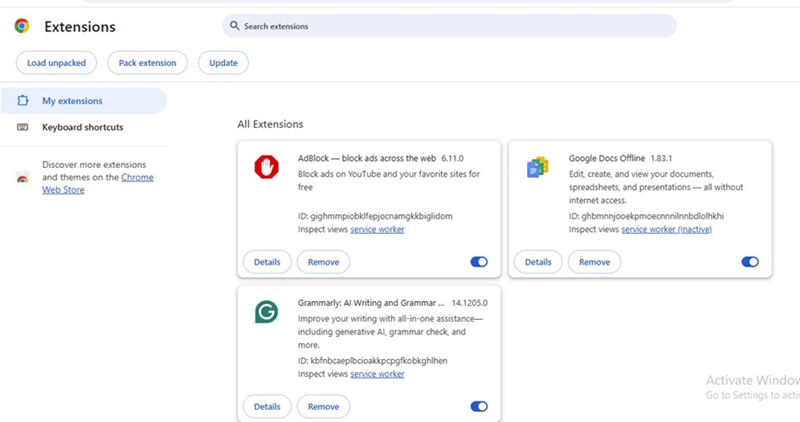
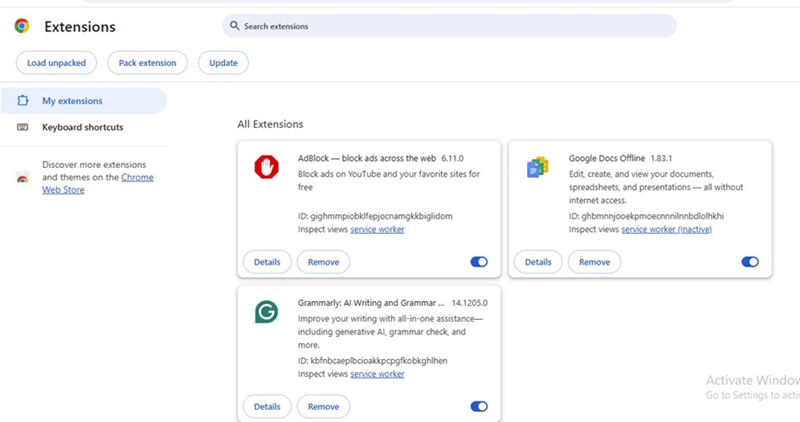
Browser extensions are the main reason for ysearcher.com blank websites appearing when you open Google Chrome.
Even if the blank page doesn’t show up, you will still notice ysearcher.com redirecting you to the Google Search page.
So, you will have to open the Chrome Extensions page and turn off all extensions that you have recently installed. Simply click on the three dots > Extensions > Manage Extensions and review all extensions that you’ve recently installed.
2. Remove the Adblock for YouTube Extension
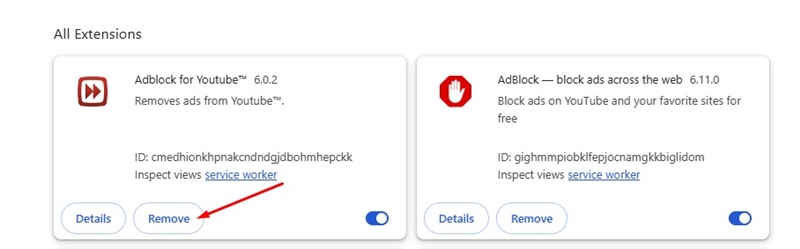
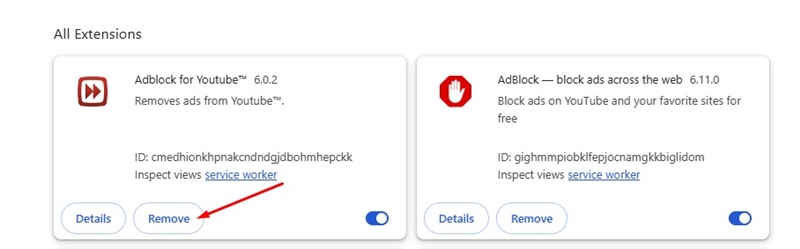
The AdBlock for YouTube needs special mention because it’s responsible for ysearcher.com redirection.
If you don’t know, AdBlock for YouTube is a top-rated Chrome extension that removes ads from YouTube videos.
To fix the Ysearcher.com problem, open Chrome Extensions and uninstall AdBlock for YouTube extensions (if you’re using it).
3. Run a Full Antimalware Scan with Malwarebytes
Malwarebytes is a leading antimalware tool available for both Windows and Mac. It effectively deals with browser hijackers, malware, adware, and PUPs.


If you can’t find the problematic extension, you should run a full scan using Malwarebytes. The tool will find all sorts of malicious programs and will remove them automatically.
Also, the latest version of Malwarebytes has a rootkit scanner that scans and removes hidden rootkits.
4. Reset the Chrome Browser
Resetting the Chrome Browser should be your last choice, especially if nothing has worked until now.
Resetting Chrome will delete some important data, such as some Chrome Settings and shortcuts, disable the extensions, and delete cookies and other site data. Here’s how to reset Chrome.
1. Launch the Chrome browser on your computer.
2. When the browser opens, click on the three dots at the top right corner.
3. On the menu that appears, select Settings.
4. On the Settings screen, click Reset Settings.


5. On the right side, click Restore settings to their original defaults.


6. On the Reset settings confirmation prompt, click Reset settings.


These are the few best ways to get rid of Ysearcher.com malware on Chrome browser. If you need more help in removing this, let us know in the comments. Also, if you find this guide helpful, don’t forget to share it with your friends.
