Last Updated on March 10, 2023 by Larious
Users of the messaging app WhatsApp may experience issues with backing up their chat history if the backup process becomes stuck, which can be caused by several factors. Troubleshooting solutions for Android devices include restarting the app, disabling video backup, clearing the app cache, quitting the WhatsApp beta program, deleting old backups from Google Drive, updating the app and updating Google Play Services, as well as restarting the device. For iOS devices, users should check they have adequate space on iCloud, delete any old backups, check the iCloud server’s status, and update firmware.
Are you trying to back up your WhatsApp chat, but it keeps getting stuck? This is a common issue among WhatsApp users, and the WhatsApp chat backup taking too long can be caused by a variety of issues.
In this article, you’ll find troubleshooting techniques to fix your WhatsApp backup being stuck on the same screen.
Table of Contents
Why Is the WhatsApp Backup Taking Too Long?
WhatsApp backs up your chat conversations at a particular time every day. You can choose to back up your WhatsApp data to Google Drive or iCloud, then WhatsApp will automatically store one copy of your data on one of these cloud services and another one on your phone’s internal storage. With Google Drive and iCloud, you can select how often WhatsApp refreshes your chat data: Never, Only when I tap “Back up,” Daily, Weekly, or Monthly.

Some other backup options that you can tweak include allowing you to Back up using cellular and Include videos. To find all these settings, open the WhatsApp app on your smartphone and follow the path More options > Settings > Chats > Chat backup.

Backing up WhatsApp chat’s data helps you avoid any data loss and safely transfer WhatsApp chat history when switching from iPhoneto Android, Android to Android, or iPhone to iPhone. When you get a new phone, you can restore WhatsApp backup and use the app without losing any of your data.
So what are the factors delaying or preventing WhatsApp’s backup process? When you find that your WhatsApp chat backup is stuck, this could be caused by a number of issues, including your phone not having enough space to store the new backup, network errors, conflicting software causing problems, your phone’s firmware being out of date, and even some internal errors in the WhatsApp app.
Instead of trying to pinpoint the cause of the problem, troubleshoot one by one to see if one of them solves the problem.
How to Fix WhatsApp Backup Stuck on Android
On an Android make sure you have a stable internet connection (preferably a strong Wi-Fi network) and that your WhatsApp account is linked to an active Google account. You can check it in WhatsApp’s Chat Backup settings under Account.
1. Restart the App
If your WhatsApp chat history is stuck on backup, there’s a chance that the WhatsApp client is stuck as well. The first thing we recommend trying is to restart the app and run the backup again.
To restart the app, first, open all apps running on your Android device. How to do it depends on your Android model. For example, you can do it by selecting the small square icon in the bottom left corner or swiping up from the bottom of the screen.
Then, find the WhatsApp card and swipe it from the screen.
Relaunch WhatsApp and try to complete a backup of your data again.
2. Exclude Videos From Backup
If there are too many videos that you’ve exchanged with other users on WhatsApp, that could be the reason why the app is struggling to complete the backup. WhatsApp videos take up a lot of storage space and might make your backup stuck.
To fix this, launch WhatsApp and open WhatsApp Settings. Then follow the path Settings > Chats > Chat backup. Scroll down and disable the Include videos option.
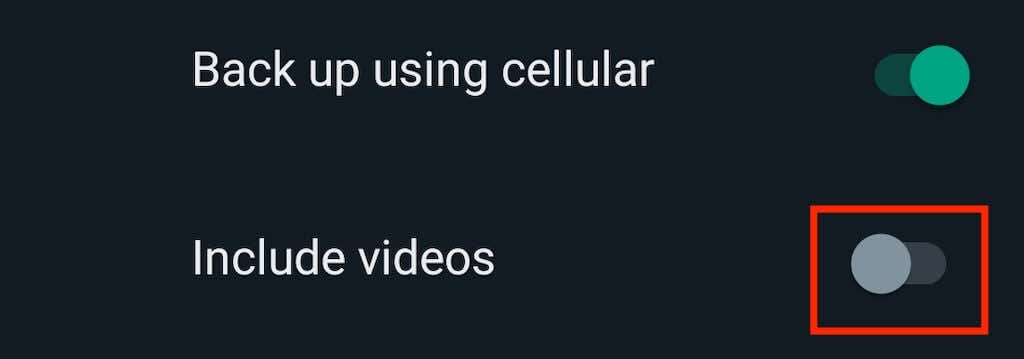
3. Clear WhatsApp Cache
When the app accumulates a lot of caches, it can cause issues loading the app and running the chat backup. Clearing the cache can help fix this. To remove the cache on WhatsApp, open the Settings app on your smartphone and select Apps (or Manage Apps).
From the list of apps, select WhatsApp.
Under Storage usage > Cache, select Clear cache.

4. Quit WhatsApp Beta Program
Android WhatsApp users can sign up for the WhatsApp beta program. This program allows you to get access and test new updates before their official public release.

However, the beta version of the app can sometimes be laggy and cause issues like the WhatsApp chat backup getting stuck. Try quitting the beta program to see if that improves the overall experience on your smartphone.
5. Delete Old Backup From Google Drive
If you’ve already backed up your WhatsApp chats to your Google Drive account, it might be that the old backup files are causing issues with the latest backup.
Go to your Google Drive and select Storage from the menu on the left side of the screen to manage storage.
Select Backups in the upper-right corner of the screen.
Find an old backup that you don’t need and want to delete, right-click on it and select Delete Backup.

6. Update WhatsApp
When backing up your WhatsApp messages is taking too long, it could be caused by an outdated version of the app you’re using. To ensure your WhatsApp is up to date, go to the Google Play Store and search for WhatsApp.
On the app’s page, select Update. If your version is already up to date, you’ll see Open instead of Update.
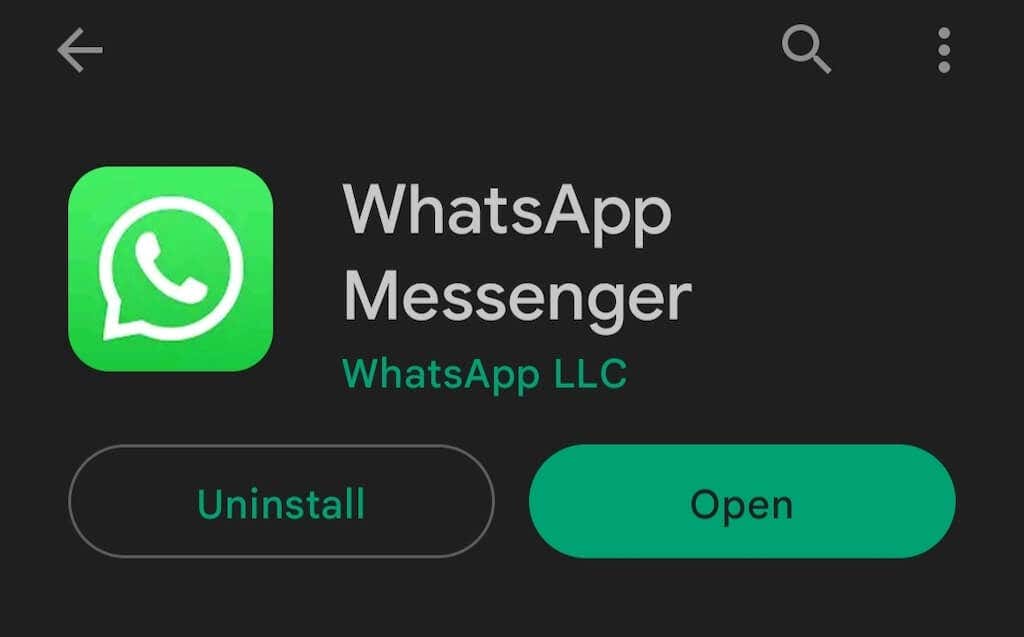
You can even go as far as uninstall WhatsApp, download the latest version from the Play Store, and install it again.
Once the app is updated, open WhatsApp to see if that fixed the issue.
7. Update Google Play Services
If you believe an external error causes the issue with your WhatsApp app, you can try updating the Google Play services app. Even though you’re not directly using it, this app affects almost every app-related process on your phone. If you’ve never downloaded software updates for Google Play services before, you may be running an outdated version that causes problems with other apps on your smartphone.
To update this app, go to the Google Play Store and search for Google Play services. Then select Update to download all the latest bug fixes and security features.
8. Restart Your Android Device
Try one of the universal solutions to minor problems with your smartphone — restarting your Android smartphone. This process refreshes your phone’s operating system and can fix performance-related issues that cause your apps to malfunction.
How to Fix WhatsApp Backup Taking Too Long on iOS
If you own an iOS device and notice your WhatsApp chat backup is stuck, try the following techniques to fix the issue.
9. Check if You Have Space on iCloud
The problem with your WhatsApp backup may occur because you simply don’t have enough free storage space on your iCloud drive. Before you try anything else, check how much space you have left.
To do that, open the iCloud Settings on your iPhone. Check iCloud Storage to see how much space you have available.

You might need to free up some space before attempting to back up your WhatsApp again.
10. Delete an Existing Backup from iCloud
If you’ve previously backed up your WhatsApp data to your iCloud account, then that may be what causes issues with your current backup process. To quickly fix the WhatsApp backup being stuck on the same page, open the iCloud Settings on your phone and follow the path Storage > Backup.

Delete any old WhatsApp backup that you’ll find there.
After deleting an existing iCloud backup, launch WhatsApp and try to back up your data again.
11. Check if the iCloud Server is Working
Though unlikely, it could be that the iCloud servers are down, which is causing the problem with your WhatsApp backup. Apple could have stopped iCloud support for maintenance and other issues, so it’s worth checking this possibility.
To check whether the iCloud server is working, visit the Apple System Status online page and learn whether the iCloud servers are currently active or not. You’ll see a green dot next to them if they’re available. If the server’s down, wait until it’s available again before launching another backup.

You can also use this page to Contact Support and get help with your issue from Apple’s Support team.
12. Update Firmware
If your iPhone is running an old iOS version, that could be a source of many different problems and malfunctions. If it’s been a while since you last updated the firmware on your phone, do it before you attempt another WhatsApp data backup.
To update your iOS version, go to your phone’s Settings > General > Software Update. There you’ll see the latest iOS version available to you.

Select Download and Install and wait for the new firmware to be installed on your iPhone.
After that, open WhatsApp and see if that fixed the slow backup problem.
13. Reset Network Settings
Your network settings may be affecting the work of WhatsApp as well. You may have accidentally overwritten network settings, or the network could be unstable or disconnected. Resetting network settings will help you fix that.
To do that, open your phone’s Settings > General > Reset. Select Reset Network Settings. Then open WhatsApp again and continue your backup procedure.

14. Restart Your Phone
Finally, you can reboot your iPhone if nothing else seems to fix the issue. You can do a simple restart or soft reset of your device to reset the iPhone’s power cycle and get rid of any unwanted cache data in the process.
There are different ways to restart an iPhone, depending on which model you use. In our tutorial, you can learn how to restart any model of iPhone easily.
Use an Alternative Method to Backup WhatsApp Data
What if you’re still getting nowhere with your WhatsApp data backup after trying all the possible fixes? In that case, we recommend considering an alternative method to back up your WhatsApp. You can back up your app’s data to a computer without any hassle using a third-party app like MobileTrans for Android to PC backup or iTunes for iPhone to Mac backup.
In conclusion, WhatsApp backup taking too long can be caused by various issues, such as lack of storage space, network errors, conflicting software, outdated firmware, and internal app errors. To fix this issue, Android users can restart the app, exclude videos from backup, clear WhatsApp cache, quit the WhatsApp beta program, delete old backups from Google Drive, update WhatsApp, update Google Play services, and restart their device. Meanwhile, iOS users can check if they have enough space on iCloud, delete existing backups, check the iCloud server status, update firmware, and update WhatsApp. Following these troubleshooting techniques can help users fix their WhatsApp chat backup being stuck on the same screen.
