Last Updated on March 29, 2021 by Larious
In Short Hacks: Google Chrome Update Stuck? 🙁 Unable to update google chrome browser just because of the error “please whitelist GoogleUpdate.exe. (error code 7: 0x80072EFD — system level)”. Well, Don’t worry! We are always there for you. Anyway, In this tutorial, we have added 3 Working methods by which you can Easily Whitelist GoogleUpdate.exe in Windows 7, Windows 8 or Windows 10 firewall.

GoogleUpdate.exe is an executable file that runs as a Google updater and used to automatically updates, installs, download, and removes Google applications. Even if you are experiencing any issues, it is not required not to remove like any other critical windows components.
Google Updater was distributed as a suite of software programs and as a part of the Google Pack. It is no longer supported and we strongly recommend you to uninstall this application.
We all know that Google has been established as the biggest company and offers social networking services, office software, cloud storage, webmail and other hundreds of services.
Google Chrome browser (Internet browser) uses GoogleUpdate.exe to search for any latest updates and downloads the same. This is also used to send usage statistic which includes software and hardware information to Google particularly for analysis. Google Chrome browser may cause multiple issues if you disable this process.
Please check the .exe file (executable file) before running the same on your computer. In modern days, Malware can be renamed to anything like .exe file extension and it can be located on your local hard drive as well. Please ensure that your local hard (Windows or System32 folder) does not contain any non-Microsoft executable files (.exe files). If so, those files may be a worm infection, Trojan, Spyware, or a Virus.


Googleupdate.exe Error
We would like to inform that GoogleUpdate.exe application may cause any issues occasionally and it is not an important process or a required system file for the Windows Operating system. It is a service and “gupdate” is the service name. You will face security vulnerabilities and other issues if the application was stopped or disabled. The program does not have a visible window and digital signature was available within the file.
Please follow the below-provided steps to whitelist googleupdate.exe application in windows 10:
You may also Like:
Table of Contents
Method #1: Whitelist Googleupdate.exe from Firewall
This is the only working method for Googleupdate.exe you will find exclusively on itechhacks. This method is very easy to use and it takes just 30 seconds to proceed with this.
Step 1: Go to Control Panel and then Tap on the Windows Firewall (Follow screenshot for better understanding)


Step 2: There you will get to see many options on the left side of the screen. Just click on the “Turn Windows Firewall on or off“.
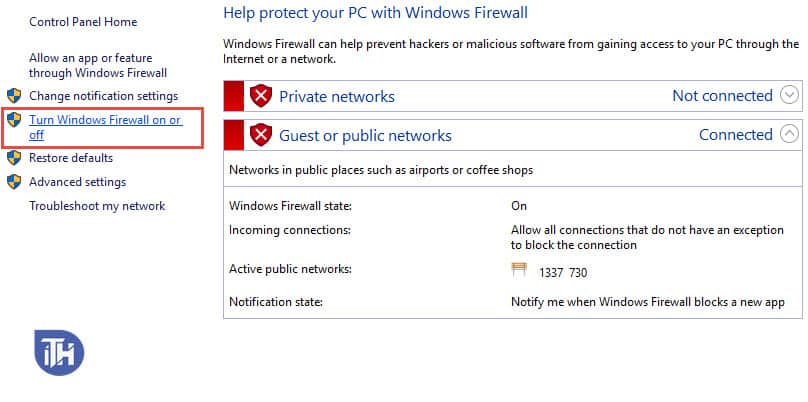
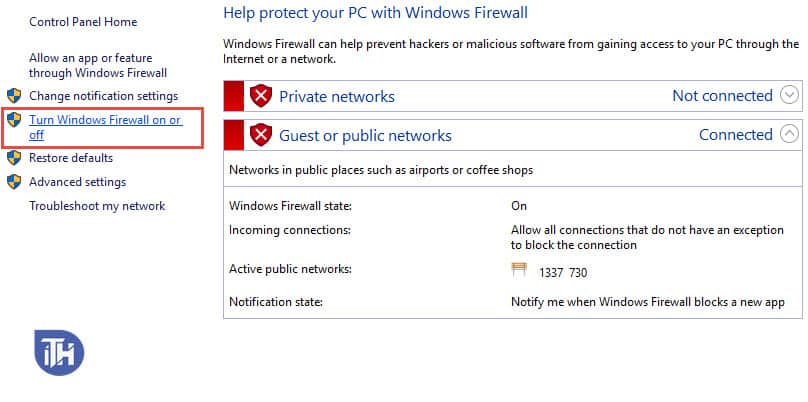
Step 3: Here by default all the ticks are on the Green icon which is “Turn on Windows Firewall“. Now just change it to the Red Icon “Turn off Windows Firewall“ (Don’t worry nothing wrong will happen) Hit the Save Button.


Step 4: Now open your Chrome Browser > Tap on (Top right Corner) 3 Dots > Help > About Chrome.
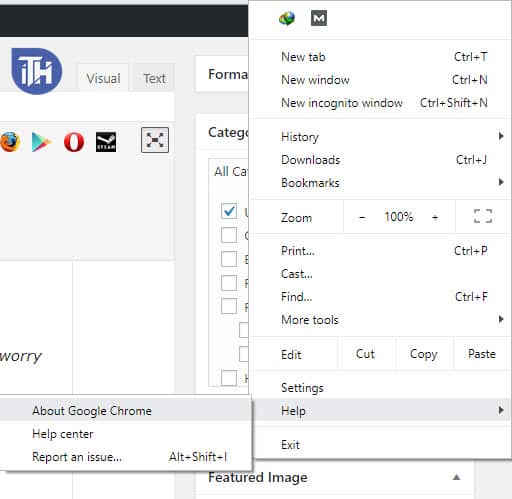
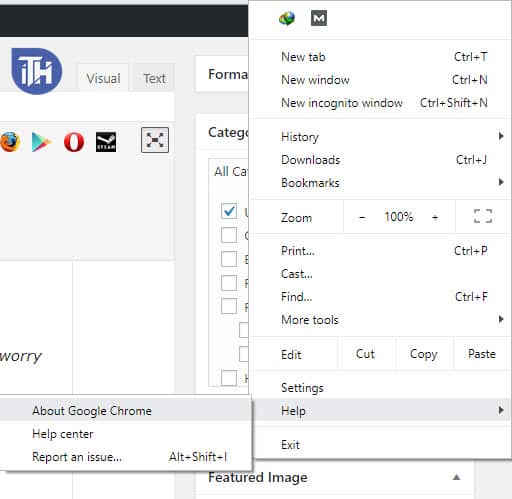
Step 5: Now your chrome browser starts to update. However, if you don’t want to update it from there. Then you can Download the latest version and then reinstall it.
Step 6: After the update is done. Quickly Relaunch the chrome and Again go back to your Control Panel > Windows Firewall > and TURN ON FIREWALL.


This method saves your Chrome to consume fewer data and it prevents from everyday updates. Just follow this method whenever you want to update your chrome browser safely.
Method #2: No Add-ons Mode to update Chrome
Step 1: First, you need to check whether your computer works fine in “No Add-ons” mode. Then follow the below steps to check whether the Internet Explorer browser works in “No Add-ons” mode:
Step 2: Click on Start or ribbon key on your computer and type the keyword run and hit the enter key. On the existing window (pop-up window), type the keyword iexplore-extoff and hit the enter key.
Step 3: If the Internet Explorer browser works fine in “No Add-ons” mode then we suggest you disable the add-ons by following the below steps:
Step 4: We would like to inform that Add-ons may cause a compatibility risk or any security risk or crash or may slow down the browser. In this case, you need to disable the specific add-ons to fix the issue or increase browser speed.
Step 5: We suggest you to completely delete or remove the unwanted add-ons which are no longer usable by your computer or might cause security, compatibility and performance issues.
To disable Add-ons:
Access your Internet Explorer browser and select the “Tools” option. From there, click on “Manage Add-ons” option. You need to choose All Add-ons option. Enable the add-on (particularly which one you would like to delete). You need to disable and exit from the browser.
Method #3: Fix GoogleUpdate.exe (error code 7: 0x80072EFD) Disable Antivirus
You can try installing the Google Chrome browser and disabling (temporarily) any antivirus software on your computer.
Please note that the Antivirus software can help to protect your system against any security threats or virus. It is not recommended to disable in most cases. However, you can temporarily disable and re-enable it after installing the required software. Your computer may be easily affected by Virus, Malware or Spyware when you are connected to a network or Internet after disabling the antivirus software.
Also Read: Top 10 Best Free VPN Extensions For Google Chrome Browser
Conclusion
Share this How to Whitelist Googleupdate.exe for Windows 10 article with your chrome freak. Also, like this article on all the social platform and help us to reach more people. If you think we missed any other method? Let us know in the comments below and we try to add this application to this list. Feel free to contact us if you have any queries with tech. Cheers! 🙂
We are happy to inform that the above-provided information helps to understand more about googleupdate.exe application and how to whitelist the application in Windows.
