Last Updated on July 1, 2019 by Larious
How To Increase Your Internet Speed By 20% Faster – In today’s life whether we are at an apartment or at a business, a fast and efficient Internet is our basic necessity. Sluggish internet always disappoints us.
So here are simple methods to Boost Up your internet speed OR Increase Your Internet Speed.
The internet speed test called speedcheck is the go-to tool that will help you through the process of measuring and troubleshooting your internet speed.
Table of Contents
How to Boost and Increase Internet Speed
#1 Method – Limit Reservable Bandwidth
As Internet user are increasing day by day, Internet bandwidths get divided and result in crawling down to internet speed. Also, there is some bandwidth limit that is perpetually remain reserved on our computer. This bandwidth is for system use which is allocated to a system by default.
This bandwidth includes 20-30% of internet speed of the total speed of a connection. Now here is the trick by which you can Unallocated this reserved bandwidth and can enjoy high-speed internet by this internet booster technique. How to Boost and Increase Internet Speed
Steps to edit limit reservable bandwidth:-
Step 1. Click on start and type “gpedit.msc” (without quotes).
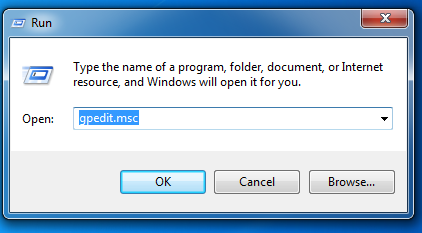
Limit Reservable Bandwidth
Step 2. Now a Local policy group editor dialog box will open. Now click on Administrative Template folder at a left side in the dialog box. Now select Network option at the right side of the box. Now click on QoS packet scheduler from the right list under settings.
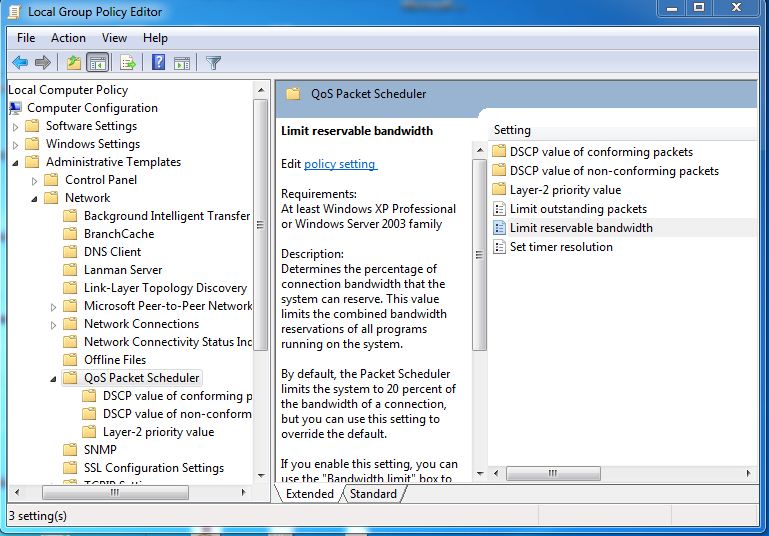
Step 3. Double click on the file Limit reservable bandwidth. Now a limit reservable dialog box will appear it will show Not configured by default.
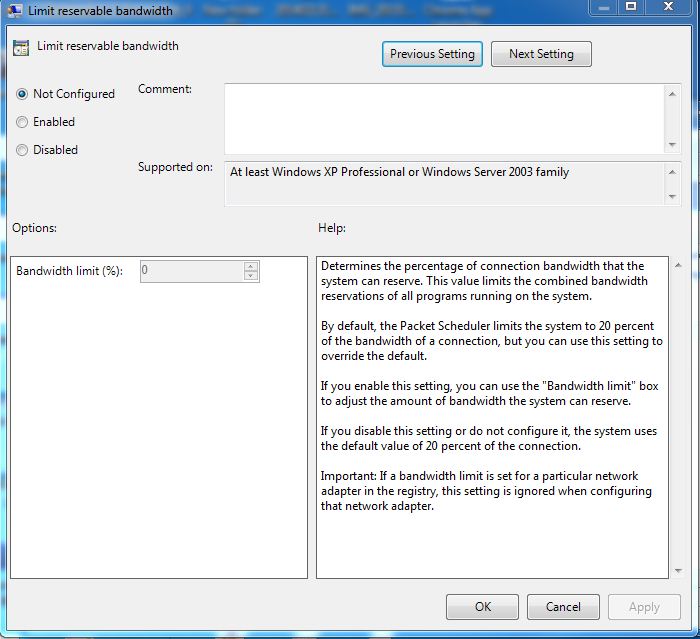
Step 4. Click on Enable and set the Bandwidth limit % from 20 to 0 and click Ok.
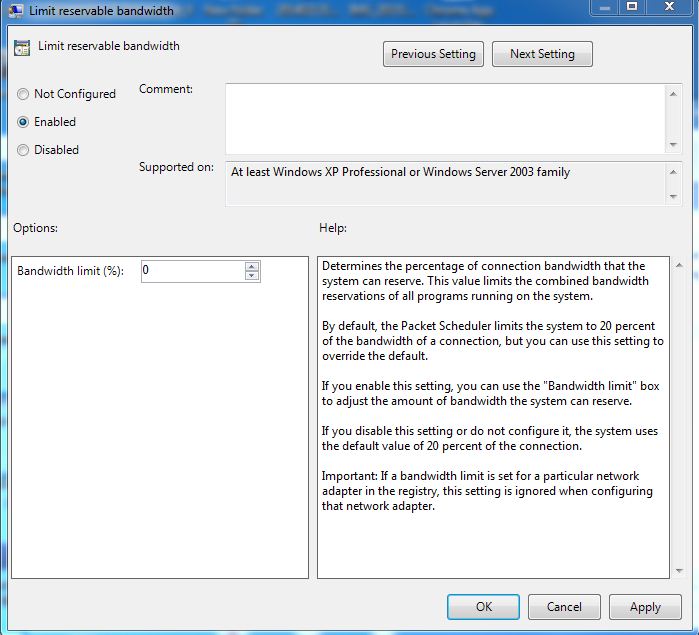
That’s it! you are done this will unallocated or free the reserved bandwidth. And you will experience the high-speed internet. This Internet booster trick will increase your internet speed up to 20-30%. Without this bandwidth reservation, there are many other factors which can slow down your internet speed.
These may include an outdated software like antivirus and many more background running processes. You can stop such processes by opening task manager(ALT+CTRL+DEL) and ending that process. This will also Boost up and Increase Internet Speed
#2 Method – Managing Cache
Caches are the temporarily stored internet data which is used by browsers like Internet Explorer, Google Chrome and Mozilla Firefox etc to open any site faster after visiting any site. This cache gets stored automatically on your computer.
Although caches are designed to speed up your internet speed sometimes it can slow down the internet speed when they exceed beyond the limited size. In that case, we have to clear the caches to speed up the internet.
Steps to clear the cache to increase internet speed
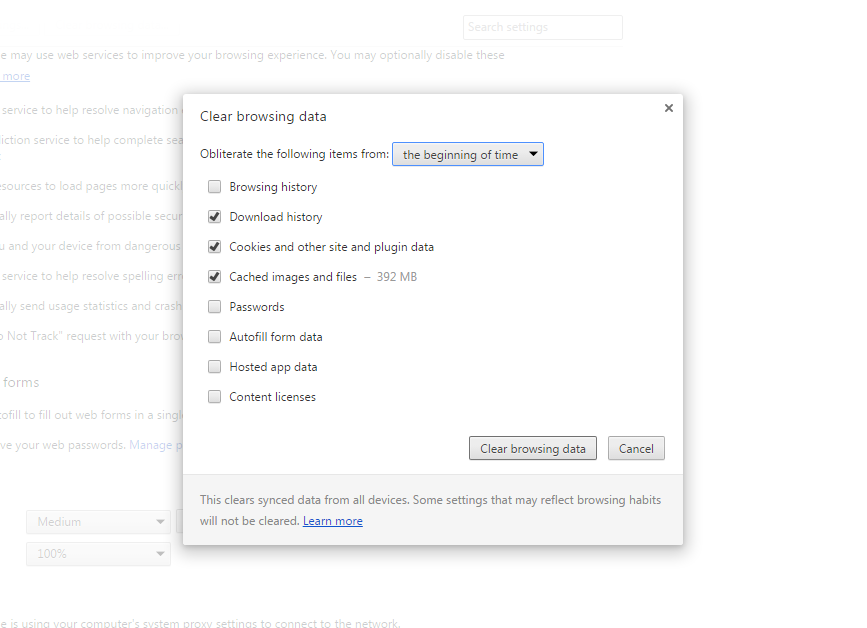
Managing Cache
Step 1. Open Google Chrome and press CTRL+SHIFT+DELETE.
Step 2. Select the Temporary Internet Files, History and Cache data. Clearing history data will help you to stay secure on some hacking attacks. So I recommend to clear them also.
Step 3. Click on Delete.
Now this will delete all your temporary Internet data, history and cache data from your computer. By this, your internet speed will get boosted.
#3 Method: Increase Speed using Device Manager
Step 1. First of all, you need to right click on my computer and click on “Properties”
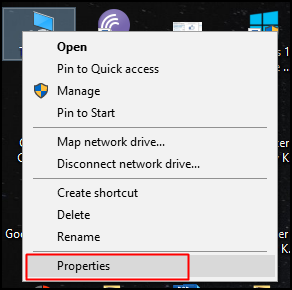
Increase Speed using Device Manager
Step 2. Now you need to click on Device manager
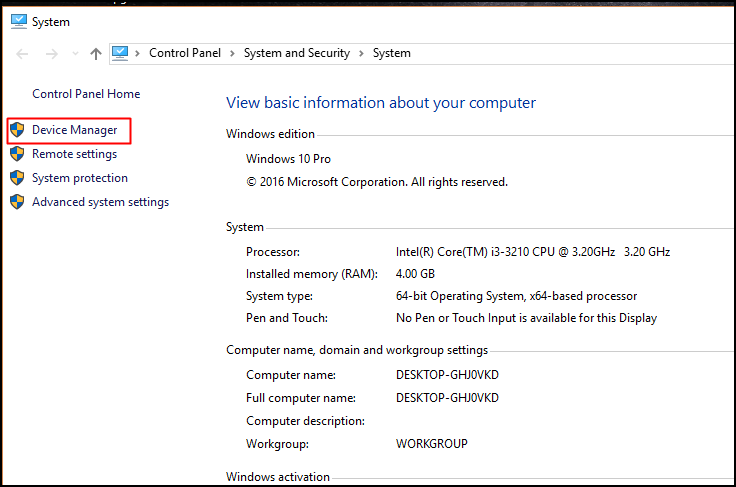
Step 3. Now you will see a new window will open. Here you need to expand the “Ports”
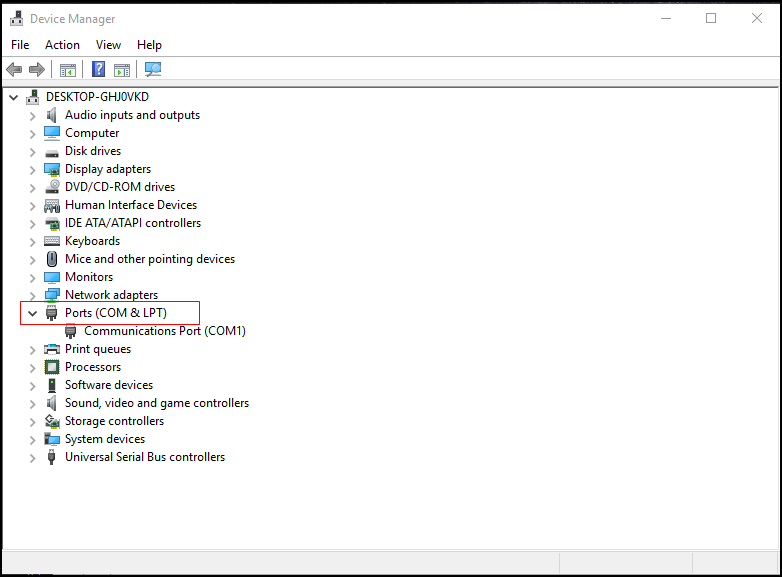
Step 4. Now here you need to click on Communications Ports and double-click on it.
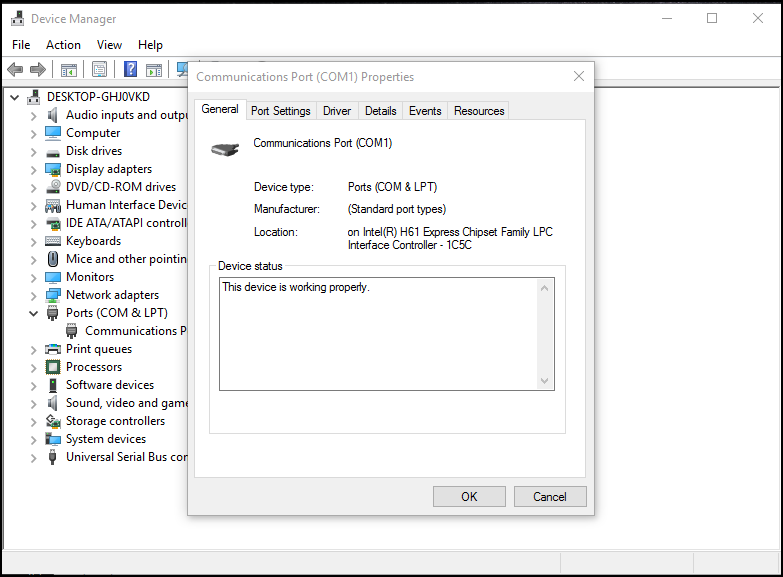
Step 5. Now click on “Port Settings” Here you need to change “Bit per second” to a maximum available and “Flow Control” to Hardware.
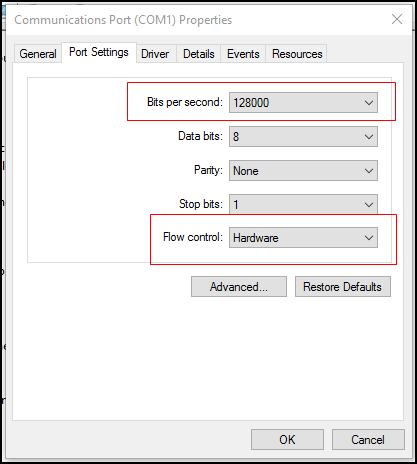
That’s it now save it and restart your PC. You will notice the increased speed up to 20%-30%
#4 Method: Setting Up Google DNS
You can set up Google DNS On your windows computer. This will boost your internet speed and you can notice almost 10-20% increased speed while browsing the internet. Lets’ know how to do it.
Step 1. First of all, you need to open “Network and Sharing Center”from Control Panel.
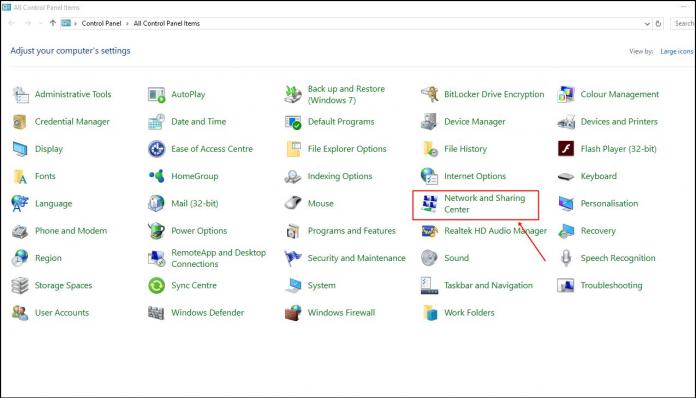
Step 2. Now from there you need to click on “Change Adapter Settings”
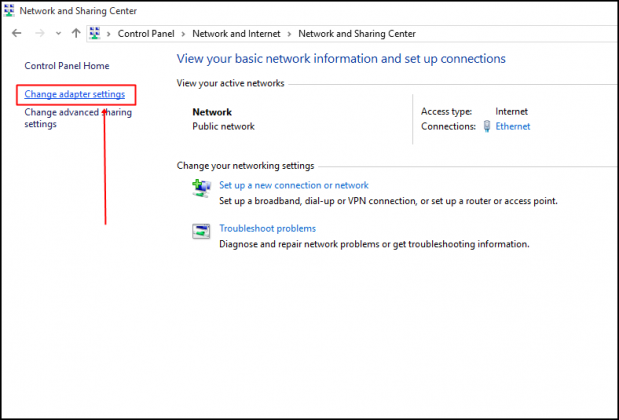
Step 3. Here you will see all the networks. Simply select the connected network and there right-click on it and then select ‘Properties’
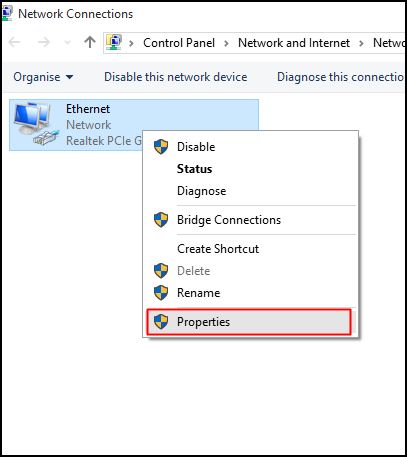
Step 4. Now you need to select the option “Networking” and there you need to find “Internet Protocol Version 4(TCP/IPv4)” under This connection uses the following items and then click on “Properties”
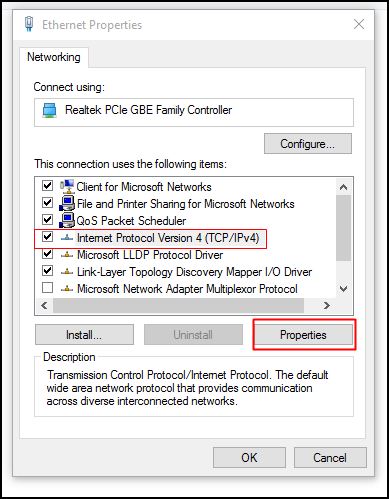
Step 5. Now you need to choose the option “Use the following DNS server addresses”. There you need to fill the Google DNS value 8.8.8.8 or 8.8.4.4 and then click on “OK”
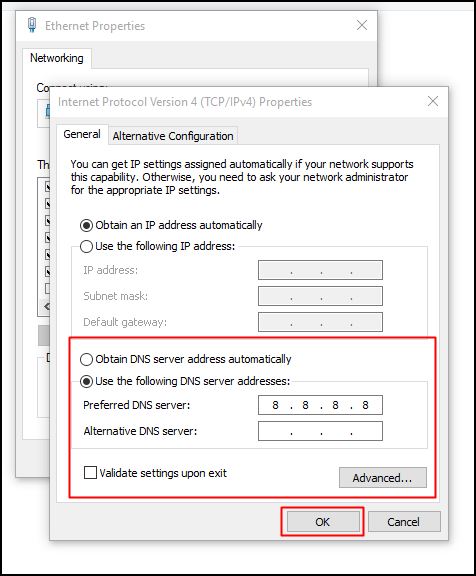
That’s it! you are done. Now simply restart your computer to enjoy the increased speed.
#5 Method: Using NetSetMan To Change DNS for Faster Internet Speed
In the previous method, we have explained how to change default DNS to Google DNS for faster internet speed. However, you can also use NetSetMan to change your DNS settings.
NetSetMan is not limited to changing DNS Settings, with this tool you can find many features like you can manage your WiFi network, Workgroup network drives and much more.
Step 1. First of all, you need to download and install NetSetMan on your Windows computer and then launch the app. From the adapter drop-down, you need to select your connected network.
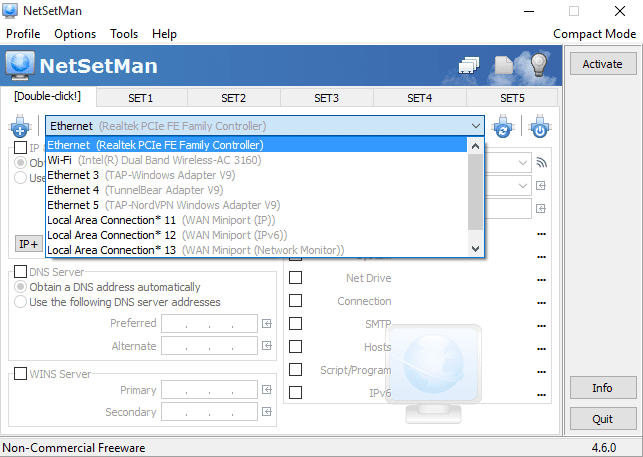
Step 2. Now you need to click on the DNS server box as shown in the screenshot and then need to enter the DNS server that is 8.8.8.8 OR 8.8.4.4.
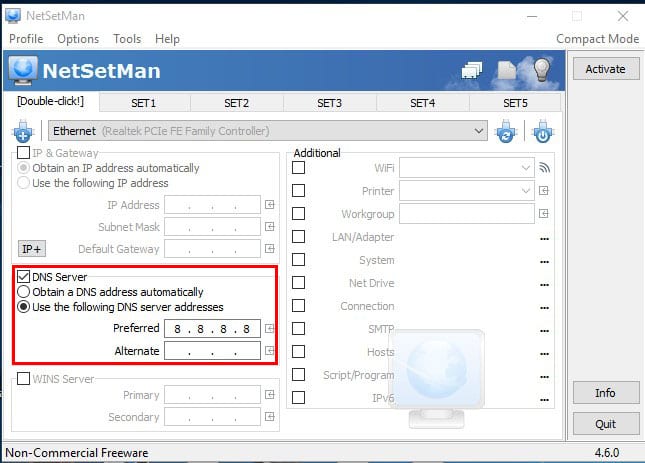
Step 3. Finally, click on Activate and you are done.
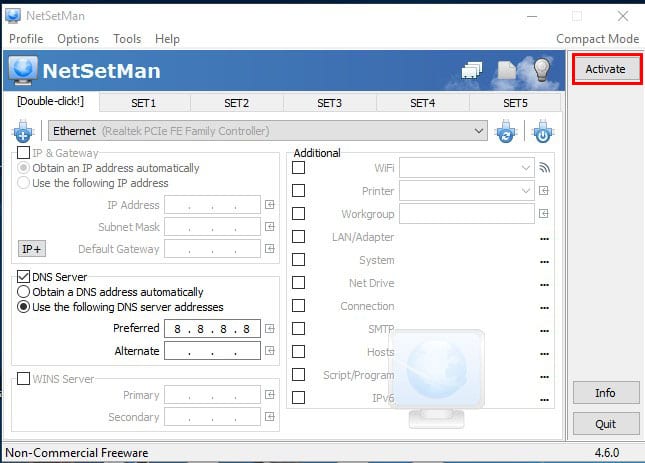
That’s it, you are done! This is how you can use NetSetMan to change default DNS of your connected network. This will definitely improve your network connection speed up to some extent.
#6 Method: Remove Other Devices Connected To Your WiFi
Since we all rely upon WiFi to access the internet, it becomes more than important to take a look at the connected devices. Look, we can’t restrict everyone from using our WiFi connectivity, however, if you want better speed, then you need to block them.
Here’s we are going to share an easy method on how to remove devices connected to the WiFi.
Step 1. First of all, download and install WiFi Guard on your Windows computer. Next, you will see the interface like below. Here you need to click on ‘File’ and then choose ‘Settings’
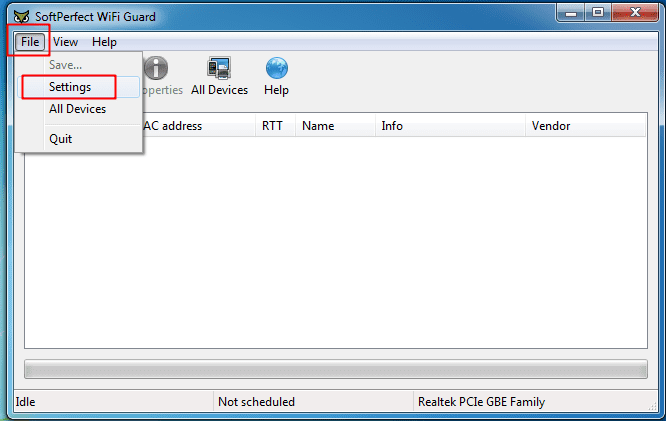
Step 2. In the next step, select your WiFi adapter from the drop-down list.
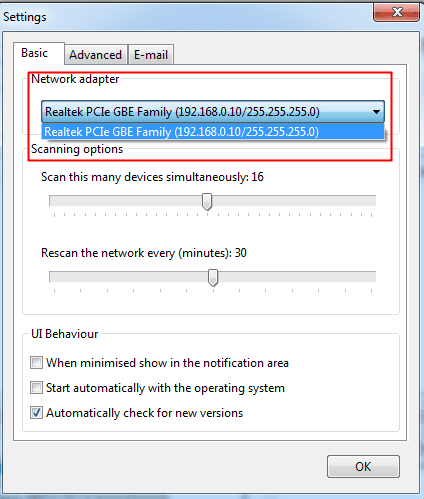
Step 3. Next move to the home screen and then click on ‘Scan Now’ option. It will scan and list down all devices that are connected to the WiFi network. You need to copy the MAC address of the device which you want to block.
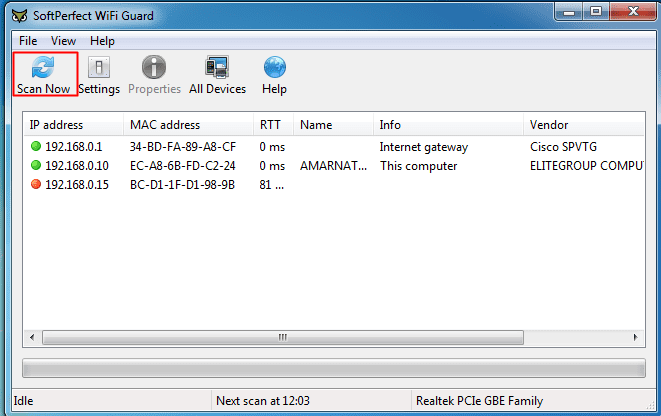
Step 4. In the next step, you need to head to your Router’s homepage. Under your router’s dashboard, enable the option ‘WiFi Mac Filtering’ and then click on ‘Add New’
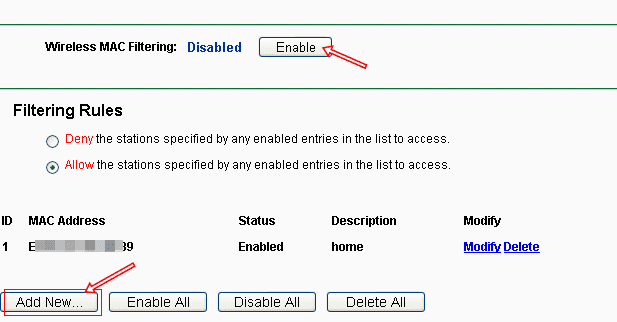
Step 5. Next, add the MAC address that you have copied from the WiFi Guard and the device will be blocked from accessing the internet from now.
That’s it, you are done! This is how you can increase your internet speed by removing devices connected to the WiFi network. If you have any other doubts, then make sure to discuss with us in the comments.
This six practice will undoubtedly increase your internet speed and help you to enjoy the fast internet. Please comment below if you face any problem at any method discussed above. Don’t forget to share with your friends too.
