Last Updated on April 1, 2023 by Larious
We received multiple messages from our readers regarding the ‘The Media Could Not be Loaded’ error message. The full error message reads – ‘The media could not be loaded, either because the server or network failed or because the format is not supported’.
Let’s admit it! We have all been there at some point – when browsing the web, find a video we want to watch and play it only to see an error message. Windows users often deal with video error messages like ‘Error Loading Player’, ‘The Media Could Not be Loaded’, etc., while playing videos through the web browser.
Table of Contents
The Media Could Not be Loaded Error in Chrome
We have received multiple messages from our readers regarding the ‘The Media Could Not be Loaded’ error message. The full error message reads – ‘The media could not be loaded, either because the server or network failed or because the format is not supported’
So, what does the error message mean? To be honest, the error message doesn’t pinpoint a single reason behind the video playback error. It might be because of the server, due to your network, or due to the unsupported video file format.
Until you fix the ‘The media could not be loaded, either because the server or network failed or because the format is not supported’ error message, you can’t watch the desired videos. So, if you are also getting the ‘The media could not be loaded’ error message, we will share some of the best methods to fix web browser video errors.
Best Ways to Fix ‘The Media Could Not be Loaded’ Error In Google Chrome
So, in this article, we have shared some of the best methods to help you fix the ‘The media could not be loaded’ error message from the web browser.
1. Check for Internet Issues
Internet is often the main reason behind the ‘The Media Could Not be loaded’ Chrome error. This happens when the browser fails to load the video due to internet issues.
Hence, it’s recommended to check for internet issues before trying any advanced methods. To check if your internet is working, you can use speed test websites.
2. Update Your Web Browser

An outdated web browser invites lots of bugs and errors. Many Windows users have resolved the ‘The media could not be loaded’ error message by updating the web browser.
Updating the web browser can fix almost all browser-related problems and provide a better browsing experience. So, head to Settings > Help > About Google Chrome. Now, wait until Google Chrome checks for the browser updates.
3. Disable Adblocker from the webpage
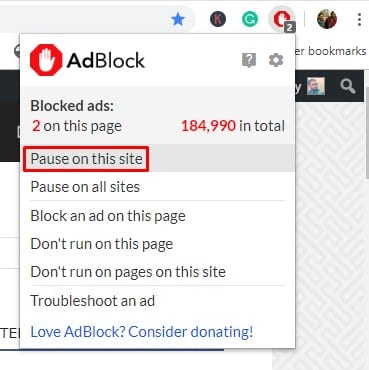
Well, video players and hosts worldwide are now using this technique to get visitors to disable Adblocking software or extension.
Webmasters display the ‘The media could not be loaded’ error message when it detects the adblocker extension or software.
So, if that was the case, the problem could be resolved by disabling the Adblocking software or extension. To disable Adblock on a specific website, follow some simple steps below.
- Open the webpage where you are getting the error message.
- Click on the adblocker extension.
- Click on ‘Don’t run on this page’
That’s it; you are done! This is how you can disable AdBlock for the webpage to fix the ‘The media could not be loaded because the format is not supported’ error message.
4. Enable or Disable VPN
Yes, VPNs are great privacy and security tool to make you anonymous and remove your footprints on the web, but they can sometimes create problems with media playback.
If you cannot play the video while connected to a VPN, you need to disable it. The opposite of it can also be true. If you are unable to play the video with your regular IP Address, try connecting to a VPN.
Enabling or disabling will possibly resolve the Media Could Not be loaded error on the Chrome browser.
5. Clear the Cache & Cookies
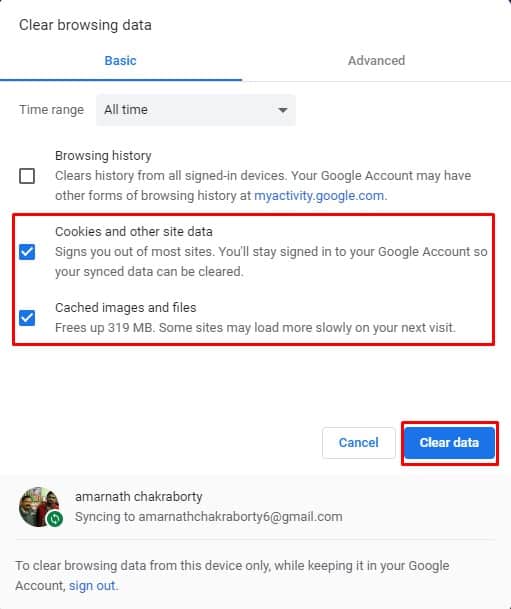
Outdated cache and cookies often trigger many error messages, including ‘The media could not be loaded because the format is not supported’. So, you could try clearing the cache and cookies to fix the ‘The media could not be loaded because the format is not supported’.
Many users on the Microsoft forum have claimed that the ‘The media could not be loaded because the format is not supported’ error message has been resolved by clearing the old cache and cookies from the web browser.
So, head to Settings > Advanced Options. Now on the Advanced options, click ‘Clear Browsing Data’. Select the cache and cookies from the list, then click ‘Clear browsing data’. Once done, restart your browser to fix the ‘The media could not be loaded because the format is not supported’ error message.
6. Reset Your Chrome Browser
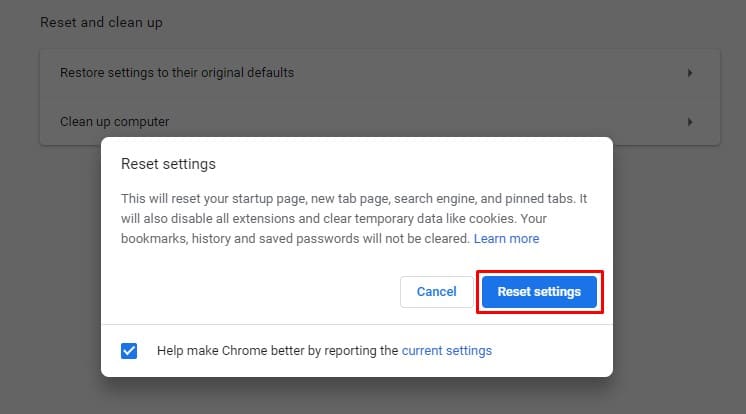
Resetting should be your last resort if everything else fails to fix ‘The Media Could Not be Loaded’ error message. To reset your Chrome browser, follow these steps.
Head to Settings > Advanced Options. On the Advanced Options, scroll down and click the ‘Restore Settings to their original defaults’ option. On the prompt that appears, select ‘Reset Settings’.
7. Try Different Browser
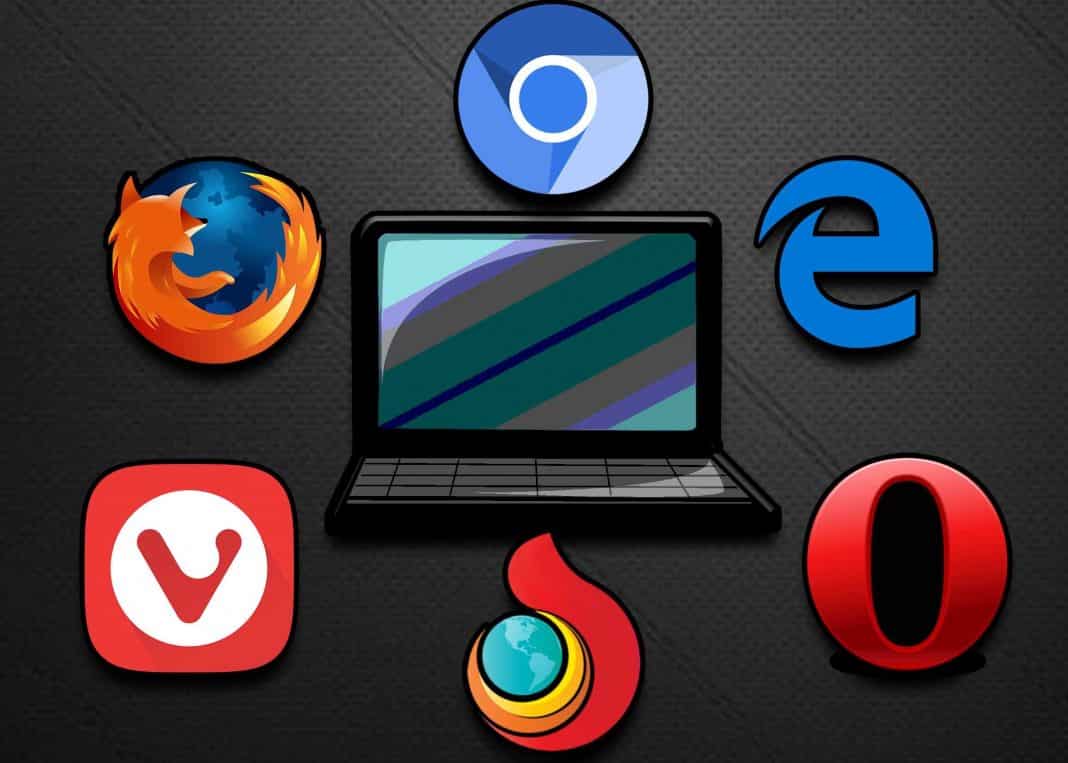
If the problem appears even after clearing the cache and cookies, you need to try a different browser. The ‘The media could not be loaded because the format is not supported’ is said to affect all internet browsers, but most of the time, it affects only one specific web browser for one victim of this issue.
So, if everything fails to fix the ‘The media could not be loaded because the format is not supported’ error message while playing a video, you could try a different browser.
So, these are the best methods to fix the ‘The media could not be loaded, either because the server or network failed or because the format is not supported’ error message. Let us know in the comment box below if you know of any other method to fix the error.
