Last Updated on September 2, 2023 by Larious
We sometimes run into sites that require a continuous refresh on the web. While reloading a web page on Google Chrome is fairly easy, what if this process could be automated?
There can be several reasons for refreshing Chrome tabs at regular intervals. For example, you might want to be updated with new information, or perhaps you are waiting for new messages. Whatever the reason, you can easily auto-reload tabs on the Google Chrome browser.
Also read: How to Remove Adware From Google Chrome
Table of Contents
How to Auto Refresh Webpages in Google Chrome
So, if you are looking for ways to auto-refresh tabs on the Google Chrome browser, you are reading the right guide. This article will share two best methods to auto refresh tabs on Google Chrome. Let’s check out.
1) Using Easy Auto Refresh
Easy Auto Refresh is a Google Chrome extension that lets you auto-refresh and auto-reload pages after any number of seconds. The good thing is that the extension remembers your settings per page, the web page scroll position, and more.
1. First, visit this webpage and install the Easy Auto Refresh extension on your Chrome browser.
2. Once installed, you will find a new icon on the extension bar.

3. Click on the Chrome extension to see an interface like below. You need to enter the time (in seconds) and click the Start button. For example, if you want the extension to refresh the page every 5 seconds, enter 5 and click the Start button.

4. To stop the auto-refresh, click on the Stop Button.
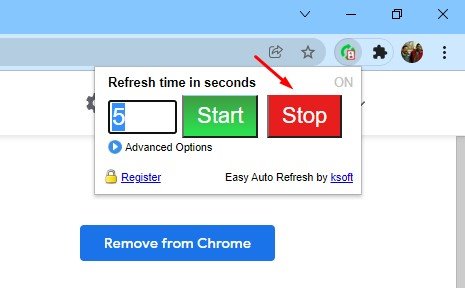
That’s it! You are done. This is how you can use Easy Auto Refresh to auto-reload webpages in Google Chrome.
2) Page Refresh
Page Refresh is another excellent Chrome extension that allows you to reload any page with just a few clicks. The best thing about this extension is that there’s no setup required – it is easy to use.
1. First, visit this webpage and install the Page Refresh browser extension.

2. Once installed, you will find the Page Refresh icon on the extension bar.

3. Click on the extension and set the time. You will be able to set the timer in minutes or seconds.

4. Enter the time and click on the Start button.
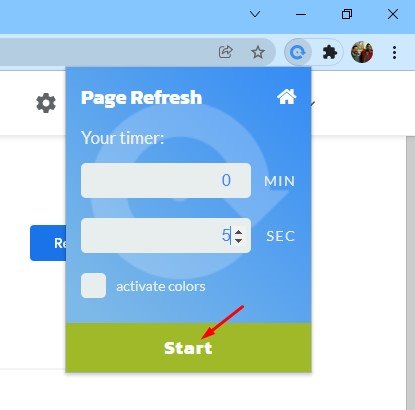
5. To stop the auto-refresh, click on the Stop Button.

That’s it! You are done. This is how you can use Page Refresh to auto-refresh tabs in the Google Chrome web browser.
3) Auto Refresh Webpages using Auto Refresh & Page Monitor
Auto Refresh & Page Monitor is another great Google Chrome extension that can refresh pages for you automatically. The extension can automatically refresh and reload any page or tab after a specified number of seconds. Here’s how to use the Chrome extension.
1. Launch the Google Chrome browser and open this webpage.
2. On the extension page, click the Add to Chrome button.

3. On the confirmation prompt, click on the Add Extension button.
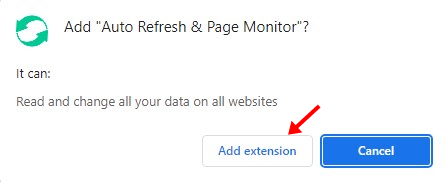
4. With the extension installed, open any web page that you want to put in auto refresh.
5. Click on the Auto Refresh & Page Monitor extension icon.

6. Set the Time interval for the Page Refresh and click Save.

That’s it! The extension will automatically refresh the page based on your set time interval.
It’s pretty easy to auto refresh tabs in Chrome browser. You can use any of these two extensions to auto-reload web pages. I hope this article helped you! Please share it with your friends also. Let us know in the comment box below if you know of other extensions.
