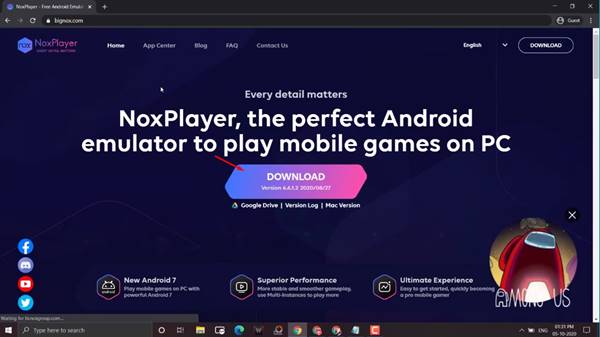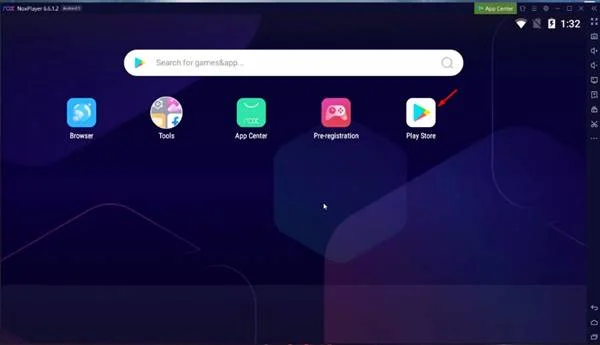Last Updated on October 5, 2020 by Larious
After the ban of PUBG Mobile in India, gamers are searching for a new game to play. Although not battle royale, Among us seems to be the best multiplayer game right now. The game is on everyone’s lips at the moment, and it’s available for free for Android and iOS devices.
For those who don’t know, the game is also available for PC via Steam, but it costs $5. The good thing about Among Us is its cross-platform support, which allows both PC players and mobile players to play together.
Table of Contents
Among US – Details & Gameplay
Well, Among us is an online multiplayer game that supports four to ten players. As the match starts, one of the team players gets the role of ‘Imposter’. Players must complete the tasks around a spaceship, while an imposter lurks among the crew.
The ultimate goal of the imposter is to sabotage the work of other crew members and killing each of them. On the other hand, the other players need to complete all tasks or discover and vote the imposter off the ship.
The game is pretty addictive, and what’s good is that it runs even on low-end devices. Since it’s a very addictive game, gamers are looking for ways to run the game on PC.
Download Among Us On PC for Free (2 Methods)
So, in this article, we are going to share some of the best methods to install & run Among us on PC. Let’s check out.
1. Using BlueStacks Emulator
For those who don’t know, BlueStacks is one of the best and top-rated Android emulators available for Windows & macOS. With BlueStacks, one can easily run Android apps & games on a PC. Here’s how to use BlueStacks emulator to run Among Us on PC.
Step 1. First of all, visit the BlueStacks website.
Step 2. From the webpage, click on the ‘Download BlueStacks’ button. Once downloaded, install it on your computer.
Step 3. Now launch BlueStack on your computer.
Step 4. Click on the ‘Google Play Store’ button.
Step 5. On the Google Play Store, search for ‘Among Us’ and open the first one from the list.
Step 6. Now click on the ‘Install’ button and wait until the game installs on BlueStacks.
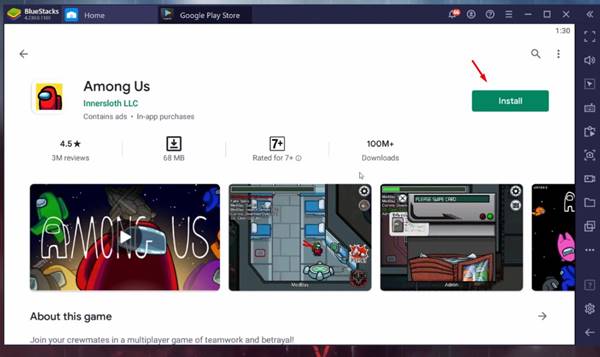
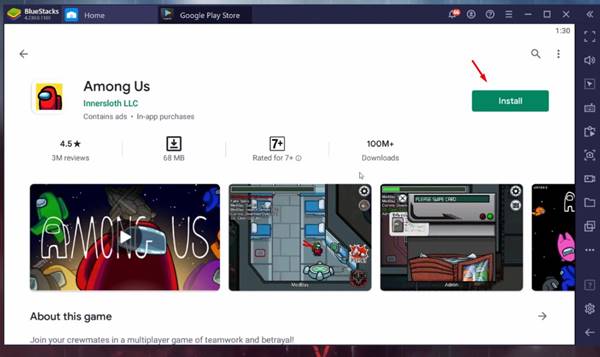 Step 7. Once installed, launch the game. You can now play the game on PC.
Step 7. Once installed, launch the game. You can now play the game on PC.
So, this is how you can install & run Among US on PC via BlueStacks.
2. Using Nox Player
Well, if you don’t want to use BlueStacks, then there’s an alternate option available too. You can use another Android emulator – Nox Player to run Among Us on PC. Here’s how to use Nox Player on Windows 10 operating system.
Step 1. First of all, visit the Bignox website and download Nox Player.
Step 2. Once downloaded, install the Nox player and launch it on your PC.
Step 3. Now open the Play Store.
Step 4. On the Google Play Store, search for ‘Among Us’
Step 5. Open the first one from the list and click on the ‘Install’ button.
Step 6. Once installed, launch the game. You can now play the game on Nox Player.
You can use any other Android emulators like Memu Play, KoPlayer, etc. to emulate Among Us on PC. For a complete list of Android emulators, check out the article – Run Android Apps on Windows 10.
Video
Conclusion
So, that’s all about how to install & run Among Us! On PC. If you know any other method to run the mobile game on PC, let us know in the comment box below. I hope this article helped you! Please share it with your friends also.