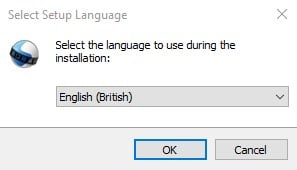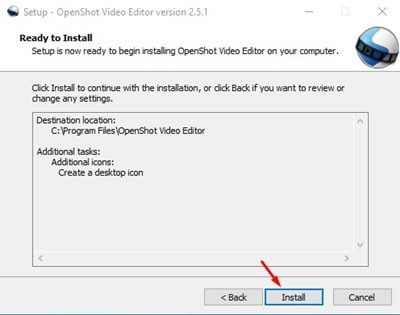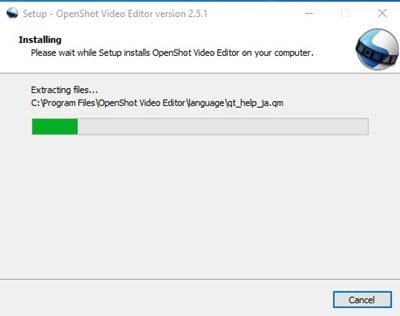Last Updated on June 30, 2021 by Larious
If you are a YouTuber or video creator, you might know the importance of proper video editing software. Without proper video editing software, one can’t edit their videos.
As of today, there are hundreds of video editing software available for PC. However, out of all those, only quite a few stand out from the crowd. If we talk about Windows 10, you will find both free and premium video editing software for the platform.
Most of the video editing software available for Windows 10 was premium. Premium video editing software indeed offers better features and support, but not everyone can afford them.
This is the only reason Windows 10 users often search for free video editing software. It’s not that free video editing tools don’t exist, they exist, but they offer you limited functionalities.
In this article, we are going to talk about one of the best free video editing programs for Windows and Mac that’s known as ‘OpenShot Video Editor’.
Table of Contents
What is OpenShot Video Editor?
OpenShot Video Editor is a free and fully-featured video editing suite available for Windows, Mac, Linux, and Chrome OS.
The video editing software is 100% free and open-source. It’s designed to be easy to use, quick to learn, and a surprisingly powerful video editor.
Despite being completely free, OpenShot Video Editor doesn’t miss out on any essential features. From adding video effects to creating awesome 3D animations, OpenShot Video Editor can do it all.
Features of OpenShot Video Editor
Now that you are aware of OpenShot Video Editor, you might be interested to know its features. Below, we have listed some of the best features of OpenShot Video Editor.
Free & Open-Source
As mentioned above, OpenShot Video Editor is a completely free video editing program for Windows 10. With OpenShot Video Editor, you can edit your videos without creating an account or paying anything. It’s 100% free to download & use.
Cross-Platform
Well, OpenShot Video Editor is a cross-platform video editor. The installer file is available for Linux, Mac, and Windows. So, you can use the video editor on any computer regardless of whatever operating system it’s running.
Layer Based Editor
OpenShot Video Editor is the only free video editing program out there that offers layers-based editing options. You can add as many layers as you need for background videos, audio, and more.
Video Editing Tools
Despite being a free video editor, OpenShot Video Editor doesn’t miss any video editing tools. It offers you options to trim down your videos, merge video clips, highlight certain parts, and more.
Video Effects
OpenShot Video Editor also offers a full-fledged video effects engine. You can use the video effects engine to search and apply awesome video effects. Apart from that, you can even remove background from your videos, invert colors, and more.
3D Animations
The latest version of OpenShot Video Editor also has 3D animation features. You can render 3D animated titles and effects like snow effects, lens flare, flying texts, and more.
So, these are some of the awesome features of OpenShot Video Editor. You need to start using the tool to explore more features.
Download OpenShot Video Editor for PC
Now that you are fully aware of OpenShot Video Editor, you might be interested in downloading the program on your computer.
Since OpenShot Video editor is a free program, you don’t need to create an account or make any purchase. You just need to download the installer and install the program.
Below, we have shared the latest download links of OpenShot Video Editor for PC. Please note that these are the offline installer; hence they don’t require an active internet connection.
How to Install OpenShot Video Editor on PC?
Installing OpenShot Video editor is pretty easy, especially on the Windows operating system. You need to follow some of the simple steps given below to install OpenShot Video editor on PC.
Step 1. First of all, download the OpenShot Video Editor offline installer file shared above.
Step 2. Once done, run the installer file on your system. Next, select your preferred language.
Step 3. On the next page, accept the terms and conditions and click on the ‘Next‘ button.
Step 4. Next, select the installation folder. On the next page, select the option ‘Create a desktop icon’ and click on the ‘Next‘ button.
Step 5. On the next page, click on the ‘Install‘ button
Step 6. Now, wait for few seconds until the program installs on your system.
Step 7. Once installed, open the OpenShot Video Editor via the desktop shortcut and start using the program.
That’s it! You are done. This is how you can install OpenShot Video Editor on a computer.
So, this article is all about OpenShot Video Editor offline installer. I hope this article helped you! Please share it with your friends also. If you have any doubts related to this, let us know in the comment box below.