Last Updated on July 11, 2020 by Larious
If you have been reading tech news for a while, then you might know that Google killed the ‘Data Saver’ extension for Chrome previous year. Data Saver used to be a great feature that automatically improves page loading time using the ‘built-in-optimizations’ and dedicated servers.
Google has killed the desktop data saver extension and relaunched Data Saver on Android as Lite Mode. The new Lite mode was introduced the previous year, but it was kept hidden from the users. Just like the Data Saver, Lite Mode in Chrome also helps in saving the data consumption for loading a website.
Steps to Enable Lite Mode on Chrome For Android:
The feature has been there for a while on Chrome for Android, but it was kept hidden from the users. Users need to activate the feature to save data usage manually. So, in this article, we have decided to share a working method to enable Lite Mode on Chrome for Android in 2020.
To Enable Lite Mode in Chrome for Android, users don’t need to modify any flags settings. Just follow some of the simple steps given below.
Step 1. First of all, update the Google Chrome browser from the Play Store.
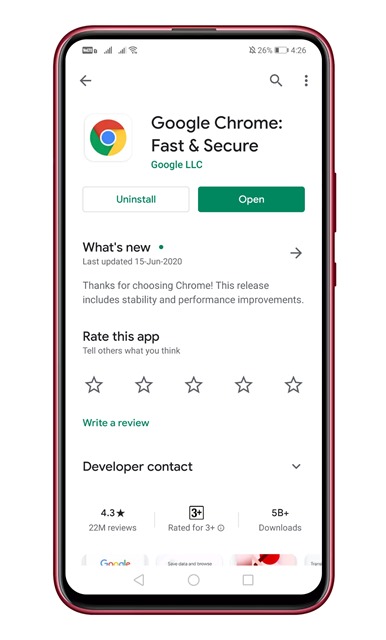
Step 2. Once done, open the web browser on your smartphone.
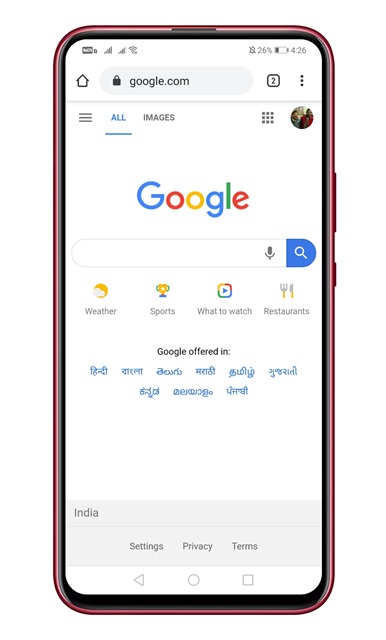
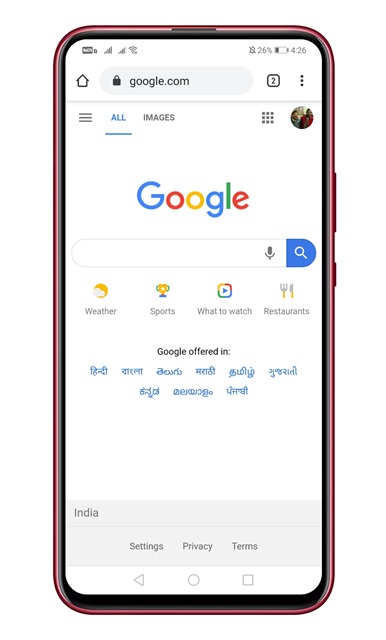
Step 3. Tap on the menu icon and select ‘Settings’
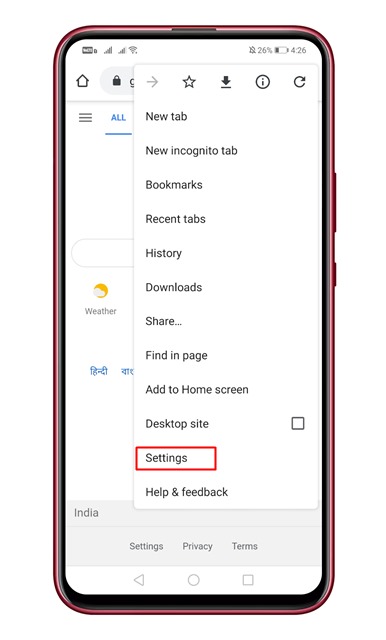
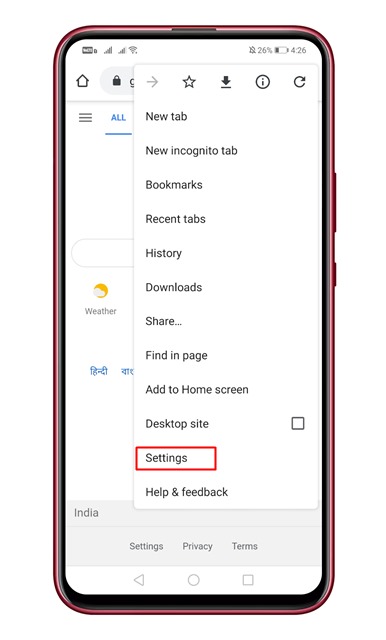
Step 4. Under the Settings, scroll down and tap on the ‘Lite Mode’ option.
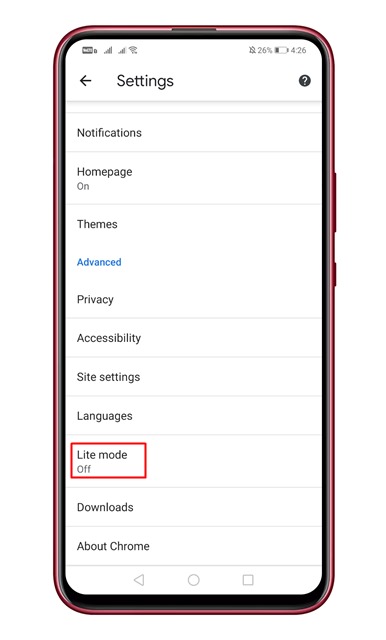
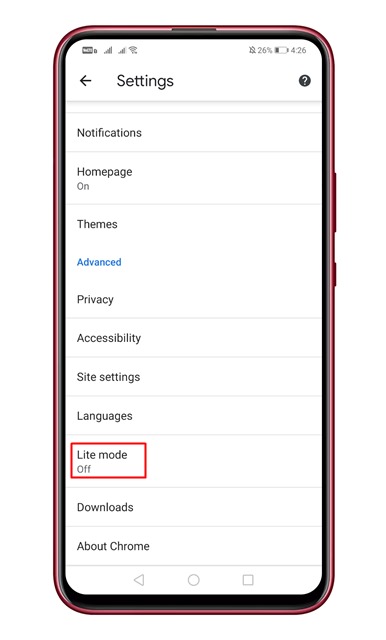
Step 5. You need to toggle the Lite Mode button to enable the data saving.
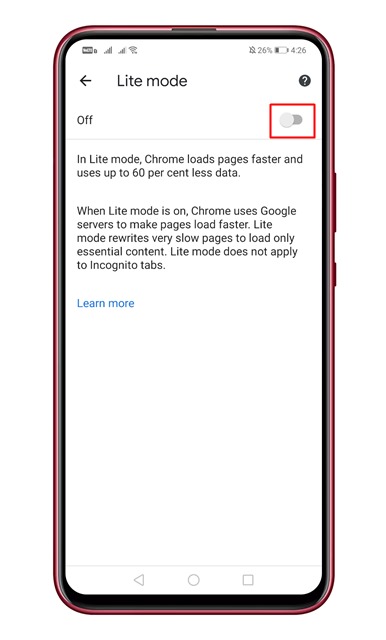
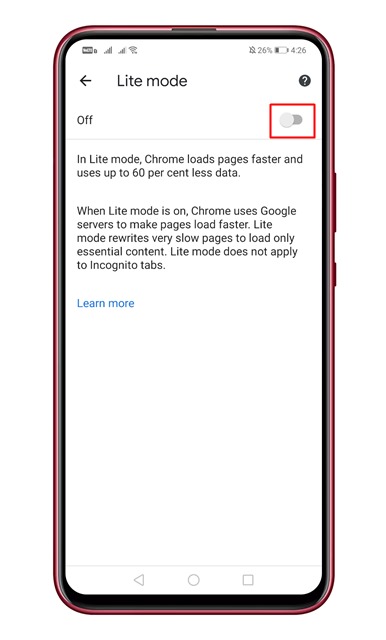
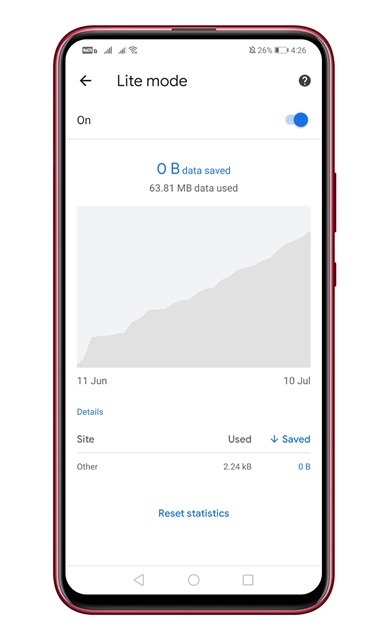
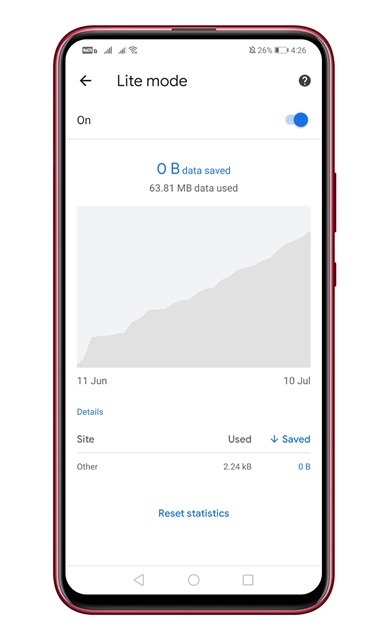
That’s it! You are done. Now Chrome will load pages faster and will use up to 60% fewer data.
So, this article is all about how to enable Lite Mode on Chrome browser to speed up website loading speed. I hope this article helped you! Share it with your friends also.
