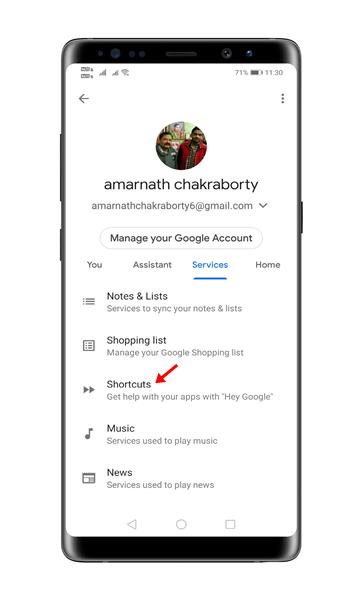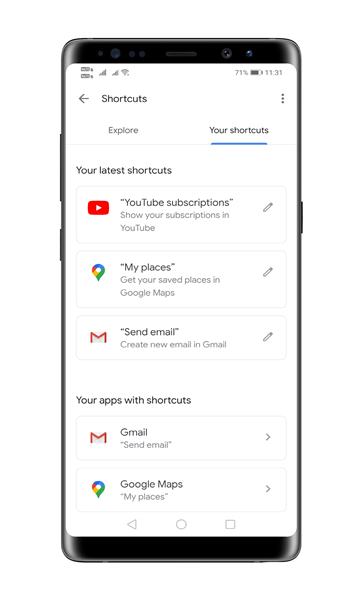Last Updated on October 11, 2020 by Larious
Well, if you use your smartphone more than anything else in your daily life, then you should be using a virtual assistant app. Virtual assistant apps like Cortana, Google Assistant, Alexa, Siri, etc. have made our life more comfortable and fun.
If you are using an Android device, then you can utilize the Google Assistant app. For those who don’t know, Google Assistant comes built-in with Android devices. It can do various tasks like making calls, sending texts, sending emails, etc.
Recently, Google rolled out a new update to its Assistant app. The new Google Assistant can now perform actions from third-party apps such as Updating WhatsApp status, reading trending news on Twitter, show spaces in Quora, etc.
Add Third-Party App Shortcuts to Google Assistant
So, in this article, we have decided to share a detailed guide on how to add third-party shortcuts to Google Assistant on Android. Let’s check out.
Step 1. First of all, open Google App on your Android device.
Step 2. Tap on the ‘More’ button located at the bottom part of the screen.
Step 3. It will take you to the Google Account page. Simply tap on the ‘Settings’ option.
Step 4. From the Settings, tap on the ‘Google Assistant’ option.
Step 5. Under the Google Assistant, tap on the ‘Services’ tab.
Step 6. Now tap on the ‘Shortcuts’
Step 7. You will now see all third-party shortcuts that Google Assistant supports.
Step 8. To add the shortcuts, tap on the ‘+’ button.
Step 9. You will find all your third-party shortcuts under the ‘Your Shortcuts’ tab.
Step 10. Now open the Google Assistant and say ‘My Status’ to view your current WhatsApp status. Similarly, you can use commands such as ‘New Instagram Post’ to create a new post on Instagram, ‘Youtube subscriptions’ to see all your youtube subscriptions, etc.
So, that’s all from us for today! This is how you can add third-party shortcuts to Google Assistant. I hope this article helped you! Please share it with your friends also.