Last Updated on April 26, 2023 by Larious
Changing the name of your Android phone is easy and can be done for various purposes such as personalization or distinguishing it from other devices. The article provides step-by-step instructions on how to change the device name on different Android models, including stock Android, Samsung Galaxy, Bluetooth name, and mobile hotspot name. The device name is what other devices or people see when connecting to your phone via Bluetooth, Wi-Fi, or other means. The name can be changed anytime and can include letters, numbers, symbols, and punctuation, but not emojis.
Your Android phone is assigned a generic name by its manufacturer. Many smartphones typically have their model name or number as their default device name. Your phone’s name is what other people or devices see when they connect to your device via Bluetooth, Wi-Fi, etc.
We’ll show you how to change the name of your Android phone to something personal, descriptive, unique, or whatever you want. The steps will vary depending on your phone’s model and operating system version. See how to check what version of Android you have.
Table of Contents
Change Device Name in Stock Android
If your phone runs the pure or basic form of the Android operating system, follow these steps to change its name.
- Open the Settings app and tap About phone (or About device).
- Tap Device name.

- Enter a new device name in the dialog box and tap OK.
- You’ll see a message that your device name is visible to applications, people, and devices connected to your phone. Tap OK to change your device’s name and dismiss the pop-up.
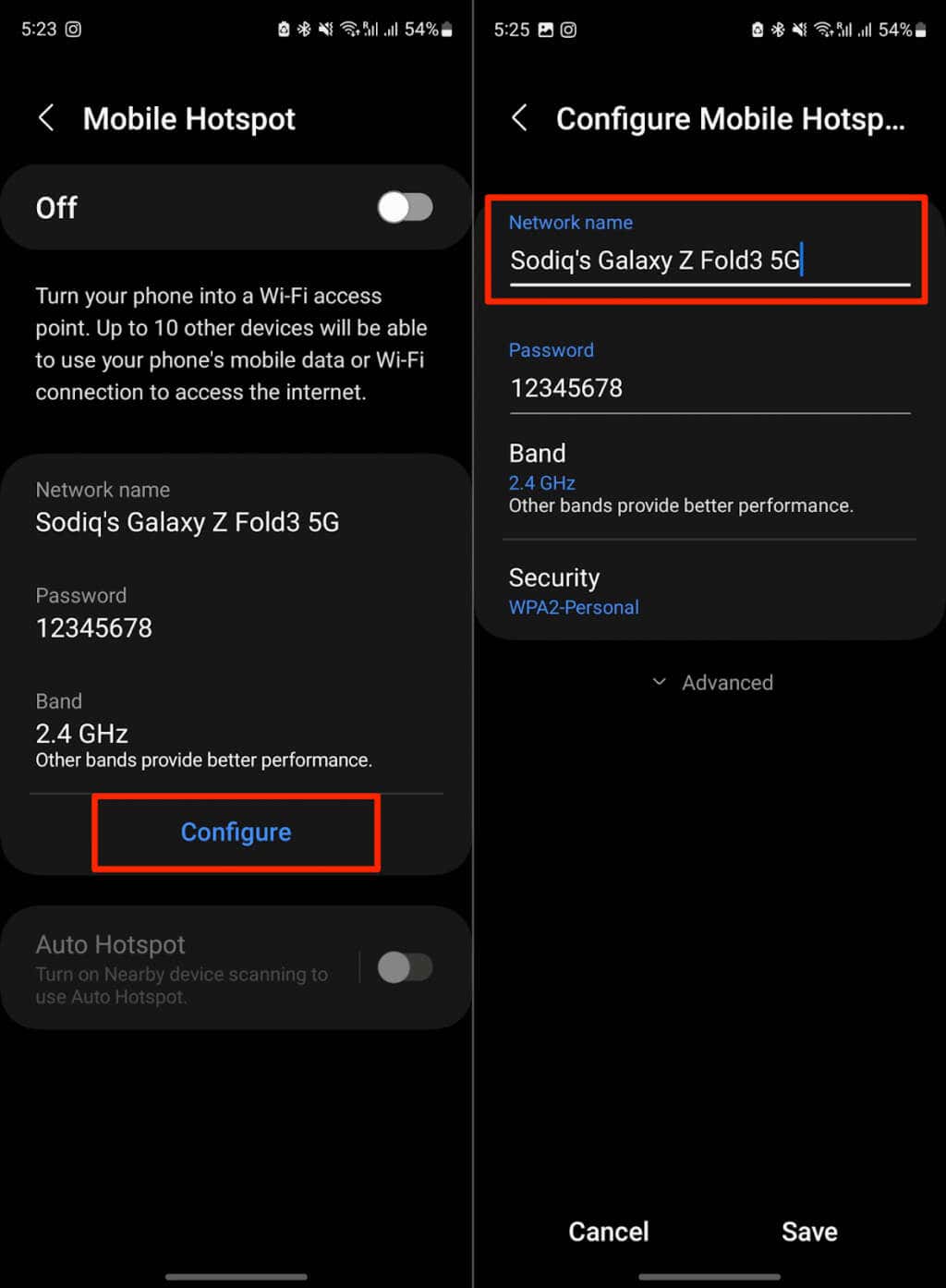
Change the Name of Samsung Galaxy Android Phones
- Open the Settings app and tap About phone at the bottom of the page.
- You should see your phone’s name at the top of the “About phone” screen. Tap the Edit button to change the name of your Samsung phone.
- Enter the new name you want your phone to go by and tap Done.

Change Your Phone’s Bluetooth Name
Some phones running stock Android OS let you assign a separate name to your device’s Bluetooth. When other devices search for your phone via Bluetooth, they’ll see the Bluetooth name, not your device’s system name.
How you change your device’s Bluetooth name will vary depending on your phone’s model and its Android operating system version.
- Open Settings, select Connected devices, and tap Pair new device.
- Tap Device name, rename your device, and tap Rename.
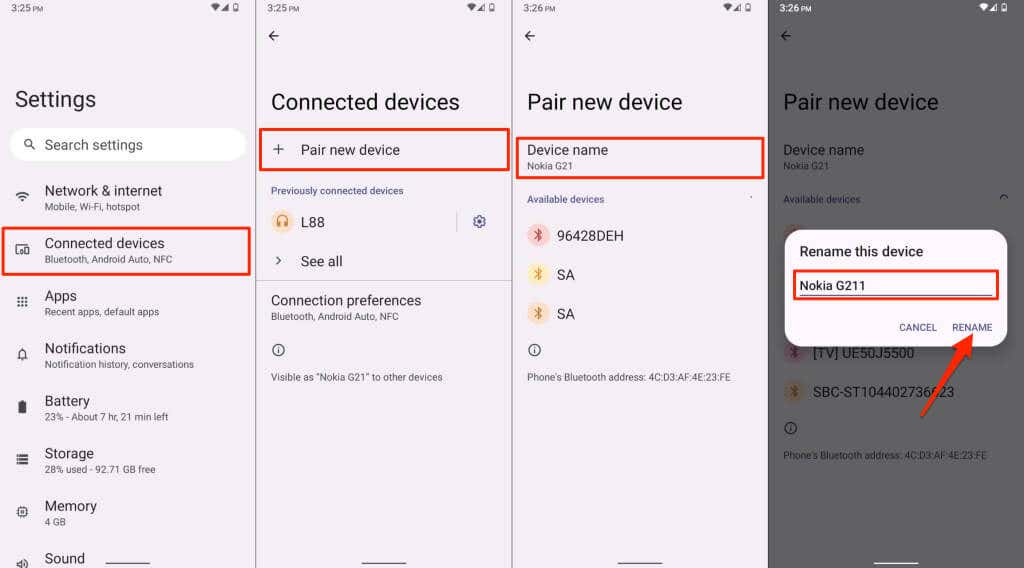
Alternatively, go to Settings > Connected devices > Connection preferences > Bluetooth and tap Device name to rename your phone.
Change Mobile Hotspot Name
Mobile or cellular hotspot uses your device’s system name by default. Android allows you to change or assign a different name to your device’s mobile or cellular hotspot.
- Tap and hold the Mobile hotspot icon on your device’s system tray. Alternatively, head to Settings > Connections > Mobile Hotspot and Tethering, and select Mobile hotspot.
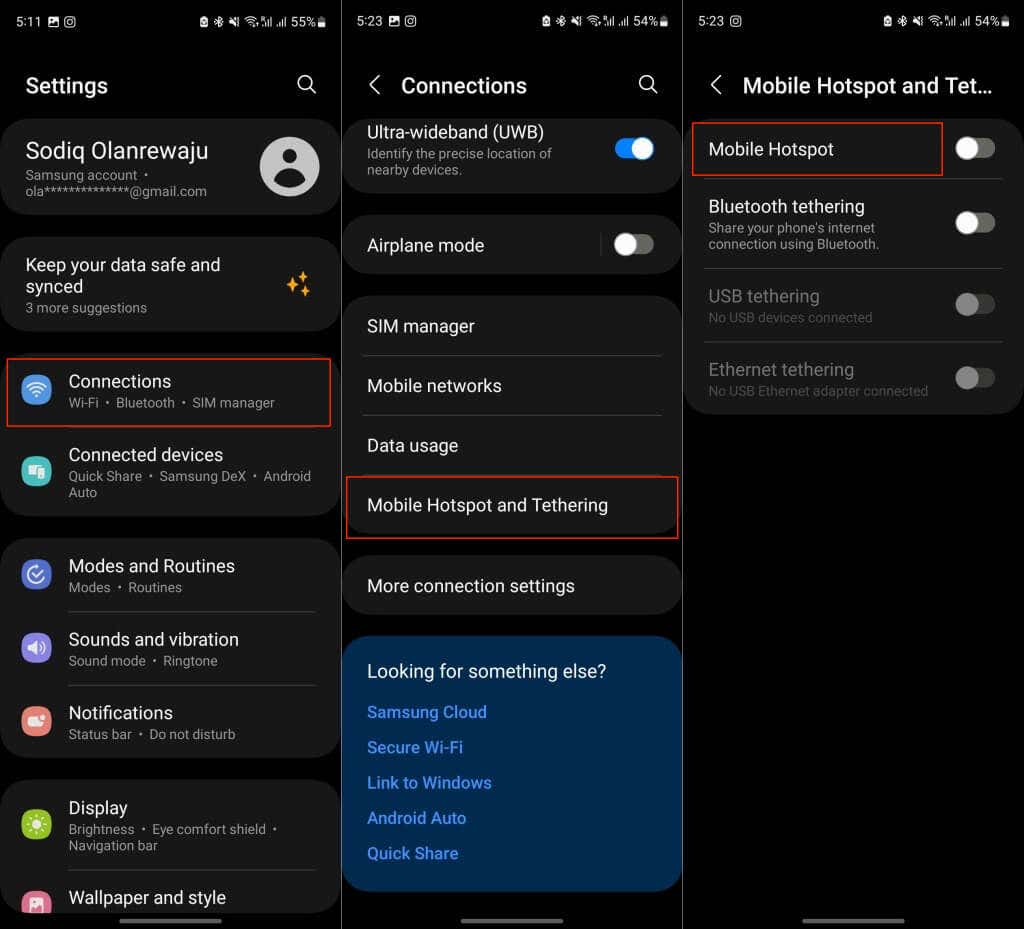
- Tap Configure and enter a new name for your device’s mobile hotspot in the “Network name” field.
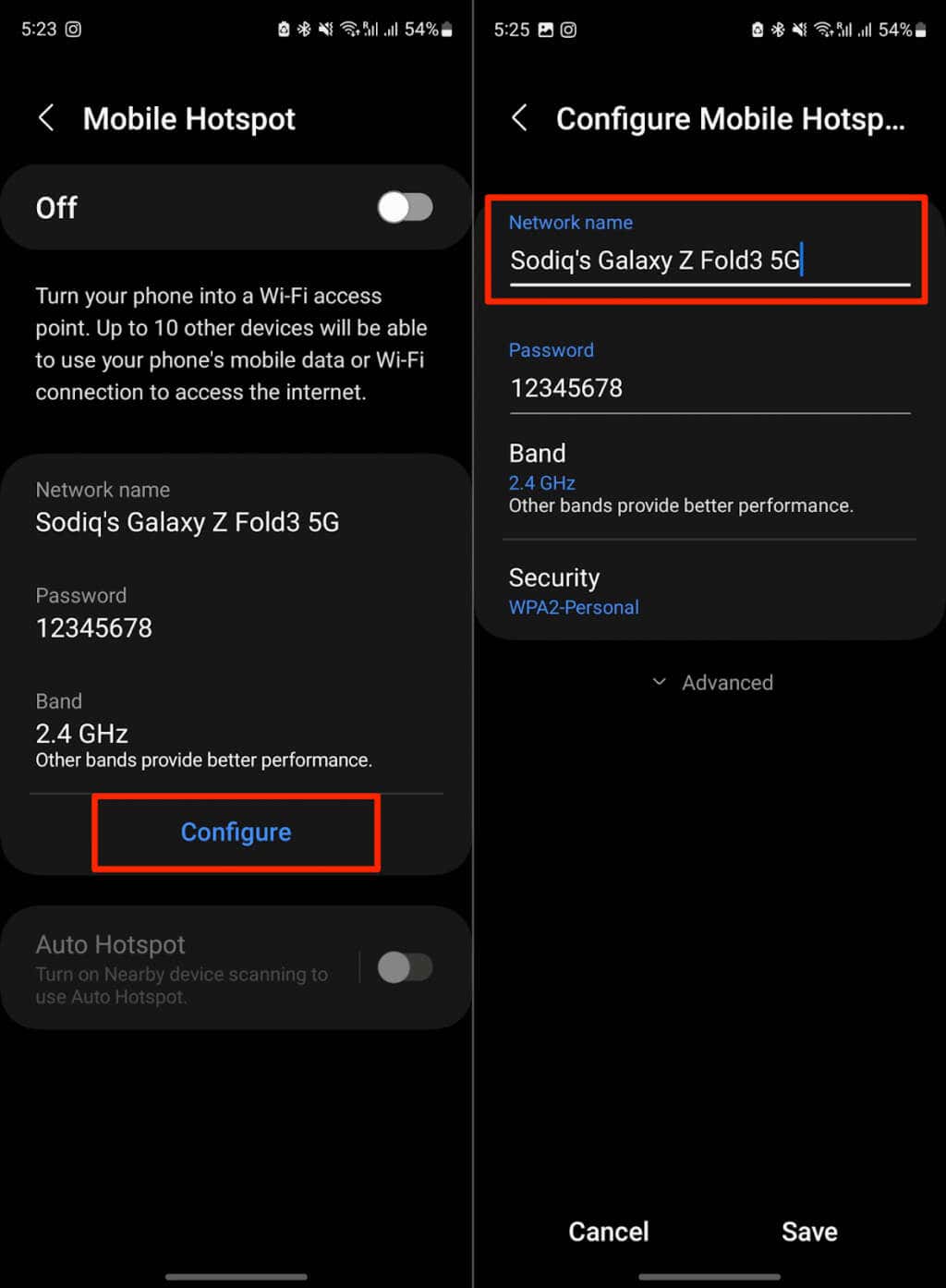
If you’re using stock Android, go to Settings > Network & Internet > Hotspot & tethering and select Wi-Fi hotspot. Tap Hotspot name and enter a new name for your device’s Wi-Fi hotspot.
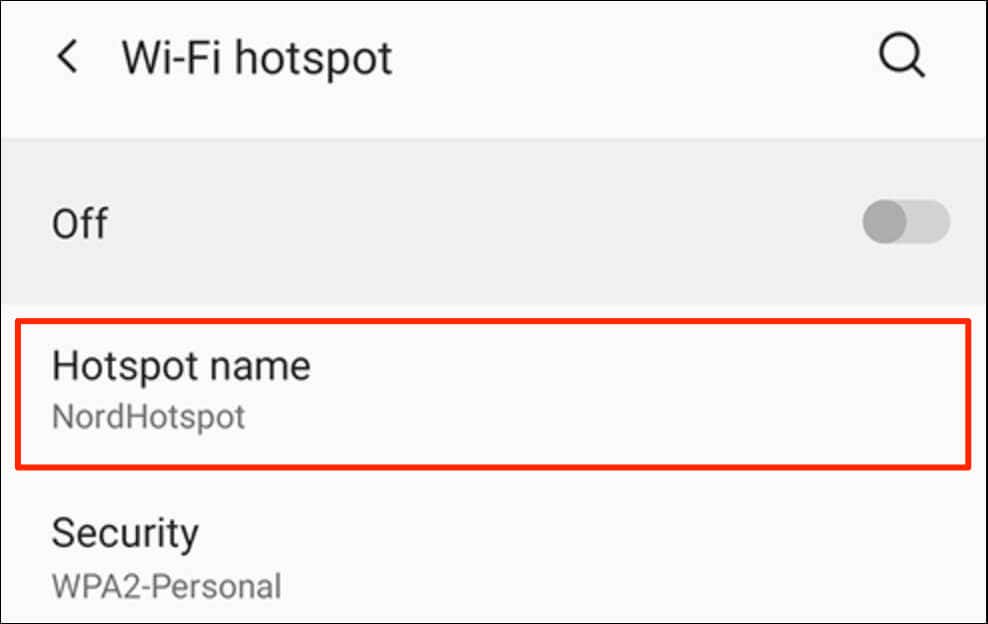
Same Phone, New Name
Changing your Android phone’s name is simple, and you can rename your device anytime you want. Your device’s name can include alphabets, numbers, punctuations, and symbols—emojis aren’t supported.
Restart your phone if people still see your old device name when connecting via Bluetooth or mobile hotspot. Contact your phone manufacturer or check its user manual if you have trouble changing the name of your Android device.
In conclusion, the name of your Android phone is important as it is what other devices or people see when connecting to it via Bluetooth, Wi-Fi, or mobile hotspot. Changing your device’s name to something unique, personal, or descriptive is easy and can be done in a few simple steps. The process may vary depending on your phone’s model and operating system, but it typically involves accessing the device’s settings and changing the name under the “About phone/device” or “Connection preferences” settings. With a new name assigned to your Android device, you can easily distinguish it and make it more personal.
