Last Updated on March 31, 2023 by Larious
After the age of virtual assistants, we have now entered the era of AI chatbots. When virtual assistant apps like Google Assistant, Siri, etc., were introduced, users claimed that they would replace many human workers.
The same is happening for ChatGPT as well. But, again, users are making assumptions; some believe that it will revolutionize the tech world, whereas others have trust issues with the data that it provides.
Regardless of your thoughts on ChatGPT, one thing is sure, the AI chat is here to rule and is very helpful. The AI chatbot also records all your requests, allowing you to check back on your asked queries later.
While ChatGPT saving the chat history could be helpful to, this feature isn’t for everyone. For example, some people search for ‘how to clear chat history’ on ChatGPT for privacy reasons.
Table of Contents
Delete ChatGPT History – Best Ways to Remove Chat History
If you are also searching for the same, continue reading the guide. Below, we have shared some simple ways to delete ChatGPT history. Let’s get started.
How to View ChatGPT History
It’s easy to view and continue your past conversations with ChatGPT. The AI Chatbot has a dedicated section listing all your previous chats.
1. First, open your favorite web browser and visit chat.openai.com.
2. Next, sign in to your account.
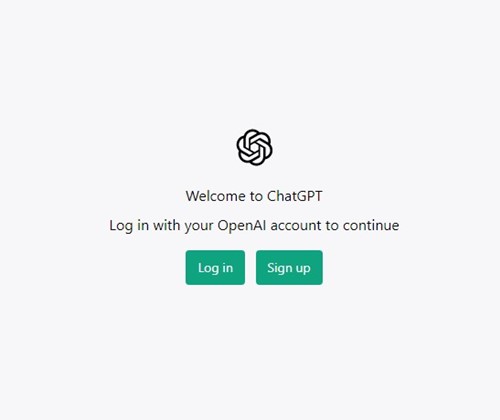
3. On the top-left corner, you will find your ChatGPT history.

4. Scroll through the Chat and click on the ‘Show more‘ button to show more ChatGPT history.
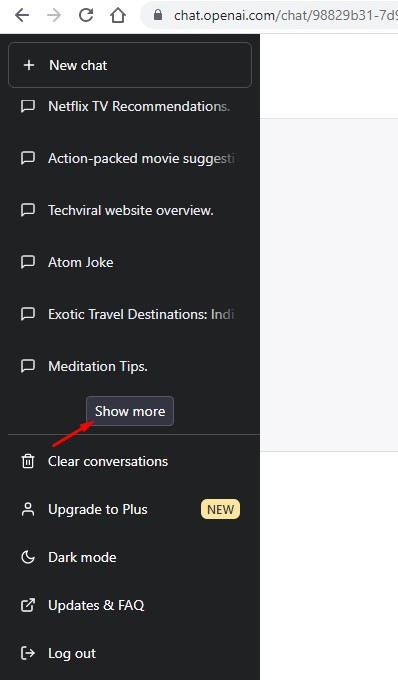
That’s it! This is how easy it is to view ChatGPT history.
Delete Specific Conversation from ChatGPT
On ChatGPT, you have two different ways to delete a conversation. You can delete specific conversations or clear all conversations in just a single click. Here’s how to delete specific conversation from ChatGPT.
1. First, open your favorite web browser and visit chat.openai.com. Next, sign in to your account.
2. On the top-left corner, select the conversation that you want to delete.
3. Now, click on the trash can icon beside the Chat.
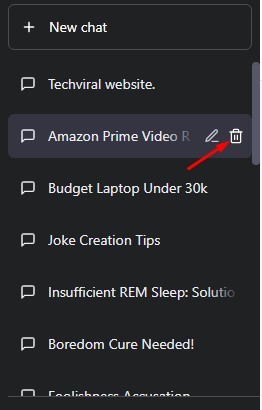
4. On the confirmation, click on the check mark icon.

That’s it! This will delete your selected conversation from ChatGPT.
How to Delete all ChatGPT Chats?
As we have mentioned above, there’s an option in ChatGPT that lets you delete all conversations in just a single click. Here’s how to delete all ChatGPT chats.
1. First, open your favorite web browser and visit chat.openai.com. Next, sign in to your account.
2. On the left sidebar, click the ‘Clear Conversations‘ option.

3. Next, click on the ‘Confirm clear conversations‘ option.

That’s it! This will delete ChatGPT history in just a single click.
Does ChatGPT save your history?
Yes, ChatGPT saves your chat history. OpenAI does so to help improve the user experience in the platform and to enhance its AI chatbot.
Clearing the ChatGPT history will only remove the history from your end. OpenAI still holds your data, and can use it unless you ask OpenAI to delete all your collected data.
We will discuss it in another article. So, make sure to stay tuned with the Techviral.
Get the Most Out of ChatGPT
Do you know ChatGPT can do a wide range of things apart from just answering to your queries? A few days ago, we have shared an article where we discussed the best ways to use ChatGPT on Chrome.
If you use ChatGPT on your Google Chrome browser, you can install several extensions to make full use of the AI Chatbot. ChatGPT extensions like ChatGPT writer can reply to your emails, ChatGPT for Google extension can display the chatbot response on the search engine results page, etc.
Make sure to check out that guide to discover new ways to make full use of the free AI chatbot – ChatGPT.
Also Read: How to use ChatGPT on Chrome
So, this guide is all about how to delete ChatGPT history in easy steps. If you need more help deleting ChatGPT history, let us know in the comments below. Also, if the article helped you, make sure to share it with your friends.
