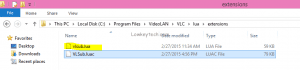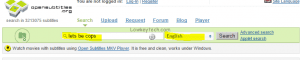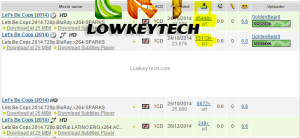Last Updated on December 6, 2020 by Larious
 VLC is a multipurpose media player that can play almost any media format and video files without installing additional codec. VLC also comes with a subtitle feature where you can load the subtitle file for the video file. Do you know you VLC can download any movie or series subtitles automatically?
VLC is a multipurpose media player that can play almost any media format and video files without installing additional codec. VLC also comes with a subtitle feature where you can load the subtitle file for the video file. Do you know you VLC can download any movie or series subtitles automatically?
If you have this movie you love but it is not in English or the language you understand, and the need to get the subtitle is important. Don’t panic, you can add them yourself or VLC would automatically download and show the subtitle for you. It really is simple, once you know how to go about it.
How To Download Any Movie Automatically In VLC Player
VLsub is a VLC extension that enables VLC player automatically download any movie subtitle and displayes in VLC player.
VLSub is an extension for VLC that can search and download subtitles from opensubtitles.org using the hash or name of the currently playing video.
- Download VLsub Here
- Extract the compressed file and copy the file “vlsub.lua” file in the folder to your program files. See steps below:
- Copy the file ” Vlsub.lua in both your 64 and 86bit program files folders.
- Assuming that VLC is already installed in your computer, the next thing to do is to move the “vlsub.lua” file to the VLC extension folder.
- In Linux, the extension folder is at ” ~/.local/share/vlc/lua/extensions/”. (Note: this filepath does not exist by default. You have to create the “lua” and “extensions” folders in the “~/.local/share/vlc” folder)
cp vlsub.lua /usr/lib/vlc/lua/extensions/
- For Windows, copy/paste the file to
%ProgramFiles%\VideoLAN\VLC\lua\extensions\
- For Mac OS X:
/Applications/VLC.app/Contents/MacOS/share/lua/extensions/
- Click on your computer, locate your local disk and click on program files, VideoLan, vlc, lua, extensions and copy and paste the “vlsub.lua file.
- Now open the VLC and load a video. Under the View menu, you should now see a “VLSub” option
- VLSub window, you can select the subtitle language and add the title of the movie. Click the “Search by name” button to fetch all the related subtitles from OpenSubtitles.org. If you prefer, you can use the “Search by hash” button where it will calculate the hash for the video and find the subtitle that matches this hash.
- When you found a match in the result list, highlight it and click “Download selection”. It will prompt you to select the location to download the subtitle file (the default location is the location of the currently playing video). Once that is done, you will be able to load the subtitle file in VLC.

If VLC does not automatically download movie subtitle, you can manually search the movie and download the subtitle and it would be showed in VLC.
How To Manually Search And Download Any Movie Subtitles
It’s not really hard to find subtitles online for your digital movie collection. First of all you need to download a subtitle file for your movie. If your source was a DVD or Blu-ray file, please make sure to search for a subtitle file that matches that particular media type. This will ensure good audio/subtitle syncing. As a general rule of thumb, you should look for a subtitle with a file name, which closely resembles the video file you have.
The most common file type for subtitles is .srt . There are lots of websites that provide .srt files for subtitles. Search and download subtitles from opensubtitles.org.
- Go to opensubtitles.org Here
- Search any movie you want its subtitle and select your preferred language and click on search.
- Click on the “srt” file and download the subtitle. Always download srt file from trusted uploaders. after clicking on the srt file, just wait few secs before the download starts.
- Open and extract the srt subtitle file.
- Now open Vlc player, click on subtitle, select Add Subtitle file, locate the srt subtitle file you downloaded and select it.
- Sit back and relax and enjoy your movie.