Last Updated on October 3, 2019 by Larious
Downloading YouTube videos has been set to illegal in many countries as it might lead to the copyright violation. So, only several countries are made available with the YouTube video downloader services.
People use third-party services to save YouTube videos, which still becomes a non-legal activity. Well, if you want to save videos without just breaking the rules, YouTube itself provides certain options. You can save selected YouTube videos for a limited period on your smartphone’s storage and watch without using mobile data.
The article takes you through the various legal methods and steps to download and save YouTube videos to smartphone’s internal storage or an SD Card. Let’s check out the options to download YouTube videos.
Table of Contents
Save Videos Offline on YouTube
The YouTube app for Android smartphone itself has the option to save the videos offline to watch later. The feature is available on the app across every Android device, but not in all regions. The feature is currently available in 125 countries, of 192 across the globe, and the most are Asian countries.
Unfortunately, YouTube download feature has not hit any of the western countries including the US and European countries. Similarly, saving musical contents are still not allowed in some regions. Follow these solutions to save videos directly from the YouTube app if the option is available in your country.

- Open the YouTube app on your smartphone.
- Play the video that you wish to save offline.
- Tap on the Download button.
- Choose the download quality and tap start.
The YouTube video that you selected will be saved to your smartphone’s internal storage. But, the videos will not be listed in your gallery or any native video players. Since these downloaded YouTube videos are encrypted to play within the YouTube app only. Each video will retain in your device for 28 days, and you need to connect to the internet to avoid deletion.
Download YouTube App: Android | iPhone
Download YouTube Videos Playlist
Think about you have a Playlist on YouTube. You don’t need to download the videos one by one from your playlist. To make it easier, you can download the entire playlist video in a similar way. Let’s see how.

- Open the YouTube app and expand any playlist.
- Tap on the Download button at the top bar.
- Choose the video resolution for the entire playlist.
- Accept the message that warns you about the significant use of data and storage.
Remove YouTube Playlist from Phone
To remove the downloads, touch the same Download button and choose to delete the entire playlist from the storage. Follow the below methods to change the default downloading resolution for videos.
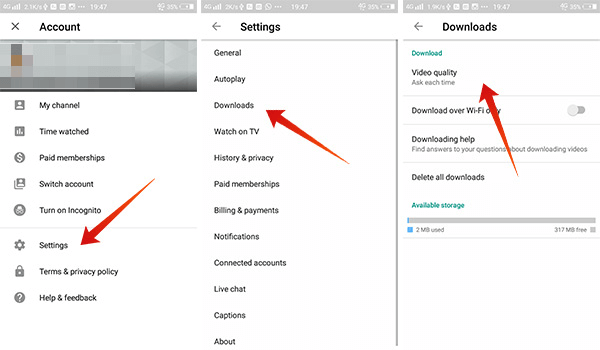
- Open YouTube.
- Tap on the profile picture and enter the Settings menu.
- Go to Downloads > Video quality.
- Choose any of the available options — Ask each time, Low (144p), Medium (360p) or HD (720p).
Save Offline YouTube Videos to SD Card
Using the YouTube’s native offline saving feature, you can save videos from YouTube to your SD Card as well. Users can change the download destination to choose SD Card as the primary directory, in order to save some inbuilt space.

- Open YouTube app and tap on the profile picture in the top right corner.
- Go to the Settings menu.
- Tap on Downloads.
- Tap on Use SD Card to start using your external SD card as the default storage space for downloading videos.
If you have not selected the SD card before downloading any videos. The videos still be in the device storage even after you change the default target as the SD Card. You also need to delete the downloaded YouTube videos and save again to get the same on the SD Card.
Download YouTube Videos with Premium
Previously YouTube Red, the YouTube Premium now introduced for the subscribers from many countries that lets users watch videos seamlessly on the platform. The newly introduced YouTube Premium is the same old YouTube Red which launched in a few countries including the United States. Once you are a subscriber, you can download any videos to watch later right from the YouTube app.
So, if you are from the US and not seeing an option to save YouTube videos offline, YouTube Premium is a considerable option. The premium plans start at US$9.99 per month.
Download YouTube Videos to SD Card with YouTube Go
YouTube’s data saver version for Android smartphones, YouTube Go has hit over 130 countries on the early-2018 with the default downloading option. The app users can download any available YouTube to their smartphones in a couple of taps. Here is how you can download YouTube videos by using YouTube Go app to your smartphone’s SD Card.

- Download & install the YouTube Go app on your smartphone.
- Open the app and sign in.
- Tap on the profile picture at the top.
- Scroll down and tap on “Phone” under the Video storage section.
- Select the SD Card as the default storage location.
- Return to the app home page.
- Search or choose a video that you want to download and tap on it.
- Choose the video downloading quality and tap on Download.
You can go to the Downloads tab to see the video saving progress and handle other downloaded videos. These will also stay for 28 days and might need to go online every 48 hours to update the video changes and subtitles.
Share Downloaded Videos from YouTube Go
The new YouTube Go app not only comes with the downloading option but also the sharing capability. Here is how you can share downloaded videos to other smartphones or friends’ devices using the YouTube Go app.

- Open the YouTube Go.
- Tap on the share button on the top bar.
- Choose Send and tap on Next.
- Open the YouTube Go app on the other device and go to Share > Receive.
- Connect the smartphones through the secured hotspot and send the saved YouTube videos to each other.
Schedule Videos to Download in YouTube
Google introduced the scheduled downloading option for the YouTube app in selected counties in association with the regional network carriers. Later, it has been moved to the YouTube Go app and limited to certain carriers and users only. The users need to check with their carriers before checking for the video scheduling option in the YouTube. As the option has not yet touched many nations and most carriers, you would not easily find out the option in your Android smartphone. The company calls the feature Smart offline. Check more about the feature from the YouTube Help Centre.
Google limits the Smart download availability time frame with the carriers in the available countries. The option to download the videos in the selected hours will be visible during the available hours, mostly during the night. Here is how to schedule a video to download in your country on the YouTube app.
- Turn off the Wi-Fi and connect to the internet using your carrier data service.
- Open the YouTube app and choose a video or playlist to schedule the download.
- Tap on the Download button and choose the quality.
- Select Download at night to let your carrier decides the time to download the video.
The video will not be downloaded immediately. Rather, it will start downloading when the data rate is cheaper (midnight mostly). On the other hand, it will start immediate downloading if you are connected to a Wi-Fi network.
Quick tip: If you do not get the schedule option in the YouTube app, try after registering your number in the YouTube Go app. We cannot assure the feature as it depends on your carrier.
When you save YouTube videos offline from the YouTube app itself, there is a chance for them to get removed if they are not updated periodically. Steps mentioned above are the most popular and legal ways to download videos from YouTube. You can try any that fits best to your need.
