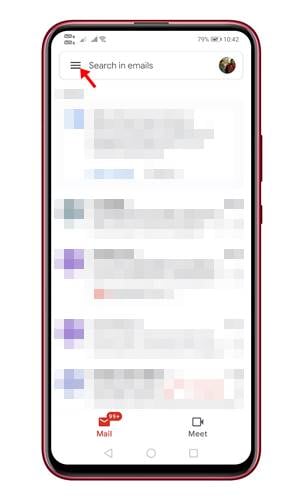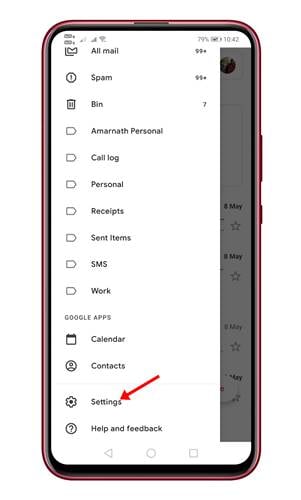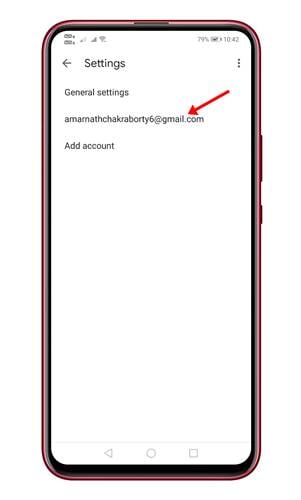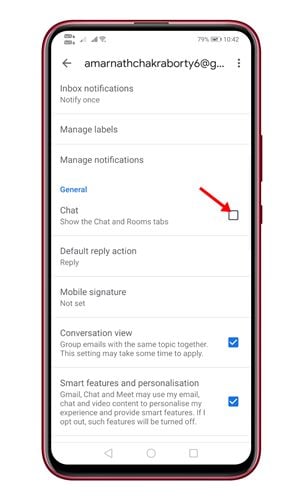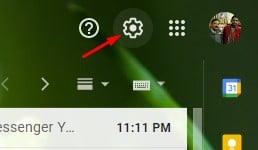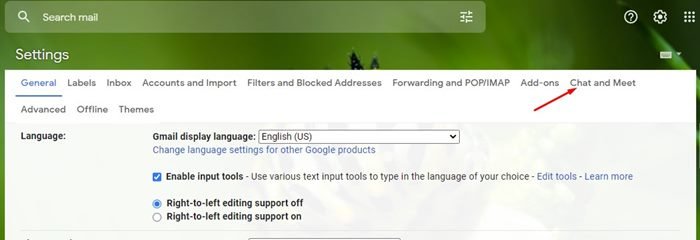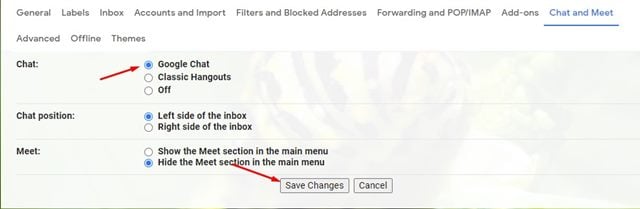Last Updated on June 19, 2021 by Larious
If you have been reading tech news regularly, you might know that Google recently moved two big features from Google Workspace to free consumer Google Account.
With this move, Google has made its Chat service free for everyone. You can now access Google Chats right from your Gmail account.
The integration of Google Chats in Gmail helps users to reach all their contacts directly. If you don’t know, Chat is Google’s successor to hangouts. Previously, it was available as a separate app, but after the new update, Google Chat can be accessed right from the Gmail account.
Table of Contents
2 Methods to Enable Google Chat in Gmail for Android and PC
As of now, the new upgrade is available only for Android and web users. So, if you are interested in enabling Google CHat in Gmail, then continue reading the article. Below, we have shared easy steps to enable Google Chat in Gmail.
1. Enable Google Chat Tab in Android
You can easily enable the Google Chat tab in the Gmail app for Android. For that, follow some of the simple steps given below.
Step 1. First of all, head to Google Play Store and update the Gmail app for Android.
Step 2. Next, tap on the three horizontal lines as shown in the screenshot.
Step 3. From the side menu, scroll down and tap on the ‘Settings‘ option.
Step 4. On the Settings page, tap on your email account.
Step 5. Scroll down and enable the ‘Chat’ option under the General section.
That’s it! You are done. This is how you can enable Google Chat in the Gmail app for Android.
2. Enable Google Chat In The New Gmail Interface (Web Version)
The web version also got the Google Chat integration. However, the new feature isn’t enabled by default. To enable the feature, follow some of the simple steps given below.
Step 1. First of all, log in to the Gmail account and click on the ‘Settings‘ icon.
Step 2. From the Quick settings panel, click on the ‘See all settings’ option.
Step 3. On the Settings page, select the ‘Chat and Meet’ tab.
Step 4. Under the chat, enable the ‘Google Chat’ option. Once done, click on the ‘Save Changes’ button.
Step 5. Now reload the Gmail webpage. You can now chat with people and can create rooms.
That’s it! You are done. This is how you can enable Google Chat in the new Gmail interface.
So, this guide is all about how to enable Google Chat in Gmail. I hope this article helped you! Please share it with your friends also. If you have any doubts related to this, let us know in the comment box below.