Last Updated on September 11, 2024 by Larious
We do not often track the weather, but if you recently planned a trip, you may want to check the conditions in your area.
However, the problem is, what if you want to stay connected with the latest weather changes all the time? It’s actually very difficult to check the weather app at frequent intervals, especially if you’re on vacation.
So, why not rely on the iPhone’s weather app to keep you updated on all weather changes?
Table of Contents
Setting up Rain Alerts on iPhone
On iPhone, you can set up Rain alerts with the help of the Weather app. If you do so, you won’t have to keep checking your weather app at regular intervals to know whether it will rain soon.
When the weather changes in your area, the Weather app on your iPhone will send you a notification. The app can even notify you of rain or severe weather ahead of time.
How to Set Up Rain Alerts on iPhone for Current Location
If you want to set rain alerts on your iPhone for your current location, follow these steps.
1. Launch the Weather app on your iPhone.
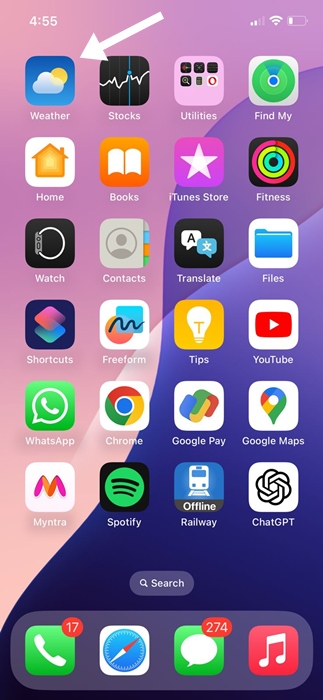
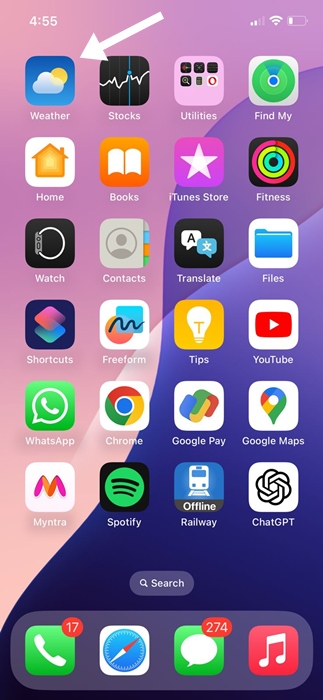
2. When the app opens, tap the Menu icon at the bottom right corner.
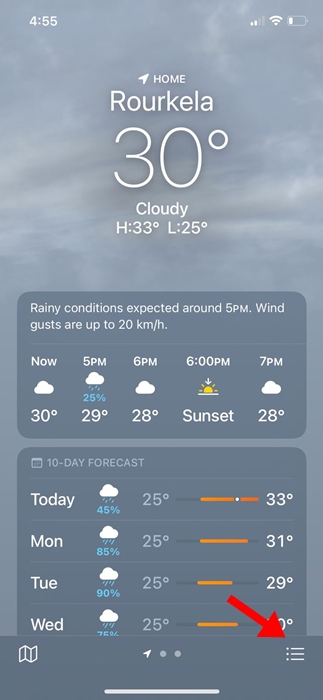
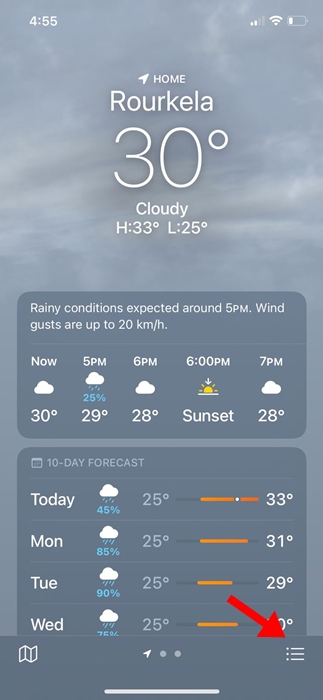
3. On the next screen, tap the three dots at the top right.
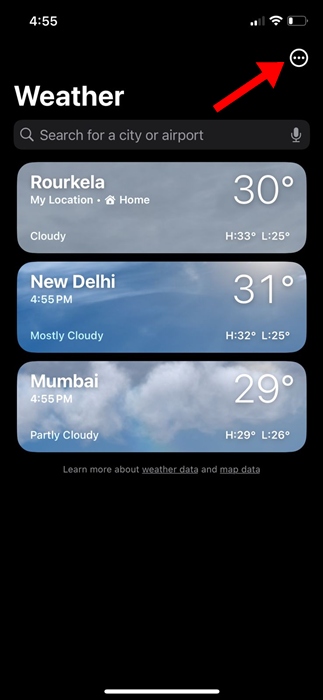
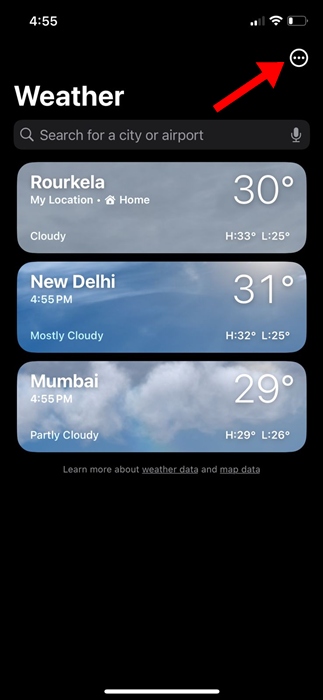
4. On the menu that appears, select Notifications.
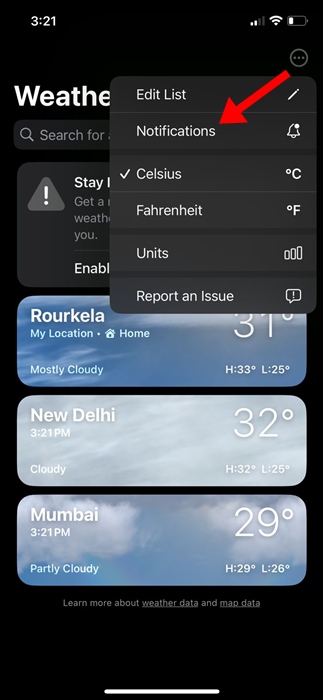
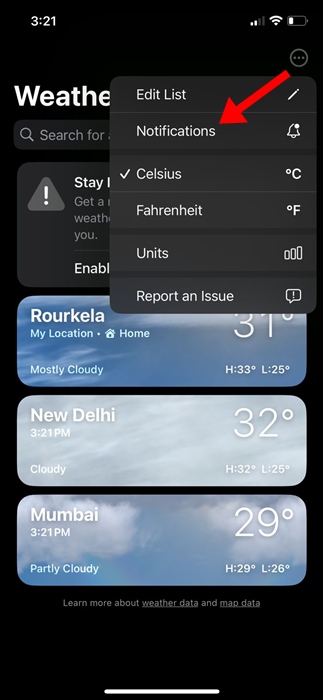
5. On the Allow Notifications screen, tap Continue.
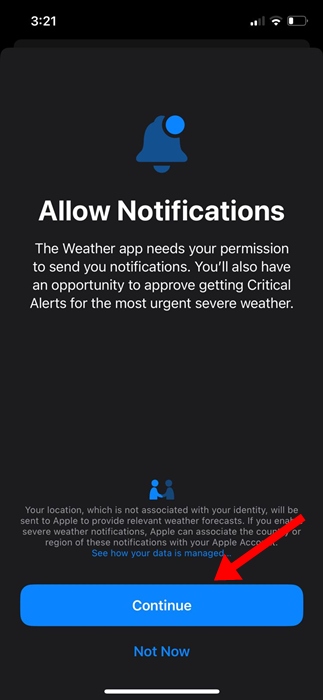
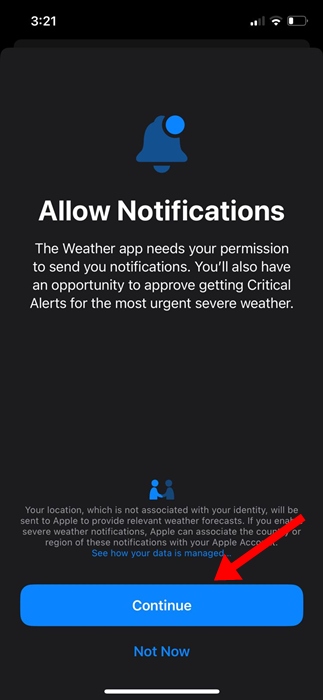
6. Now, you will see a prompt asking if you would like the app to send you notifications. Tap Allow.
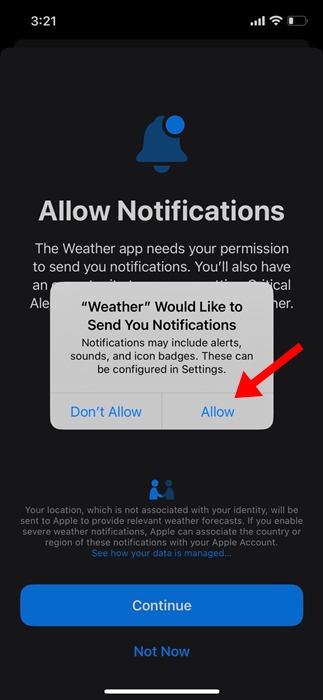
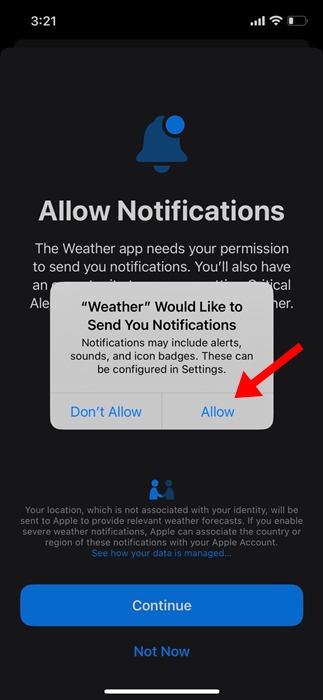
7. Now allow the prompt that says ‘Weather’ would like to send you critical alerts.
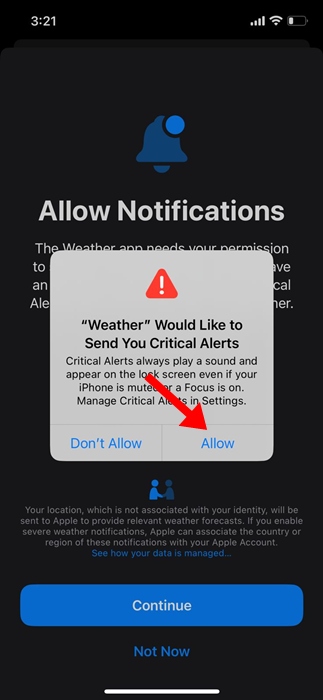
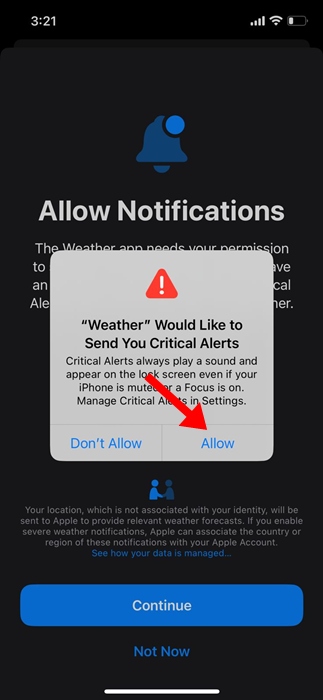
8. Next, tap Go to Settings in the Current Location section.
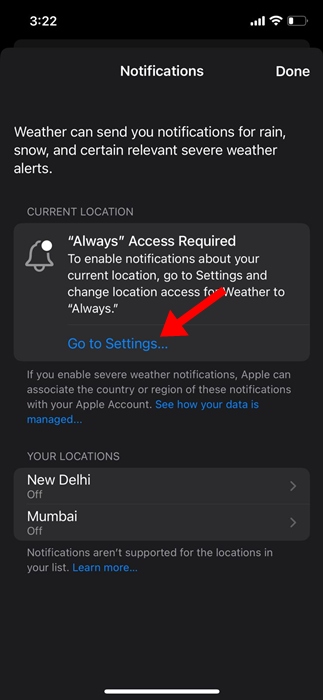
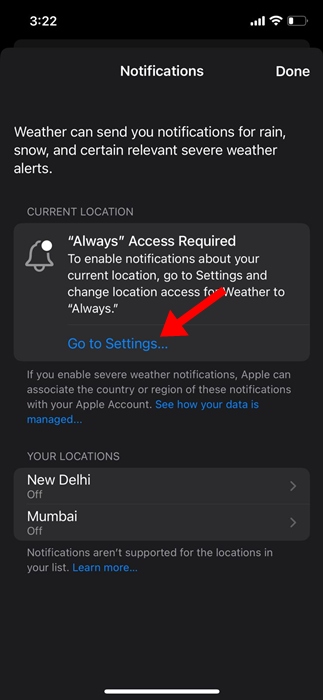
9. On the Location Services for the Weather app, select Always.
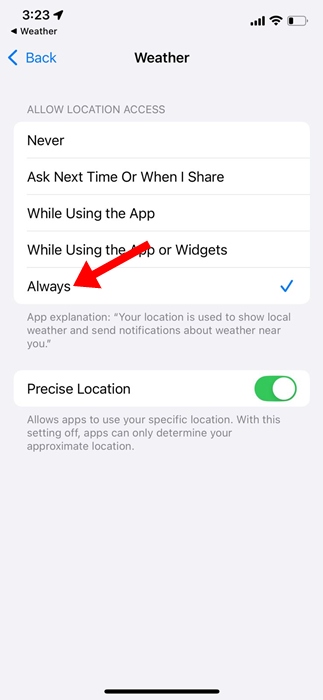
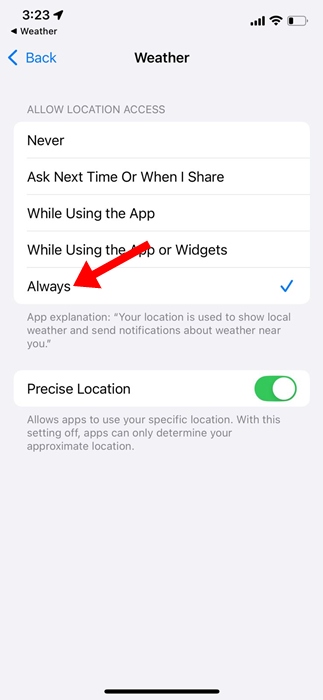
10. Next, make sure the toggle for ‘Severe Weather’ and ‘Next-Hour Precipitation’ is enabled.
How to Enable Rain Alerts for Specific Locations
The weather app for iPhone also allows you to enable rain alerts for specific locations. To do that, follow these steps.
1. Launch the Weather app on your iPhone.
2. Next, open the Weather menu and select Notifications.
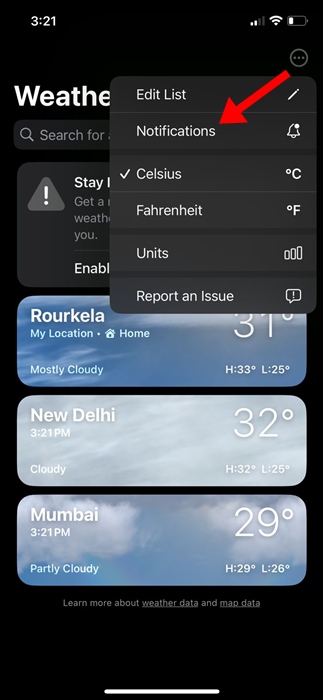
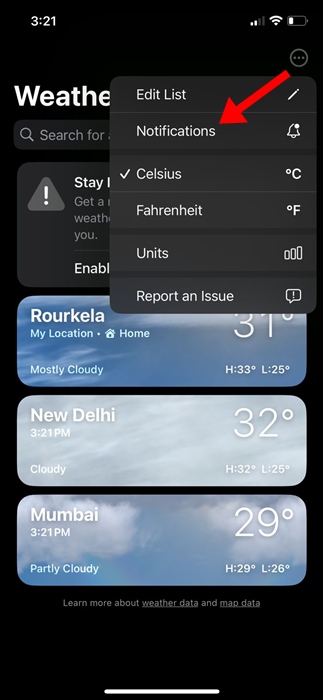
3. Scroll down to the Your Locations section and select the location for which you want to enable the notifications.
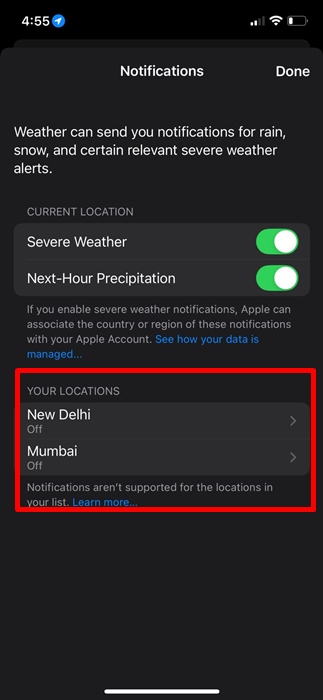
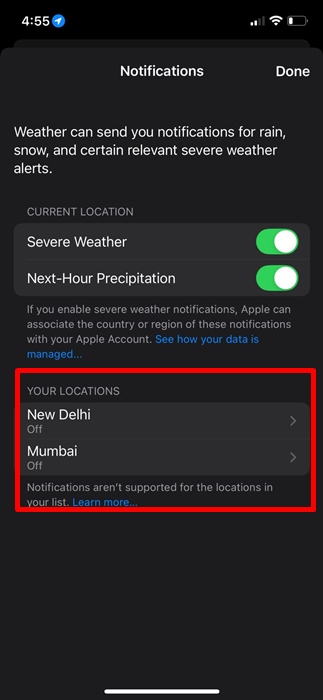
4. On the next screen, enable the toggle for Severe Weather and Next-Hour Precipitation.
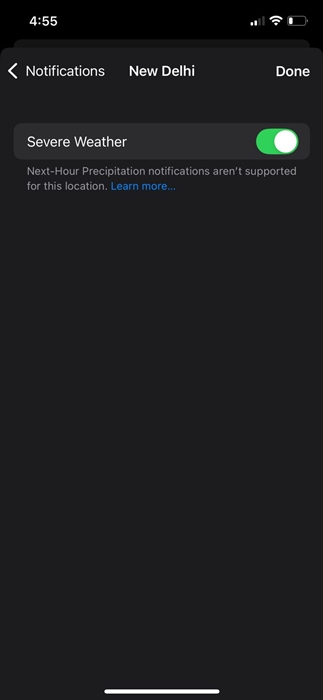
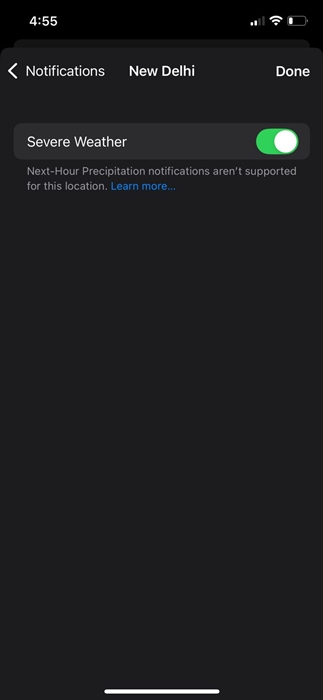
This guide explains how to set up rain alerts on an iPhone using the Weather app. If you need more help, let us know in the comments.
