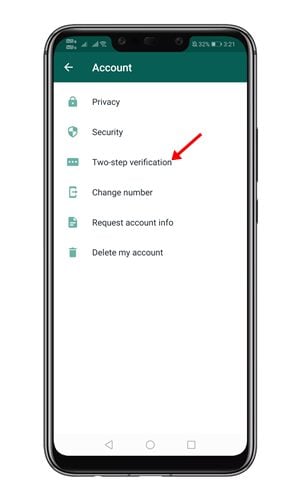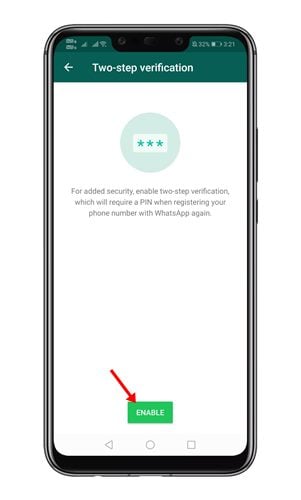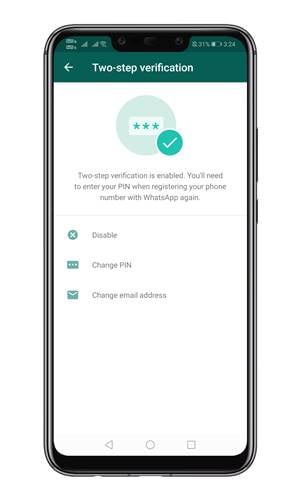Last Updated on June 30, 2021 by Larious
Over the past few months, WhatsApp has been on the news for all bad reasons. However, that didn’t stop users from using the instant messaging app. Even today, WhatsApp remains the best instant messaging app for Android and iOS.
Compared to all other instant messaging apps for Android, WhatsApp has a more active user base. It also offers many amazing features like voice/video calling, file sharing, payment system, location sharing, and more.
You won’t find these types of features on any other instant messaging apps. If we talk about security & privacy, WhatsApp provides users different types of options to safeguard their account, as the Fingerprint unlock.
In this article, we are going to talk about the two-step verification feature of WhatsApp. Also, we will tell you how you can enable/disable this feature. So, let’s check out.
Table of Contents
What is Two-Step Verification on WhatsApp?
Well, Two-step verification is an optional feature that adds more security to your WhatsApp account. When you enable the two-step verification, any attempt to verify your phone number on WhatsApp should be accompanied by the 6-digit PIN you created using this feature.
Please note that the two-step verification PIN is different from the registration code you receive via SMS or Phone. So, it’s indeed a great security feature that every WhatsApp user should enable.
Also read: How To Transfer WhatsApp Chats From Android to iPhone
Steps to Enable Two-Step Verification on WhatsApp
Now that you are well aware of two-step verification, you might be interested in enabling the feature. Here’s how you can enable Two-Step verification on WhatsApp. Let’s check out.
Step 1. First of all, open WhatsApp on your Android smartphone.
Step 2. Tap on the three dots as shown below, and tap on the ‘Settings‘ option.
Step 3. On the Settings page, tap on the ‘Account‘ option.
Step 4. On the next page, tap on the ‘Two-step verification’ button as shown below.
Step 5. On the next page, tap on the ‘Enable‘ button.
Step 6. On the next page, you will be asked to enter the 6-digit PIN which you will be asked for when you register your number with WhatsApp.
Step 7. On the next page, you will be asked to add an email address. Add an email address and tap on the ‘Next‘ button.
Step 8. Once enabled, you will find the option to ‘Disable‘ the feature. You can even change the two-step verification PIN from the same page.
That’s it! You are done. This is how you can enable two-step verification on WhatsApp. I hope this article helped you! Please share it with your friends also. If you have any doubts related to this, let us know in the comment box below.