Last Updated on July 1, 2024 by Larious
You may be very well aware of Find My iPhone if you’re an iPhone user. This is a location feature that lets you find your lost or misplaced iPhone.
While Find My iPhone is an Apple-exclusive feature, it can be accessed from any device, such as a Windows Laptop, MacOS, or Android.
Table of Contents
Finding an iPhone from an Android phone
Now, if you have already lost your iPhone and don’t know what to do, you can utilize the Find My iPhone feature from an Android phone.
You can access your iCloud account from an Android phone and check where your iPhone is placed. Not just on Android, you can access your iCloud account from any device with a web browser.
How to Find an iPhone from an Android device?
To find your lost iPhone from an Android phone, you need to access your iCloud account. Since Apple’s Find My iPhone tool comes preinstalled on every iPhone and is enabled by default, you can utilize that feature to find your missing iPhone. Here’s what you need to do.
1. To get started, launch a web browser on your Android phone.
2. Next, visit this webpage and sign in with your iCloud account.
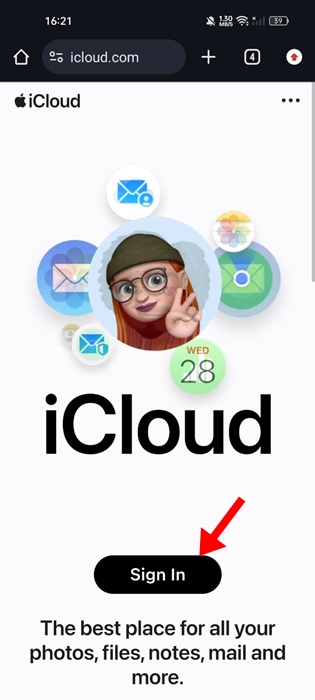
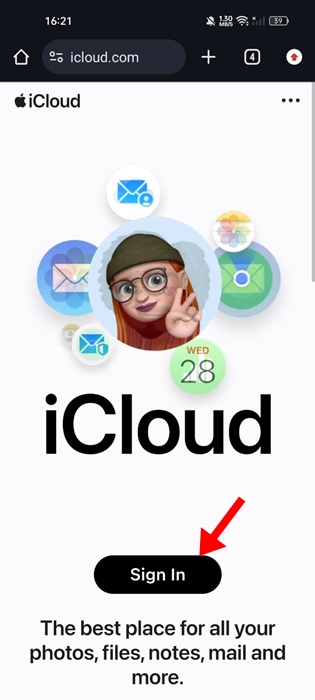
3. Once signed in, tap on the Trust button.
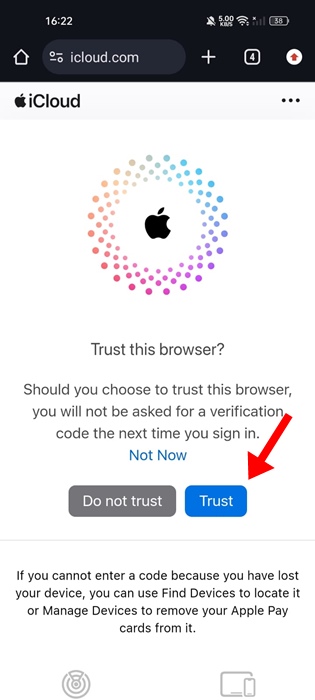
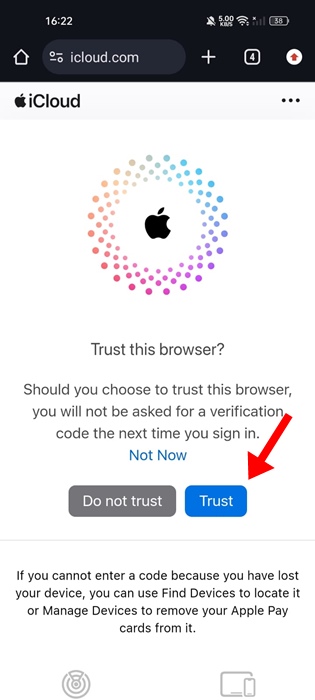
4. Once you can access your iCloud account, tap Find My.
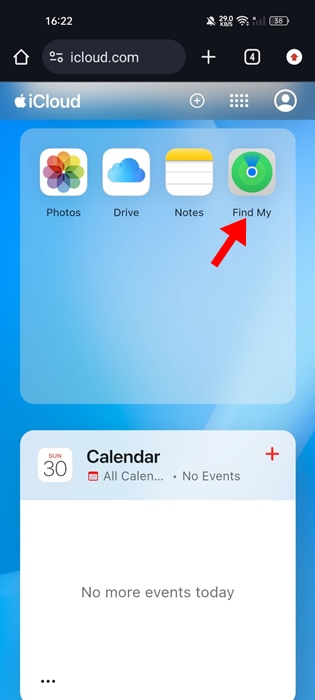
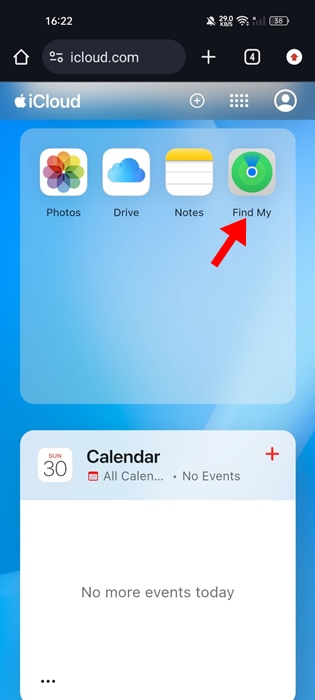
5. Now, you will be able to locate your missing iPhone.
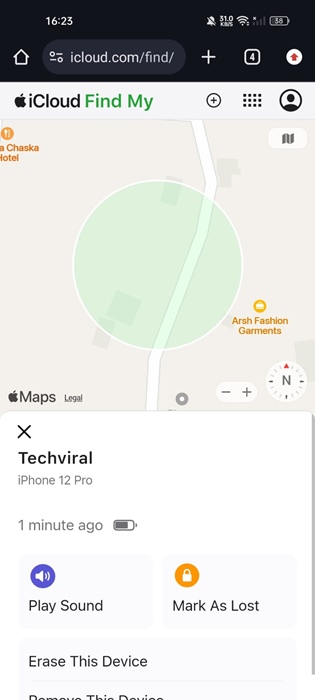
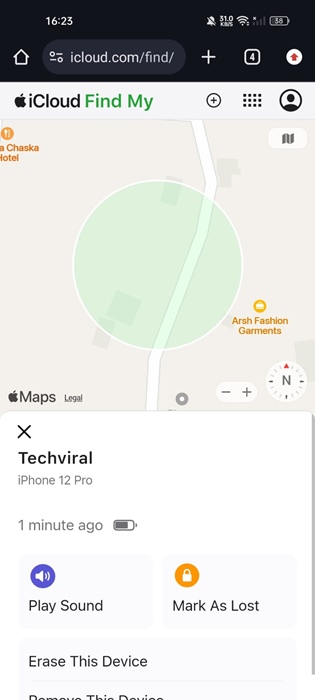
6. You also get other options like Playing Sound, Marking your iPhone as lost, etc.
Find Your iPhone with Google Maps
Even though the Find My iPhone app serves well for this purpose, if you aren’t comfortable with it, you can utilize Google Maps’ Timeline feature to locate your lost iPhone.
Please note that this method will only work if the Google Maps app is already installed on your missing iPhone and the Location History services are enabled.
Also, the Google Maps timeline won’t tell you your iPhone’s exact location; it will just show where it has been recently.
You need to take that information as a hint to figure out where exactly your iPhone is. Open the Google Maps app on your Android phone and sign in to the same Google account used on your iPhone.
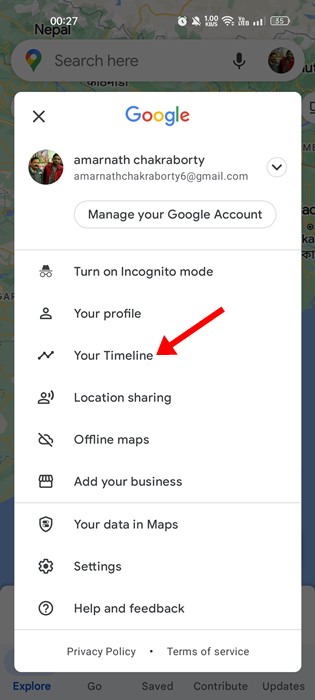
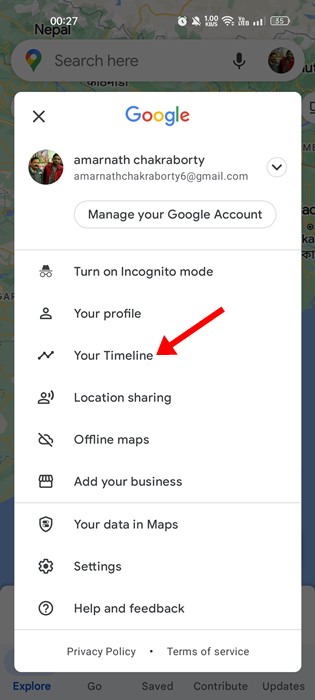
Next, tap on the profile picture at the top right corner and select ‘Your timeline‘. You need to review the recent location history to get a clear idea of where your iPhone is kept.
Find Missing iPhone with Phone Tracker Apps
Like Android, iPhones have phone tracker apps. However, these apps need to be installed and set up on the iPhone before they go missing.
For this reason, we’ve mentioned this method further down in the article, as it’s unlikely you have such apps installed on your missing iPhone.
Once you get back your missing iPhone, you should install and set up any location sharing apps on your iPhone.
These location-sharing apps not only show you the location of your iPhone but also allow you to remotely control some features. To make the most of these apps, you would have to purchase a subscription, which is worth the price.
These are a few simple methods to find your iPhone from an Android device. Let us know if you need more help on this topic in the comments. Also, if you find this guide helpful, don’t forget to share it with your friends.
