Last Updated on August 1, 2023 by Larious
While the trend of ChatGPT is settling down, it’s still actively used by millions of users worldwide. It’s an excellent chatbot ever introduced and can potentially revolutionize the digital world.
If you’re not using ChatGPT, you are missing out on something unique and important. In this post, we will discuss the ChatGPT ‘Conversation not found‘ error.
The ChatGPT Conversation not found error is recently troubling many users and is affecting the chat experience. When the error appears, it interrupts the flow of the conversation and removes the chat history.
Table of Contents
How to Fix ChatGPT Conversation Not Found Error?
While the actual reason for the error message is still unknown, upon investigating, it’s found that it’s a client-side issue, which means it has to do with the user end.
You can do several things to resolve the ChatGPT Conversation Not Found error on the platform. Here are some of them.
1. Check if the ChatGPT Servers are down
Before concluding, you should check whether the ChatGPT servers are running fine. ChatGPT free version is still the most popular option and is used by millions of users at the same time.
So, the chances of it going down are quite high. When the servers of ChatGPT are down, most of the features won’t work. Also, sometimes you may see an error or two while generating a response.
So, head to this webpage and check the OpenAI server status. Check if the ChatGPT server status is showing green. If the bars next to ChatGPT aren’t green, this means the server is facing issue. In this case, you must wait until the servers are restored.
2. Make sure your Internet is working
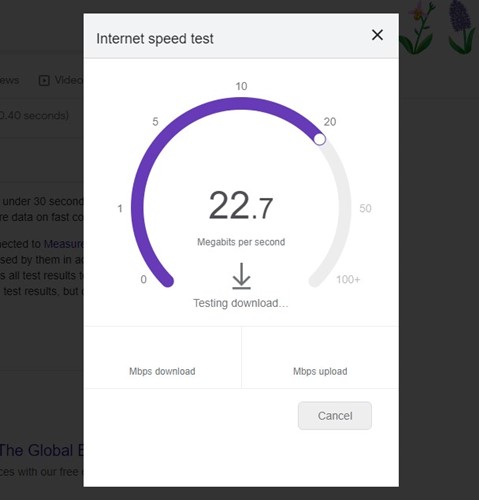
ChatGPT requires an active and stable internet connection to connect with its server and fetch the response. If your internet connection is not stable, you will face connectivity issues.
Chances are that the ‘Conversation not found’ error on ChatGPT appears due to connection failure. So, you need to head to fast.com and check whether your internet is working & stable.
If your internet is not working, contact your ISP and mention the problem. Ask them to fix the internet issue as soon as possible.
3. Enter the Correct Input
While this isn’t a sure-shot fox to the ‘Conversation Not Found’ error on ChatGPT, it may still work for some.
If your instructions are unclear, the chatbot may face difficulties understanding it and can output an error.
So, you need to give clear instructions to the ChatGPT to fix the Conversation not Found error. Also, if you are using it for coding, enter the right input.
4. Reload the Webpage

Maybe the ChatGPT webpage hasn’t loaded properly; hence you are getting the Conversation Not Found error message.
It’s recommended to refresh your ChatGPT sessions once in a while to rule out the bugs and server-side issues. Also, if the session is inactive for over 10 minutes, it will automatically expire and ask you to refresh again.
So, you can either refresh the ChatGPT webpage or continue a new chat. To refresh ChatGPT, click on the reload icon beside the URL.
5. Clear your Browser Cookies and Cache
Most of the time, it was the outdated browser cache and cookies that led to various errors on web services. If you still get the ChatGPT error, there are higher chances that the browser cache & cookies are the culprit.
Hence, it’s best to clear the browser cookies and cache to fix the ChatGPT ‘Conversation not found’ error message. Here we have shared the steps for clearing the cookies & cache of Chrome browser; you need to do the same for any other web browser you use.
1. Open Google Chrome and click on the three dots at the top right.

2. On the Chrome Menu, select Settings.
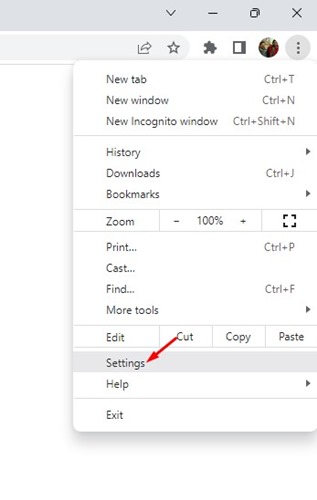
3. On the Settings screen, switch to the Privacy and Security tab.

4. On the right side, click on Clear browsing data.
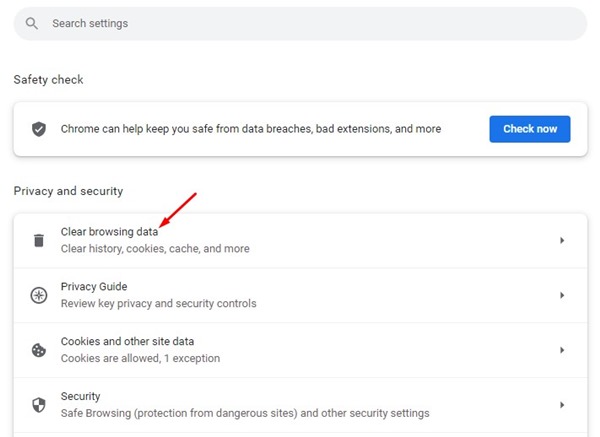
5. Now, switch to the Advanced tab.
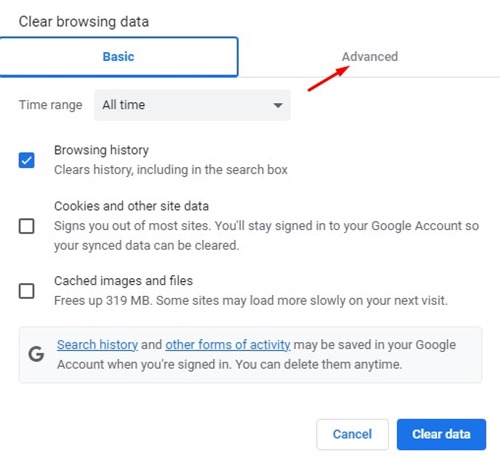
6. Select Cookies and other site data, Cached images and files. Once selected, click the Clear Data button.
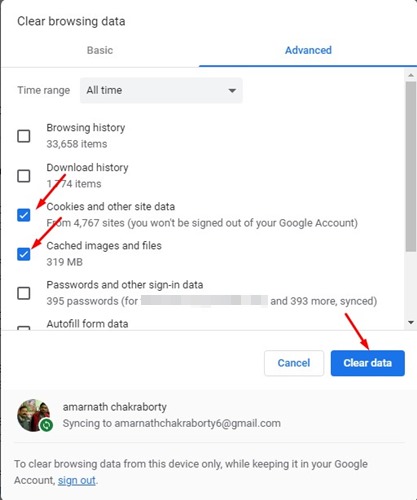
That’s it! After making the changes, relaunch your web browser.
6. Disable the Browser Extension

Outdated browser extensions, especially the one that works with ChatGPT, are known to trigger several errors.
The one way to figure out whether any extension is triggering the ‘Conversation not found’ error on ChatGPT is to disable all of them and check.
If disabling the Chrome extension fixes the ‘conversation not found’ error, you have the culprit.
7. Disable the VPN/Proxy Services

If you’re using a VPN or Proxy service to unblock ChatGPT in your country, you must temporarily disable them and check.
The use of VPN or Proxy servers often triggers connectivity issues, leading to the ‘Conversation Not found’ error message on ChatGPT.
Many users have claimed to resolve the Conversation Not Found error by turning off their VPN, Proxy Servers, and Firewall services.
8. Log Out and Log In
This is yet another effective solution to resolve the ‘Conversation not found’ error on ChatGPT. If you haven’t signed out of your ChatGPT account for a while, it’s the best time to do so.
Logging out will flush out all bugs or glitches causing the problem. Here’s how to log out and log in to ChatGPT.

- Open ChatGPT on your web browser.
- Now click on the three dots beside your name.
- On the menu that appears, select Log out.
- Once you log out, log in again with your ChatGPT credentials.
Now start using ChatGPT as usual. You will no longer encounter the error.
9. Contact ChatGPT Support

If nothing worked for you to resolve the ‘Conversation not found’ error on ChatGPT, contacting OpenAI’s support team is your last resort.
You need to contact OpenAI’s support team and ask them to look into the issue. Explain to them the problem, like when the error message appears, and what you’ve done until now to resolve it.
If the problem is on the server side, they will take your report into consideration and will fix it. To contact the OpenAI support team, email your problem to [email protected].
10. Use ChatGPT Alternatives

The ChatGPT support team will take their sweet time to resolve the issue. Meanwhile, you can try out the best ChatGPT alternatives.
Some of the ChatGPT alternatives offer better features and are affordable. So, go through the list and pick the tool that suits best for your needs.
So, these are some of the best ways to get rid of the ‘Conversation Not Found’ ChatGPT error. We have shared all basic troubleshooting methods to resolve the error message and are confident that these workarounds will work. If you are stuck in any shared method and need help, you can discuss it with us in the comment box below.
