Last Updated on May 29, 2023 by Larious
Instagram Filters has the potential to transform your images and videos in no time. While Snapchat was the first app to introduce this concept, the ability to put filters in images/videos became viral after the arrival of TikTok.
Now Instagram has Reels, a competitor of TikTok, which allows users to record and share short videos with filters. If you are an Instagram influencer, you may already know how useful Filters are in improving the quality of your images and videos.
However, the problem with Instagram filters is that sometimes they fail to work. Recently, many Instagram users are reportedly facing problems while applying the filters. According to them, Instagram filters are not working and fail to apply to the videos.
Table of Contents
9 Ways to Fix Instagram Filters Not Working
So, if you have always relied on Instagram filters to transform your reel videos, you may be in for a problem once you discover that the Filters are not working. But don’t worry, Instagram effects and filters not working is a problems that you can fix easily.
Below, we have shared some of the best fixes for Instagram effects and filters not working issue. Let’s get started.
1. Check for Internet Connection Issue
Before anything else, you should check for internet connection issues on your smartphone. Maybe your phone doesn’t have an active internet connection; as a result, the Instagram Filters are not loading.
Before you decide to reinstall the application, check whether your internet is working. Even when the internet connection is active, check whether it’s stable and whether there are connection drops.
2. Force Stop the Instagram Application
Android smartphones offer an option to ‘Force Stop’ a running application. The feature kills the application and all its processes from memory.
Force Stop will eliminate all processes that may be affecting the functionality of the Instagram app. Here’s what you need to do.
1. Long press on the Instagram App icon on your home screen and select ‘App Info‘.
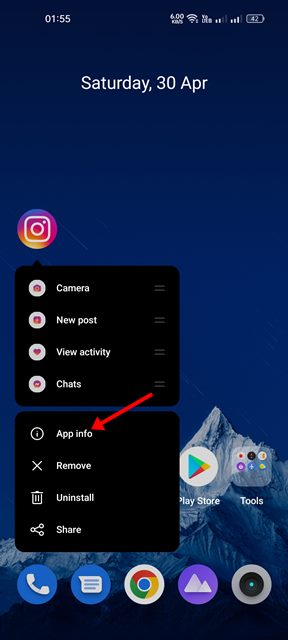
2. Tap the ‘Force Stop‘ button on the App Info screen.
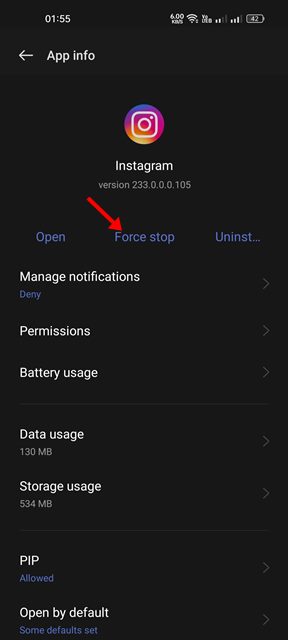
That’s it! This will force stop the application from the background. Now you need to relaunch the application.
3. Restart your Android smartphone

If force-stopping the Instagram app didn’t help, you can try restarting your Android smartphone. Restarting will possibly eliminate all bugs & glitches that may be preventing the Instagram app from functioning properly.
Press the Power button to restart your Android device and select ‘Restart’. After the restart, open the Instagram app and record a story or reel video. This time the effects and filters will show up.
4. Check for Server Issues
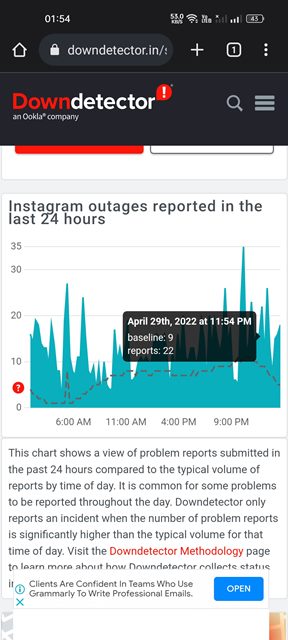
Server issues are one such thing you can’t avoid. If you have just opened the Instagram app and find that photos/videos are not playing, DM not showing messages, etc.; the platform is likely experiencing a server issue.
Even if the features work, they will misbehave for sure. So, if you are experiencing problems with most of the features of Instagram, it’s time to check whether the servers are down.
When Instagram’s servers are down for routine maintenance, you can’t do anything other than wait for the servers to get restored. Meanwhile, you can track Instagram’s server status to know when the servers are restored.
5. Enable the Location Permission for Instagram
Many users have claimed to fix Instagram filters not working issue just by allowing the location access for the app.
Some filters on Instagram are available in a specific location. And if you cannot find those available in your location, you need to grant the location permission first. Here’s what you need to do.
1. Long press on the Instagram App and select ‘App Info‘.
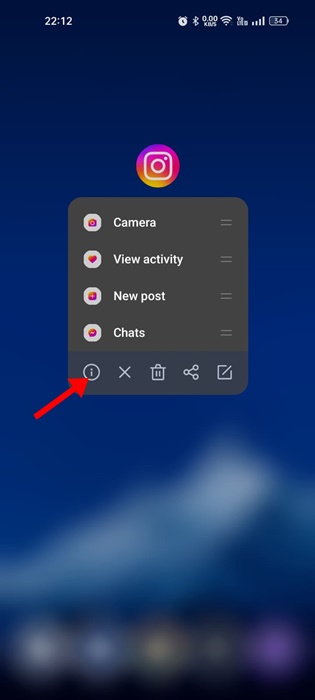
2. On the App Info screen, tap ‘Permissions‘.
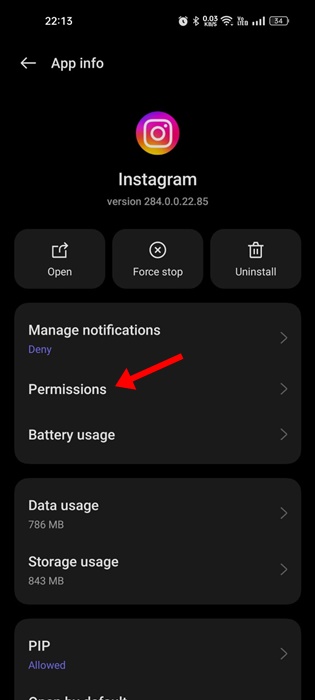
3. Select the ‘Location permission‘ on the Permissions.

4. Select the ‘Allow only while using the app‘ option.
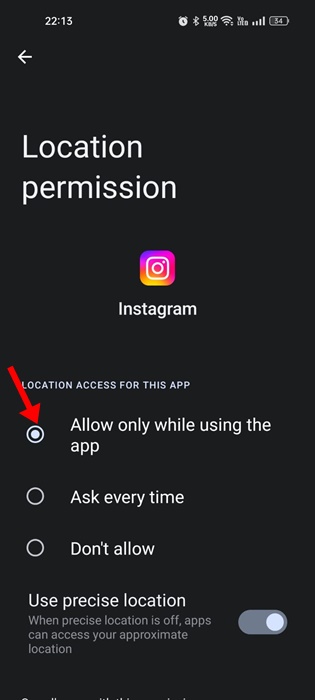
That’s it! That’s how easy it is to enable location permission for the Instagram app for Android.
6. Turn off the VPN App

As noted in the above method, your current location is crucial in showing you the region-specific filters & effects.
A phone connected to a VPN server far from your actual location can create connection problems. When the connection fails, the filters won’t load or fail to apply to the videos.
You can quickly rule out all Proxy/VPN-related issues by turning off your VPN app. So, make sure to disable the VPN connection before you jump into the next methods.
7. Clear the Instagram App Cache
Clearing the Instagram App Cache is another excellent option, especially if Instagram filters are still not working after following the above methods.
Instagram Filters Not Working may be because of an outdated or corrupted app cache. However, you can easily resolve it by clearing the app cache & data on your device. Here’s what you need to do.
1. Long press on the Instagram App Icon and select ‘App Info‘.
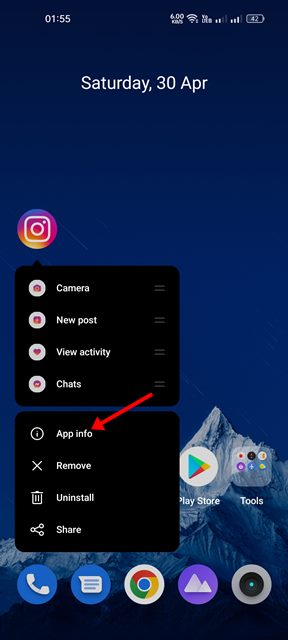
2. On the App Info screen, tap on Storage Usage.
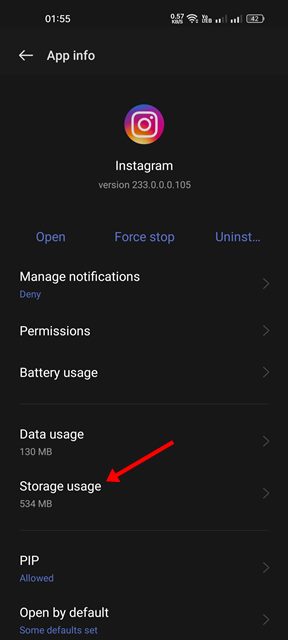
3. On Storage Usage, tap on Clear Cache and then on Clear Data.
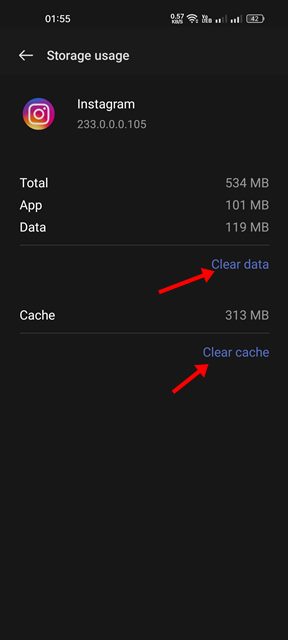
That’s it! Now open the Instagram app again and log in with your account. This should resolve the Instagram filters not loading or working problem.
8. Reinstall the Instagram App

Reinstalling is the only option to fix Instagram effects and filters not working properly. Reinstalling the Instagram app is easy, but you must log in again.
To reinstall the Instagram app, press and hold the App icon and select ‘Uninstall‘. This will uninstall the Instagram app from your Android smartphone. Once uninstalled, download the official Instagram app again from the App Stores.
Once reinstalled, open the app and log in with your account. This should fix the Instagram effects and filters not working issue on your device.
9. Contact the Instagram Support
Instagram has an excellent support team that can fix various problems related to your account. There are two ways to report a problem to Instagram – Share your phone reporting and Report through Settings.
The easiest option is open the Instagram app and reach the Reel/Story creator screen. Once you reach the screen, share your phone to open the reporting menu. Next, tap on Report a problem and follow the on-screen instructions.
For more details on reporting a problem to Instagram, follow this webpage.
Also read: How to Fix Instagram ‘Couldn’t Load Image. Tap to Retry’ Error
Instagram filters not working may be frustrating, but you can follow these methods to fix the problem easily. We hope the methods shared in the article have helped you resolve the problem. If you find this article helpful or want to leave suggestions, discuss with us in the comments below.
