Last Updated on April 28, 2023 by Larious
While using social networking platforms or instant messaging apps, you may come across YouTube links. And when you click on those links, the video starts to play in the browser instead of opening on the YouTube app.
You may often face this issue if your Android’s default links and app preferences are wrong. YouTube links not opening in the app can be problematic since the web version is designed mainly for desktops.
Table of Contents
Fix YouTube Links Not Opening in the App
So, if YouTube links are not opening in the App on Android or iPhone, continue reading the guide. Below, we have shared some easy methods to help you resolve YouTube links not opening in the App on Android and iPhone. Let’s get started.
1. Allow the YouTube app to Always open Supported Links
The YouTube URL you may receive or click on may be different. Therefore, you can set your YouTube app for Android to always open all supported link variants. In this way, whenever you click on a supported YouTube URL, the app will automatically open and play the video.
1. Long Press the YouTube app icon on the home screen and select the ‘App Info‘ button.
2. YouTube App Info screen will open. Here you need to tap on the ‘Open by default‘ option.
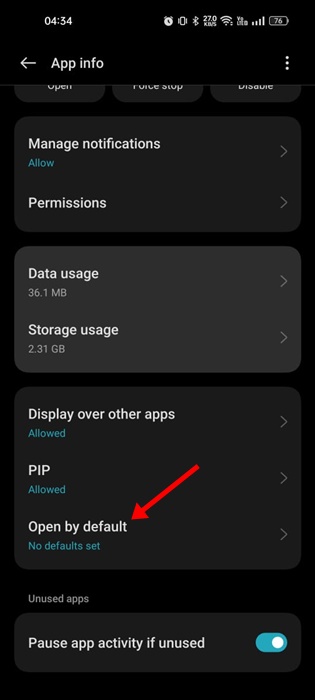
3. On the Open by default screen, make sure the ‘Open supported links‘ toggle is enabled.

4. To check which links the app will open, click the (!) exclamatory mark beside the verified links.
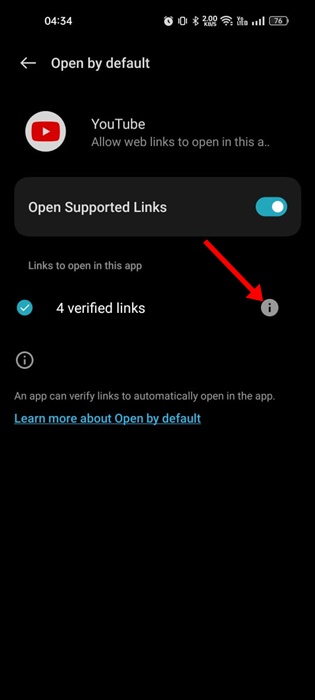
5. Now check whether the app supports all variants of YouTube URLs.

That’s it! From now on, clicking on the verified links will automatically open the video in the YouTube app.
2. Set Android to Open Links in Apps
On Android, you can always open web links in supported apps. If that feature is disabled, the above method won’t work. Therefore, you need to configure your Android properly to open links in Apps. Here’s what you need to do.
1. Open your Android app drawer and tap on Settings.

2. On the Settings menu, scroll down and tap on the ‘Apps‘.

3. On the Apps screen, tap on Default Apps.
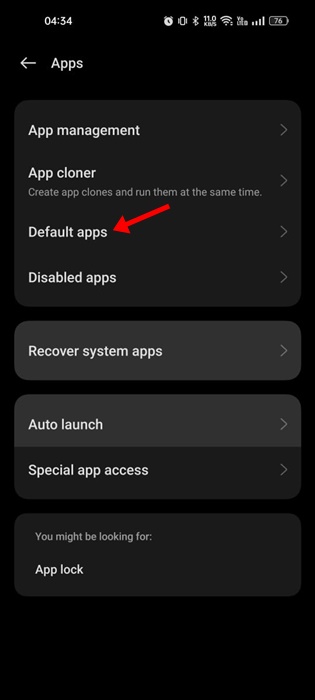
4. The Default apps screen will open; tap the Opening Links.
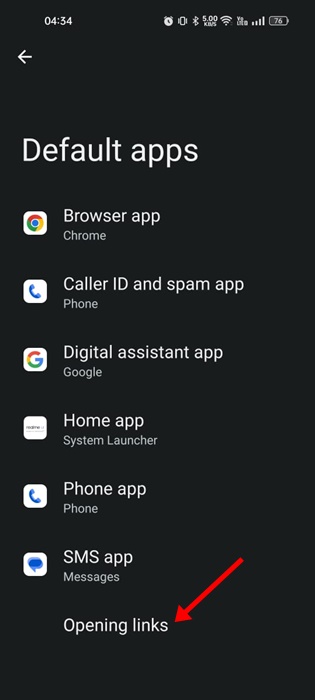
5. Toggle on the Instant Apps or Open Links in apps option.

That’s it! This is how you can change your phone’s default method for opening YouTube links.
3. Redirect Links to always open in the YouTube app
A third-party app known as ‘Open Link With’ redirects links to the app you want. If the above methods fail to fix YouTube Links Not opening in-app, you can use that app.
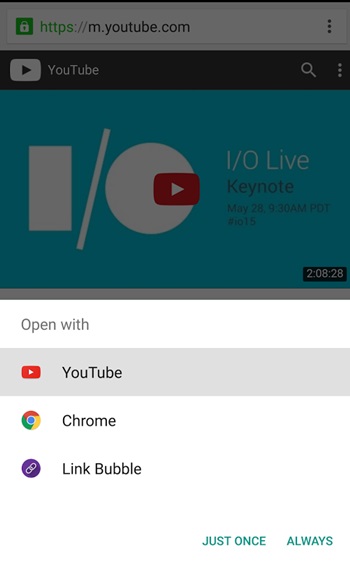
Setting up the ‘Open Link With’ app on Android can be complicated, but it gets the job done well. To set up the app, follow our guide – Redirect Links to Open in App You Want.
4. Fix YouTube links not opening in App on Samsung Phones
If you have a Samsung smartphone, you must make other changes to the Samsung Internet browser settings. By default, Samsung phones are set to open YouTube links in the Samsung Internet browser instead of the YouTube app.
Hence, you need to change how your Samsung phone handles Youtube URLs. Here’s what you need to do.
1. Open your Samsung app drawer and tap on Settings.
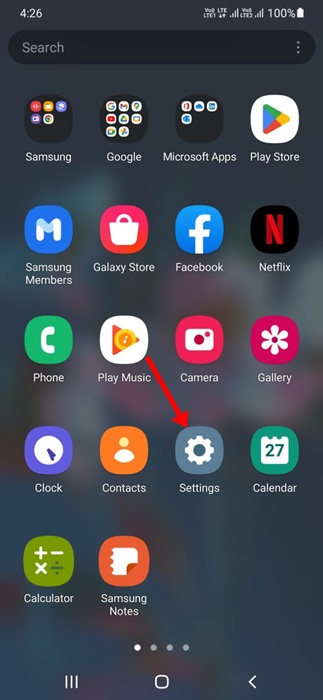
2. When Settings opens, tap on the Apps.
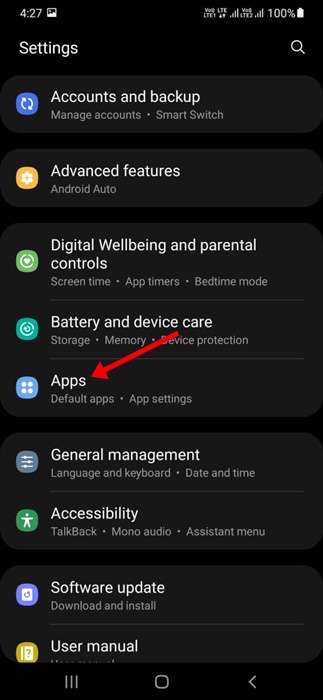
3. On the Apps menu, tap the search button at the top-right of the screen.
4. Search for Samsung Internet and tap on it.
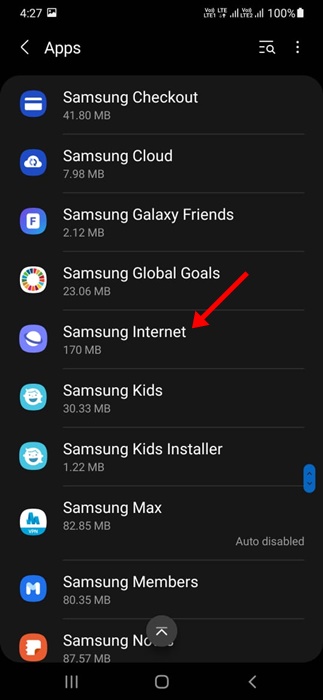
5. On the App Info screen for Samsung Internet, select ‘Samsung Internet Settings‘.
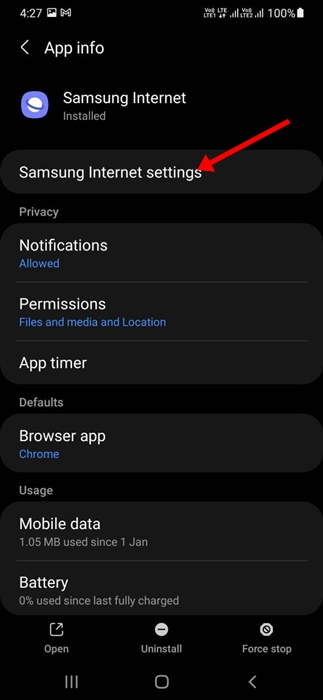
6. Tap on the Useful features on the Internet Settings screen.
7. Turn on the toggle for ‘Open links in other apps‘ on the Useful features screen.
That’s it! If you have followed the steps correctly, YouTube links will always open on the YouTube app on your Samsung smartphone.
Some other things you can try
You can try a few other things if the problem is still there. First, ensure your YouTube app is up-to-date and no other app prevents it from launching. Here’s what you can do.
- Make sure your YouTube app is up-to-date.
- Review the third-party apps installed on your device.
- Remove the apps that can hamper the functionality of the YouTube app.
- Install all pending Android updates.
- Try to reinstall the YouTube app.
Also read: How to Control YouTube TV from a Phone
YouTune links not opening in App on Android can be frustrating, but it can be easily resolved by following our shared methods. If you need more help fixing YouTube links not opening in the app on Android, let us know in the comments. And, if your friend is also facing the same problem, share this article with them.
