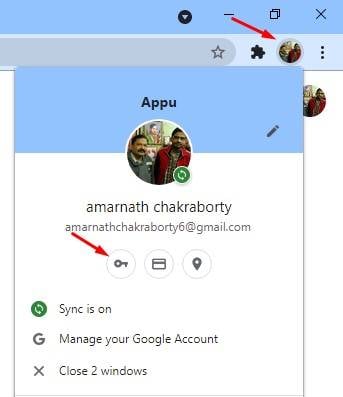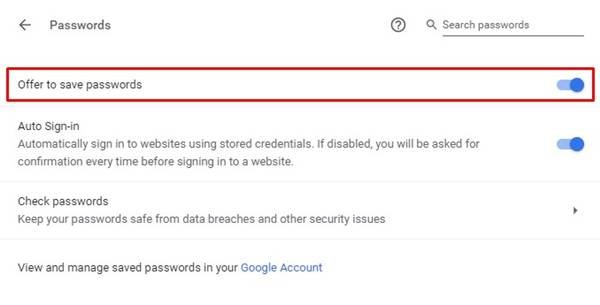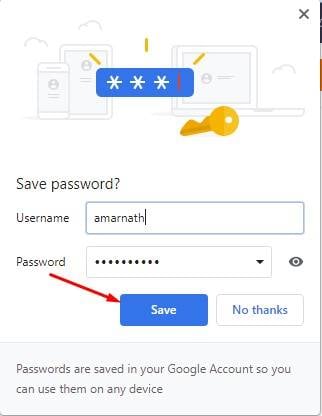Last Updated on May 19, 2021 by Larious
Google Chrome is indeed a great web browser available for desktop and mobile operating systems. The web browser is right now used by millions of users and offers endless features.
Also, the latest version of Google Chrome offers users few customization options. If you have been using Google Chrome for a while, you might know that the web browser automatically saves every password that you enter in a password field.
Google Chrome has a built-in password manager that keeps all your saved passwords in one place. Also, Google syncs every saved username and password to the connected devices. All these things were done with the built-in password manager.
However, do you know you can force Google Chrome to generate a super-strong password? Google Chrome has a feature that generates a strong password for you with a click of a button.
Steps to Generate Secure Password with Google Chrome
So, if you are interested in using the built-in password generator of Chrome to create strong passwords, you are reading the right guide. In this article, we will share a detailed guide on how to use Chrome to generate a secure password. Let’s check out.
Step 1. First of all, launch the Google Chrome web browser on your computer. Next, click on the Chrome profile.
Step 2. From the menu, click on the ‘Passwords’
Step 3. On the passwords page, enable to option ‘Offer to save passwords’.
Step 4. Now open a website where you want to create an account. Here we have taken the Zoom website as an example. Fill in all details.
Step 5. On the password field, Chrome will automatically suggest you a strong password.
Step 6. If it doesn’t show you the suggested password, right-click on the password field and click on the ‘Suggest password’ option.
Step 7. The above action will force Chrome to generate a super-strong password.
Step 8. Once done, Chrome will automatically save the password in its password manager.
That’s it! You are done. This is how you can generate secure passwords using Google Chrome.
So, this guide is all about how to use Google Chrome to generate secure passwords. I hope this article helped you! Please share it with your friends also. If you have any doubts about this, let us know in the comment box below.