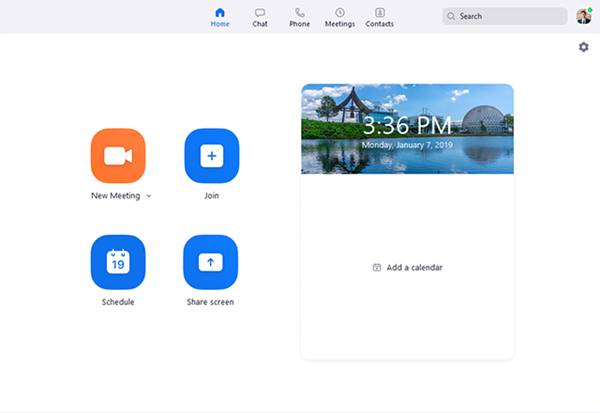Last Updated on May 20, 2021 by Larious
Remote working and video conferencing have become an essential part of both offline and online business during the pandemic. As of now, there are hundreds of video conferencing tools available for desktops. However, out of all those, only a few stand out from the crowd.
If we have to pick the best video conferencing software for Windows, we will pick Zoom. Zoom is one of the best communication tools for real-time video conferencing. It has all features that you need to fulfill all your video conferencing needs.
Table of Contents
What is Zoom?
Well, Zoom has long been known as a video conferencing software. However, it’s much more than that. It’s essentially a tool for small, medium, and large-size teams who want to keep in touch with their daily workflows.
The platform allows you to virtually interact with co-workers when in-person meetings aren’t possible. The platform gained lots of users during the pandemic.
There are two ways to use Zoom – one through a web browser or through a dedicated Zoom desktop client. One can also use Zoom from mobile operating systems like Android and iOS.
Features of Zoom
Now that you are well aware of Zoom, you might be interested to know some of its features. Below, we have listed some of the essential features of the Zoom desktop client.
- Collaborate Across any device
With Zoom Meetings, you can arrange video meetings where anyone can join and share their work. It’s easy to start, join and collaborate across any device with Zoom meetings.
Zoom Meetings syncs with other devices easily. Regardless of whatever device you are using, you can use the Zoom desktop client to join meetings hosted on Zoom. The Zoom app delivers streamlined enterprise-grade video conferencing from desktop, mobile, and dedicated Zoom for home devices.
Zoom is known for offering robust security settings to ensure disruption-free meetings. Users can even password protect Zoom meetings so that no outsider can join. Zoom is also working to provide end-to-end encryption as an option that can be enabled and disabled manually.
Zoom offers you lots of collaboration tools. Multiple participants can share their screen simultaneously and co-annotate for a more interactive meeting.
- Unlimited one-on-one meetings
Well, with the free plan of Zoom, you get unlimited one-on-one meetings. You can also host group meetings with a free plan with up to 100 participants. However, the free version only allows for 40 minutes of group meetings.
Zoom also lets you record all your meetings locally or to the cloud. Apart from recordings, it also offers you searchable transcripts of all your hosted meetings. However, the recording & transcript feature has some limitations in the free account.
So, these are some of the best features of Zoom meetings for desktop. You need to start using the app to explore more features.
Download Zoom Meetings for PC Latest Version
Now that you are fully aware of Zoom Meetings, you might want to install it on your system. As we have mentioned early in the post, there are two ways to use Zoom: through a dedicated Zoom client or through a web browser.
If you want to use Zoom from your web browser, you don’t need to install anything. Just head to its official website and click on the ‘Host a Meeting’ button. Next, log in with your email address and password.
However, if you want to use Zoom on your desktop operating system, you need to install Zoom client. Zoom desktop client is available for Windows and macOS. Below, we have shared the download links of Zoom Meetings for Windows 10 & macOS.
How to Install Zoom Meetings on PC?
Well, the installation part is pretty straightforward. You need to run the executable file on Windows 10. Once run, you need to follow the on-screen instructions.
After the installation, run the Zoom app on your PC and log in with your account. If you don’t have an account, you can sign in with Google or Facebook app directly from the Zoom client.
Once logged in, click on the ‘New Meeting’ option and select the contacts. That’s it! You are done. The meeting will be hosted with your selected contacts.
So, this guide is all about how to download Zoom meetings on PC. I hope this article helped you! Please share it with your friends also. If you have any doubts about this, let us know in the comment box below.