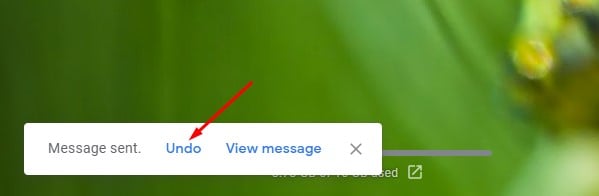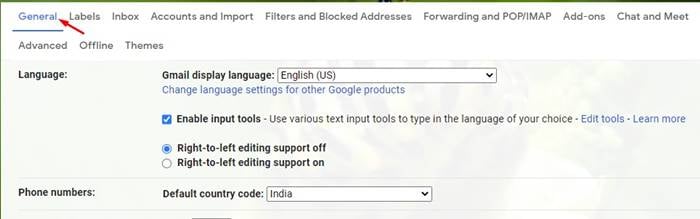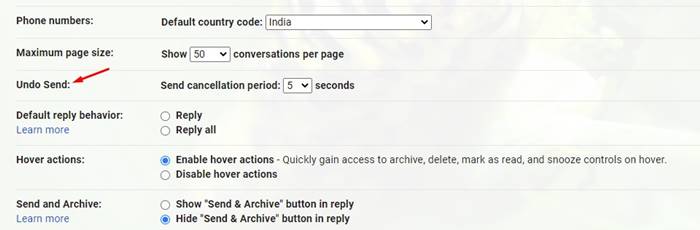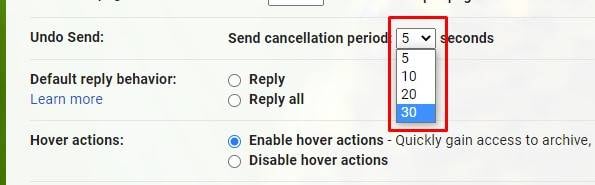Last Updated on May 20, 2021 by Larious
Let’s admit; there are times when we all have wanted to recall a sent email. Since emails were mainly used for business purposes, it’s best to proofread an email before sending it. However, not everyone proofreads an email, especially if it’s been sent to a friend or family member.
There might be various reasons you would want to recall a sent email. Maybe you have noticed some typos in the email or sent a mail to the wrong address. Whatever might be the reason, you can always recall emails in Gmail.
Technically, you can unsend a sent email in Gmail. After sending an email, Gmail shows you a pop-up on the bottom left of the screen asking you to undo a sent email. By default, Gmail allows you to recall any sent emails within a 5-second time frame. The menu looks like this.
Sometimes, the 5 second time limit might not be enough, and you might want to increase the time frame. So, if you are looking for ways to increase the email cancellation period, you are reading the right guide.
Steps to Unsend a Sent Email in Gmail
This article will share a step-by-step guide on how to unsend emails on Gmail. Not only that, but we will also learn how to increase the default time limit to unsend the Gmail messages. Let’s check out.
Step 1. First of all, open your web browser and log in to the Gmail website.
Step 2. Now click on the Settings gear icon and click on ‘See all Settings’
Step 3. On the Settings page, select the ‘General‘ tab.
Step 4. Now scroll down and find the ‘Undo Send’ option.
Step 5. Under the Send cancellation period, select the time in seconds – 5, 10, 20, or 30 seconds.
Step 6. Now compose an email and hit the send button.
Step 7. You will now see an undo option after you have sent an email. If you have set 30 seconds on the send cancellation period, you will have up to 30 seconds to unsend the email.
That’s it! You are done. This is how you can unsend emails on Gmail.
So, this article is all about how to unsend emails on Gmail. I hope this article helped you! Please share it with your friends also. If you have any doubts related to this, let us know in the comment box below.