Last Updated on February 27, 2023 by Larious
Facebook has a feature to remind you of your friends’ birthdays, but you can also hide your own birthday from others if you wish. To do this, open the Facebook app or website and go to your profile. Under Basic Info, edit the audience selector for your birth date and year to “Only Me” to hide it from everyone else.
Facebook has a handy feature for reminding you of your friends’ birthdays. Even though you might enjoy sending birthday wishes to pals, you may not want others to know your birthday.
While there isn’t a simple switch to hide a birthday on Facebook, you can change who can see it. This allows you to keep your special day to yourself. Whether for privacy or another reason, here’s how to hide your birthday on Facebook.
Table of Contents
Hide Your Birthday in the Facebook App
If you’re using the Facebook mobile app on Android or iPhone, you can hide your birthday easily. The process is currently the same on both devices.
- Open the Facebook app and tap your profile picture at the top of the Home screen to display your profile page.
- Below your name, select Posts and then choose See your About info near the bottom of the Details section.

- Move down to the Basic Info section and you’ll see your birthday. Tap Edit on the right.
- Select the icon to the right of your Birthday (month and date) and pick Only Me in the drop-down menu. Then, do the same for the Birth Year if you want to hide both. This hides your birth date and year from everyone except you.
- Tap Save at the bottom.

You can then use the back arrow on the top left to exit each screen and return to your profile or the Home screen.
Hide Your Birthday on the Facebook Website
If you happen to be scoping out Facebook on the web or looking for your friends’ birthdays, you can take steps to hide your own special day there as well.
- Visit Facebook on the web, sign in, and go to the Home page using the icon in the top navigation.
- Select your profile name in the sidebar on the left to display your Facebook profile.

- Below your name, select About. Then, under About on the bottom left, pick Contact and basic info.

- To the right, move down to the Basic Info section and you’ll see your birth date and birth year.
- To change who can see both your birth date and year at the same time, select the Edit button (pencil icon) to the right.

- Choose the audience selector for each.
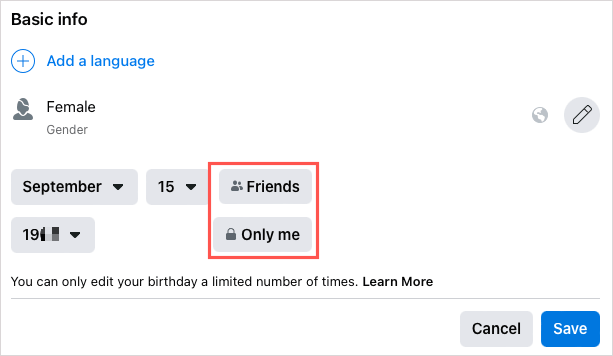
- Pick Only Me in the Select Audience box and select Done. Again, this hides your birthday from everyone except you. You can also use the Custom, Acquaintances, or Close Friends option if you want to show your birthday to only a custom list of people.

- Then, choose Save to save your change.
- Alternatively, if you want to specifically change the birth date or the birth year audience, select its icon to the right. This may display as a contact icon, globe, or star depending on the current setting.

- When the Select Audience box appears, pick Only Me and then Done as shown above.
You can then return to the Home page using the icon in the top navigation or choose Posts to view your profile or add a post.
If you want to keep your special day a secret or you have privacy concerns with it being displayed, you now know how to hide your birthday on Facebook.
