Last Updated on August 1, 2023 by Larious
Summarize this content to 100 words
Instagram is a popular social media platform that allows you to share photos and videos with your friends and followers. While many users enjoy showcasing their posts to the world, there are times when you might want to hide certain posts from public view.
Instead of deleting them permanently, Instagram offers a convenient feature that allows you to archive your posts. In this tutorial, we’ll explore why you might want to hide Instagram posts, show you how to hide Instagram posts, how to view your archived posts, and make them public again if you change your mind.
Why Hide Instagram Posts
One way to avoid unnecessary attention to your Instagram profile is to stop posting on the Instagram app and delete your old posts. However, you may feel nostalgic about them and still want to keep them to yourself. If that’s the case, hiding your Instagram content instead of deleting it is best.
Aside from that, there are other reasons why you should hide your Instagram posts instead of deleting them altogether. Here are some common scenarios where you may want to hide your Instagram posts aside from your privacy concerns:
Personal Reflection. You might want to take a step back and reflect on the content you have shared on Instagram. Hiding posts allows you to temporarily remove them from public view while you evaluate the appropriateness or relevance of specific posts in your feed.
Aesthetics and Style. Instagram has become a platform where users carefully curate their profiles to maintain a visually appealing aesthetic. If you feel that certain posts disrupt the overall theme of your Instagram account, hiding them can help you achieve a more consistent and pleasing look.
Strategic Content Management. Businesses and influencers often have specific strategies for their Instagram feeds. If that’s your case, you may want to hide certain posts to maintain a consistent brand image temporarily. Hiding posts allows a more strategic approach to content management and social media marketing.
Personal Circumstances. Life events and changes in personal relationships can make you reconsider the visibility of your Instagram posts. It could be a temporary situation where you prefer to hide posts until things change or a permanent decision to keep your Instagram account private. Hiding posts provides the flexibility to adapt to personal circumstances.
By hiding your posts from other Instagram users instead of deleting them, you can revisit and make them visible again when the time is right. This way, you can balance sharing content with your audience and maintaining control over your online presence.
How to Hide Your Posts on Instagram
To hide a selected post on Instagram, follow the steps below. The instructions are the same for iPhone and Android users.
Open the Instagram app on your mobile device. Log in to your account.
Navigate to the post you want to hide. Select your profile icon in the bottom right corner of the screen to open your profile page and find the post that you wish to hide.
Select the post to view it in full screen.
Select the three dots icon at the post’s top right corner to open the settings menu with various options.
Select Archive at the top of the menu. This will move the post to your personal archive. You can also hide like count, turn off commenting, edit, delete, and pin your post from the same menu.
After you move an Instagram post to the archive, it won’t be visible to your Instagram followers anymore. Only you will be able to view the archived post.
Can You Hide Your Instagram Posts From a Specific User?
Unfortunately, Instagram doesn’t provide a direct option to hide posts from specific people. By default, your posts and videos are visible to everyone on Instagram or only to those you have allowed to follow you, depending on whether your profile is set to public or private.
However, there are alternative ways to limit someone’s access to your posts. One option is to block them, which restricts their ability to find your account, view your posts, or send you messages. You can unblock the said user at any point if you change your mind later.
Another approach is to make your Instagram account private. By doing so, only your approved followers will have access to your posts. Any new followers will need you to approve their follow request before they can join your followers list and view your posts.
When it comes to Instagram Stories, the situation is a little different. You can hide your Stories from specific individuals without blocking them or setting your account to private. In your Story settings, you can choose Hide story from and manually select who you want to hide your stories from.
How to View Archived Posts on Instagram
To view your archived posts on Instagram, follow the steps below.
Open Instagram on your phone.
Go to your profile page and select the hamburger menu at the top right corner of the screen to open Settings.
From the menu, select Archive.
Open the drop-down menu on top of the screen and select Posts archive.
In the archive section, you will find your hidden posts. Scroll through the archive to find the specific post you want to view.
How to Make Your Archived Instagram Posts Public Again
If you change your mind after archiving your posts and decide to unhide them, you can easily do it using the Instagram settings. Here’s how to make your archived Instagram posts public again for everyone to see.
Follow steps 1 through 4 above to access your posts archive on Instagram.
Scroll through your archived posts and select the one you want to make visible on your profile again.
Once you have found the post, select the three dots icon at the top right corner of the screen. From the options menu, select Show on Profile to make the post public.
The selected post will then be displayed on your Instagram profile in the same position where it was before you chose to archive it. Likes and comments will also remain on the post.
Hide Your Instagram Content from Prying Eyes
Hiding your Instagram posts is a practical feature that allows you to maintain control over your profile. Whether you want to hide posts temporarily or keep them hidden indefinitely, Instagram’s archive feature provides a convenient way to manage your content.
Following the step-by-step instructions outlined in this article, you can easily hide, view, and unhide your posts on Instagram. Take advantage of this functionality to curate your profile and create the online presence that best represents you.
Instagram is a popular social media platform that allows you to share photos and videos with your friends and followers. While many users enjoy showcasing their posts to the world, there are times when you might want to hide certain posts from public view.
Instead of deleting them permanently, Instagram offers a convenient feature that allows you to archive your posts. In this tutorial, we’ll explore why you might want to hide Instagram posts, show you how to hide Instagram posts, how to view your archived posts, and make them public again if you change your mind.
Table of Contents
Why Hide Instagram Posts
One way to avoid unnecessary attention to your Instagram profile is to stop posting on the Instagram app and delete your old posts. However, you may feel nostalgic about them and still want to keep them to yourself. If that’s the case, hiding your Instagram content instead of deleting it is best.
Aside from that, there are other reasons why you should hide your Instagram posts instead of deleting them altogether. Here are some common scenarios where you may want to hide your Instagram posts aside from your privacy concerns:
- Personal Reflection. You might want to take a step back and reflect on the content you have shared on Instagram. Hiding posts allows you to temporarily remove them from public view while you evaluate the appropriateness or relevance of specific posts in your feed.
- Aesthetics and Style. Instagram has become a platform where users carefully curate their profiles to maintain a visually appealing aesthetic. If you feel that certain posts disrupt the overall theme of your Instagram account, hiding them can help you achieve a more consistent and pleasing look.
- Strategic Content Management. Businesses and influencers often have specific strategies for their Instagram feeds. If that’s your case, you may want to hide certain posts to maintain a consistent brand image temporarily. Hiding posts allows a more strategic approach to content management and social media marketing.
- Personal Circumstances. Life events and changes in personal relationships can make you reconsider the visibility of your Instagram posts. It could be a temporary situation where you prefer to hide posts until things change or a permanent decision to keep your Instagram account private. Hiding posts provides the flexibility to adapt to personal circumstances.
By hiding your posts from other Instagram users instead of deleting them, you can revisit and make them visible again when the time is right. This way, you can balance sharing content with your audience and maintaining control over your online presence.
How to Hide Your Posts on Instagram
To hide a selected post on Instagram, follow the steps below. The instructions are the same for iPhone and Android users.
- Open the Instagram app on your mobile device. Log in to your account.
- Navigate to the post you want to hide. Select your profile icon in the bottom right corner of the screen to open your profile page and find the post that you wish to hide.

- Select the post to view it in full screen.
- Select the three dots icon at the post’s top right corner to open the settings menu with various options.
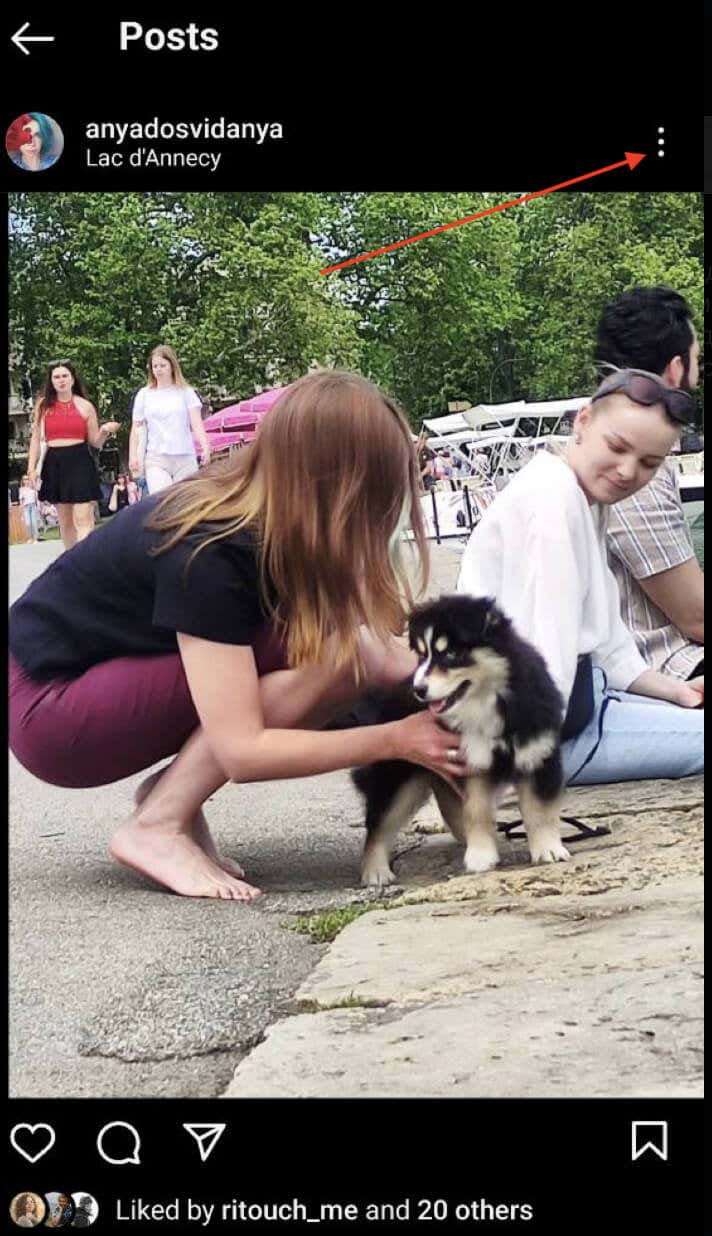
- Select Archive at the top of the menu. This will move the post to your personal archive. You can also hide like count, turn off commenting, edit, delete, and pin your post from the same menu.
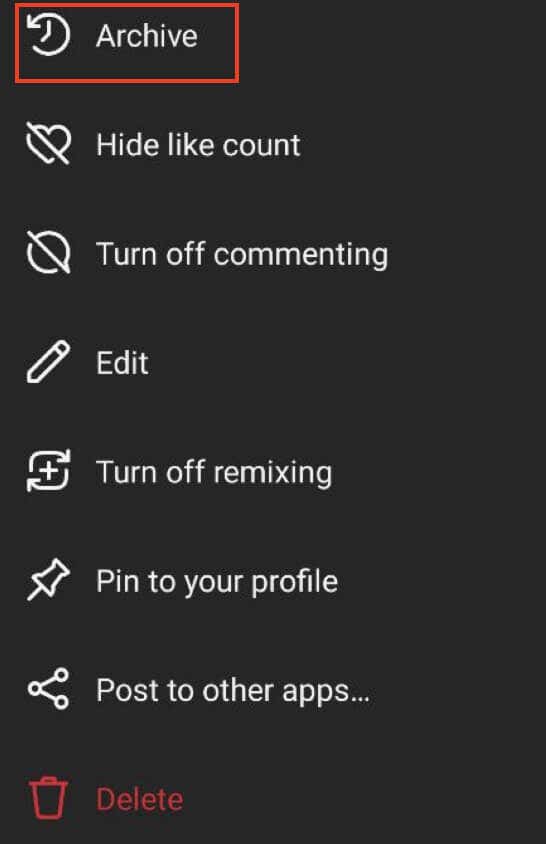
After you move an Instagram post to the archive, it won’t be visible to your Instagram followers anymore. Only you will be able to view the archived post.
Can You Hide Your Instagram Posts From a Specific User?
Unfortunately, Instagram doesn’t provide a direct option to hide posts from specific people. By default, your posts and videos are visible to everyone on Instagram or only to those you have allowed to follow you, depending on whether your profile is set to public or private.
However, there are alternative ways to limit someone’s access to your posts. One option is to block them, which restricts their ability to find your account, view your posts, or send you messages. You can unblock the said user at any point if you change your mind later.
Another approach is to make your Instagram account private. By doing so, only your approved followers will have access to your posts. Any new followers will need you to approve their follow request before they can join your followers list and view your posts.
When it comes to Instagram Stories, the situation is a little different. You can hide your Stories from specific individuals without blocking them or setting your account to private. In your Story settings, you can choose Hide story from and manually select who you want to hide your stories from.

How to View Archived Posts on Instagram
To view your archived posts on Instagram, follow the steps below.
- Open Instagram on your phone.
- Go to your profile page and select the hamburger menu at the top right corner of the screen to open Settings.
- From the menu, select Archive.
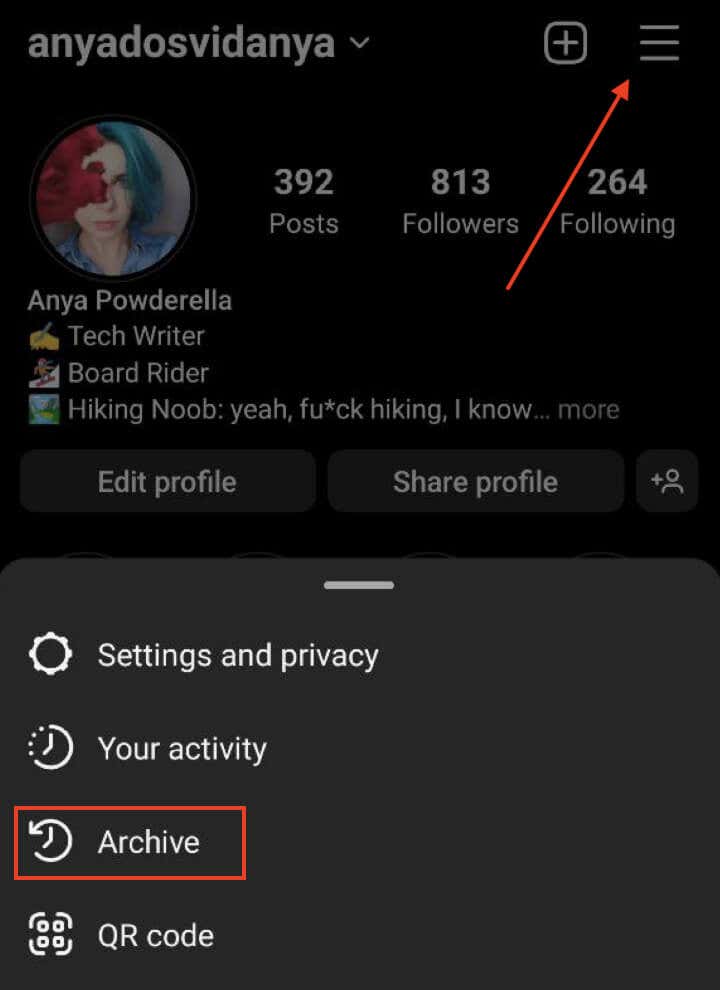
- Open the drop-down menu on top of the screen and select Posts archive.
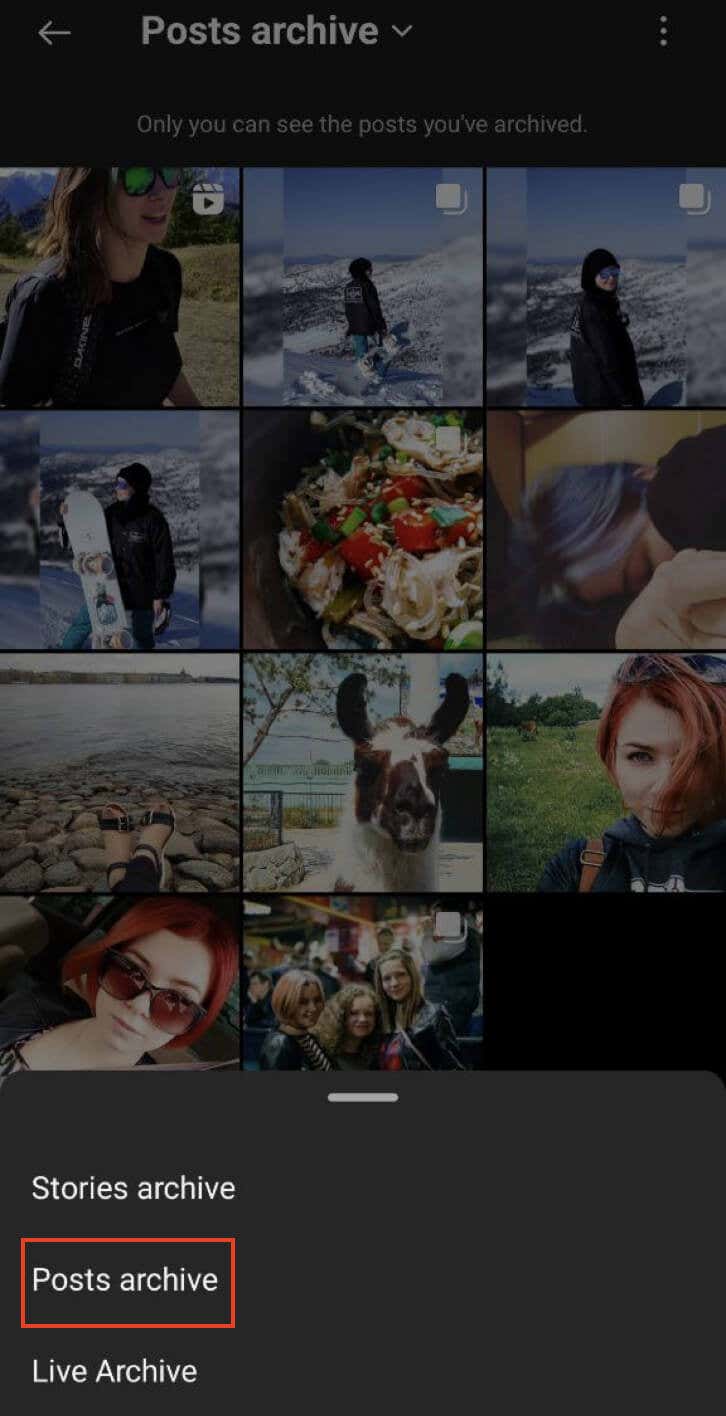
- In the archive section, you will find your hidden posts. Scroll through the archive to find the specific post you want to view.
How to Make Your Archived Instagram Posts Public Again
If you change your mind after archiving your posts and decide to unhide them, you can easily do it using the Instagram settings. Here’s how to make your archived Instagram posts public again for everyone to see.
- Follow steps 1 through 4 above to access your posts archive on Instagram.
- Scroll through your archived posts and select the one you want to make visible on your profile again.
- Once you have found the post, select the three dots icon at the top right corner of the screen. From the options menu, select Show on Profile to make the post public.

The selected post will then be displayed on your Instagram profile in the same position where it was before you chose to archive it. Likes and comments will also remain on the post.
Hide Your Instagram Content from Prying Eyes
Hiding your Instagram posts is a practical feature that allows you to maintain control over your profile. Whether you want to hide posts temporarily or keep them hidden indefinitely, Instagram’s archive feature provides a convenient way to manage your content.
Following the step-by-step instructions outlined in this article, you can easily hide, view, and unhide your posts on Instagram. Take advantage of this functionality to curate your profile and create the online presence that best represents you.
conclusion Instagram is a popular social media platform that allows you to share photos and videos with your friends and followers. While many users enjoy showcasing their posts to the world, there are times when you might want to hide certain posts from public view. Instead of deleting them permanently, Instagram offers a convenient feature that allows you to archive your posts. In this tutorial, we’ll explore why you might want to hide Instagram posts, show you how to hide Instagram posts, how to view your archived posts, and make them public again if you change your mind. Why Hide Instagram Posts One way to avoid unnecessary attention to your Instagram profile is to stop posting on the Instagram app and delete your old posts. However, you may feel nostalgic about them and still want to keep them to yourself. If that’s the case, hiding your Instagram content instead of deleting it is best. Aside from that, there are other reasons why you should hide your Instagram posts instead of deleting them altogether. Here are some common scenarios where you may want to hide your Instagram posts aside from your privacy concerns: Personal Reflection. You might want to take a step back and reflect on the content you have shared on Instagram. Hiding posts allows you to temporarily remove them from public view while you evaluate the appropriateness or relevance of specific posts in your feed. Aesthetics and Style. Instagram has become a platform where users carefully curate their profiles to maintain a visually appealing aesthetic. If you feel that certain posts disrupt the overall theme of your Instagram account, hiding them can help you achieve a more consistent and pleasing look. Strategic Content Management. Businesses and influencers often have specific strategies for their Instagram feeds. If that’s your case, you may want to hide certain posts to maintain a consistent brand image temporarily. Hiding posts allows a more strategic approach to content management and social media marketing. Personal Circumstances. Life events and changes in personal relationships can make you reconsider the visibility of your Instagram posts. It could be a temporary situation where you prefer to hide posts until things change or a permanent decision to keep your Instagram account private. Hiding posts provides the flexibility to adapt to personal circumstances. By hiding your posts from other Instagram users instead of deleting them, you can revisit and make them visible again when the time is right. This way, you can balance sharing content with your audience and maintaining control over your online presence. How to Hide Your Posts on Instagram To hide a selected post on Instagram, follow the steps below. The instructions are the same for iPhone and Android users. Open the Instagram app on your mobile device. Log in to your account. Navigate to the post you want to hide. Select your profile icon in the bottom right corner of the screen to open your profile page and find the post that you wish to hide. Select the post to view it in full screen. Select the three dots icon at the post’s top right corner to open the settings menu with various options. Select Archive at the top of the menu. This will move the post to your personal archive. You can also hide like count, turn off commenting, edit, delete, and pin your post from the same menu. After you move an Instagram post to the archive, it won’t be visible to your Instagram followers anymore. Only you will be able to view the archived post. Can You Hide Your Instagram Posts From a Specific User? Unfortunately, Instagram doesn’t provide a direct option to hide posts from specific people. By default, your posts and videos are visible to everyone on Instagram or only to those you have allowed to follow you, depending on whether your profile is set to public or private. However, there are alternative ways to limit someone’s access to your posts. One option is to block them, which restricts their ability to find your account, view your posts, or send you messages. You can unblock the said user at any point if you change your mind later. Another approach is to make your Instagram account private. By doing so, only your approved followers will have access to your posts. Any new followers will need you to approve their follow request before they can join your followers list and view your posts. When it comes to Instagram Stories, the situation is a little different. You can hide your Stories from specific individuals without blocking them or setting your account to private. In your Story settings, you can choose Hide story from and manually select who you want to hide your stories from. How to View Archived Posts on Instagram To view your archived posts on Instagram, follow the steps below. Open Instagram on your phone. Go to your profile page and select the hamburger menu at the top right corner of the screen to open Settings. From the menu, select Archive. Open the drop-down menu on top of the screen and select Posts archive. In the archive section, you will find your hidden posts. Scroll through the archive to find the specific post you want to view. How to Make Your Archived Instagram Posts Public Again If you change your mind after archiving your posts and decide to unhide them, you can easily do it using the Instagram settings. Here’s how to make your archived Instagram posts public again for everyone to see. Follow steps 1 through 4 above to access your posts archive on Instagram. Scroll through your archived posts and select the one you want to make visible on your profile again. Once you have found the post, select the three dots icon at the top right corner of the screen. From the options menu, select Show on Profile to make the post public. The selected post will then be displayed on your Instagram profile in the same position where it was before you chose to archive it. Likes and comments will also remain on the post. Hide Your Instagram Content from Prying Eyes Hiding your Instagram posts is a practical feature that allows you to maintain control over your profile. Whether you want to hide posts temporarily or keep them hidden indefinitely, Instagram’s archive feature provides a convenient way to manage your content. Following the step-by-step instructions outlined in this article, you can easily hide, view, and unhide your posts on Instagram. Take advantage of this functionality to curate your profile and create the online presence that best represents you.
