Last Updated on April 19, 2022 by Larious
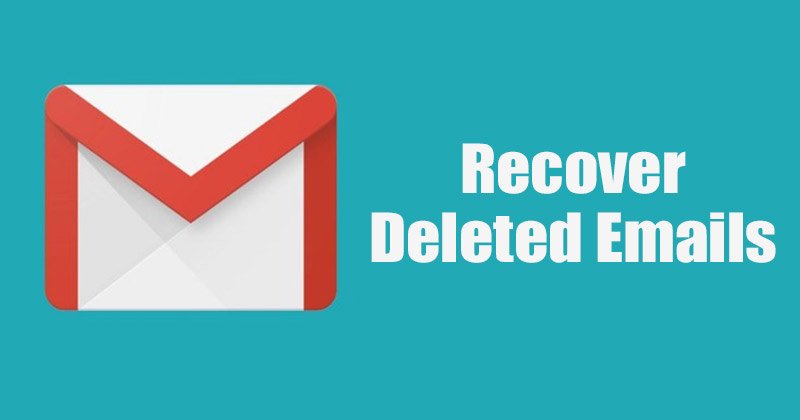
It’s pretty common for a computer or mobile user to accidentally delete things they never intended to. The deleted items can include the files stored on the computer or the emails stored on the Gmail account. If we talk about recovering emails on Gmail, you get 30 days time frame to retrieve the message before it’s gone forever.
Actually, there’s another option resides in Gmail that allows users to restore emails deleted up to 55 days ago. However, for that, you need to have a Google admin account. If you are a regular Gmail user, you can’t access the admin console.
Hence, if you have recently deleted a few emails on your Gmail account and looking for ways to recover those emails, you have landed on the right web page.
Table of Contents
4 Best Methods to Recover Deleted Emails in Gmail
This article will share the four best methods to recover deleted emails from Gmail. The methods will be straightforward; just follow the steps we have mentioned below. So, let’s get started.
1) Recover Deleted Emails in Gmail
In this method, we will use the web version of Gmail to recover the deleted emails. Here are some of the simple steps you need to follow.
1. First of all, open your favorite web browser and log in to your Gmail account.
2. On the left pane, scroll down the list and click on the More button as shown below.


3. Next, click on the Bin or Trash folder, as shown in the screenshot below.


4. On the right pane, you will find all your deleted emails.
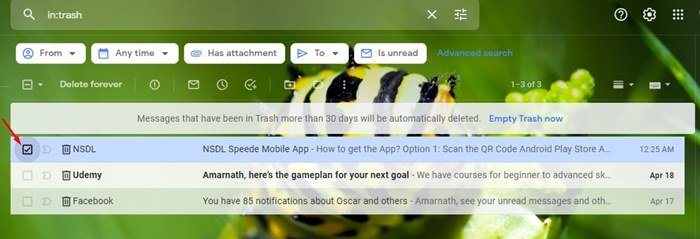
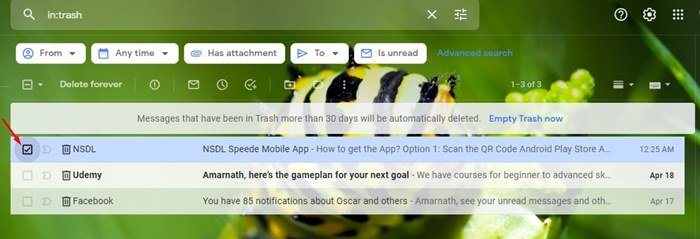
5. You need to check the box next to the emails you want to recover. Once done, tap on the move icon as shown in the screenshot below.


6. Now, you will get a variety of folder options to move the deleted emails. If you wish to recover the emails, select ‘Inbox’.


That’s it! You are done. This is how you can recover deleted emails on Gmail for desktop.
2) Recover Deleted Emails from Gmail Mobile App
Just like the web version, you can use Gmail’s mobile app as well to recover the Deleted emails. Here are some of the simple steps you need to follow.
1. First of all, open the Gmail app on your smartphone and tap on the hamburger menu, as shown below.


2. Now, you will see a list of folders. You need to scroll down and tap on the Bin folder, as shown below.


3. Now select the emails you wish to recover and tap on the menu option (Three dots) located in the top right corner.


4. From the drop-down menu, tap on the Move to option.


5. Now, select the folder where you want to move your deleted emails.


That’s it! You are done. This is how you can recover deleted emails from Gmail mobile app.
3) How to Recover Emails after 30 days?
As we have mentioned above, you get a 30-day time frame to recover the deleted emails. Hence, if the 30 days have passed, you need to use the Google Admin account to restore deleted emails. If you have an admin account, here are the steps you need to follow.
1. First of all, open your web browser on your desktop and visit admin.google.com. Next, log in to your Google Admin account.
2. On the Admin console, click on the Users.
3. Now select the users whose deleted messages you wish to restore. Once done, hover your mouse cursor over the user and select the ‘More options’.
4. Next, select the data range for which you want to restore the emails. Once done, select ‘Gmail’ as a data type, and click on the Restore option.
That’s it! You are done. This is how you can restore deleted messages via the Google Admin console.
4) Recover Permanently Deleted Emails in Gmail
If the 30 days have passed, and you don’t have Google Admin console access, you have another option to recover the deleted emails.


The emails that had been permanently deleted can be recovered as well. However, the process doesn’t work every time. We have shared a detailed guide on recovering permanently deleted emails in Gmail.
You need to open that webpage and read the steps to recover emails that had been deleted 30 or 55 days ago.
So, these are the few best ways to recover deleted emails in Gmail. I hope this article helped you! Please share it with your friends also. If you have any doubts related to this, let us know in the comment box below.
