Last Updated on May 31, 2022 by Larious

Being the most popular instant messaging app, WhatsApp offers you many communication options such as text messaging, voice & video calling, and more. Apart from these, WhatsApp even allows you to send or receive files.
If you have joined many WhatsApp groups and often receive videos, images, or other file types, your phone’s storage space will likely fill up rather quickly. Hence, you might want to review how much space WhatsApp takes up on your device to free up some storage space.
Fortunately, WhatsApp for Android & iOS has a storage management feature showing how much space the app is taking up on your device. You even get an option to delete the files that you no longer want to free up some storage space.
Steps to Reduce WhatsApp Storage Space
Hence, in this article, we will share a step-by-step guide on how to reduce WhatsApp Storage space. The steps would be straightforward; follow them as mentioned below. So, let’s check out.
1. First of all, open the WhatsApp app on your smartphone. Next, tap on the three dots in the top-right corner.
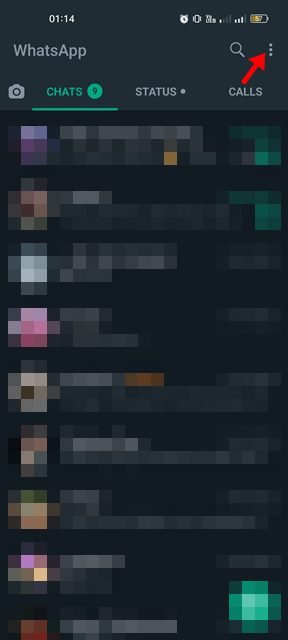
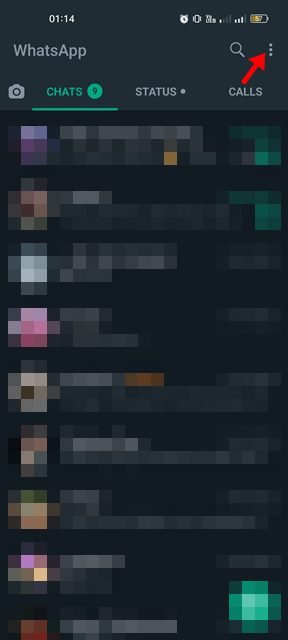
2. From the list of options that appears, tap on the Settings.


3. On the Settings page, tap on the Storage and Data option.


4. On the Storage and Data screen, tap on the Manage Storage.
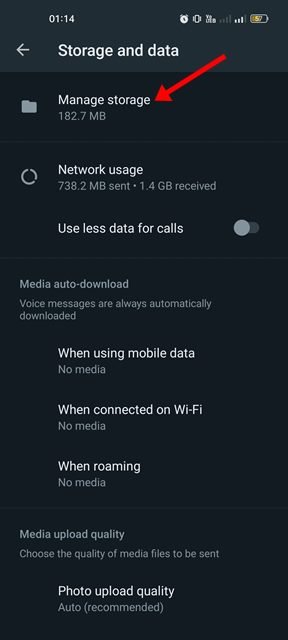
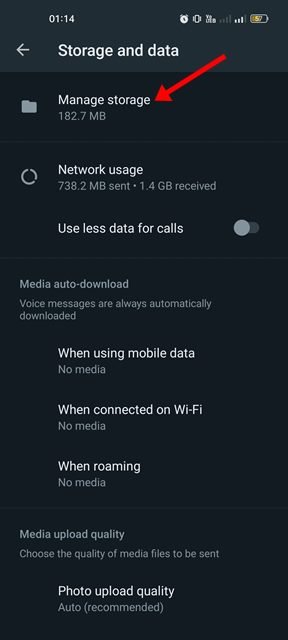
5. Now, you will see how much Storage space WhatsApp uses.


6. You will also see the chats where most files were exchanged on the same screen. You need to tap on the chats to find & delete the files manually.


7. WhatsApp’s storage management feature also shows files larger than 5MB. You need to tap on the Larger than 5MB section and delete the files you don’t wish to save.


That’s it! This is how you can reduce WhatsApp Storage space in easy steps.
So, that’s all about reducing WhatsApp Storage space on Android. If your phone is running a storage space, you need to clear all unnecessary files from WhatsApp’s Storage management page. Let us know if you know of any other ways to reduce WhatsApp Storage space.
